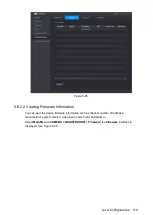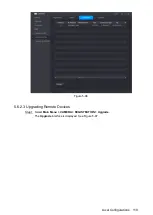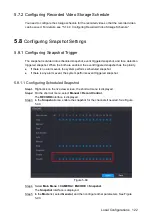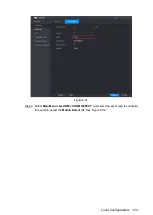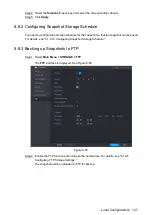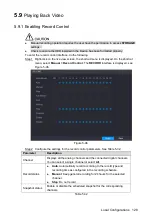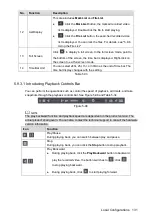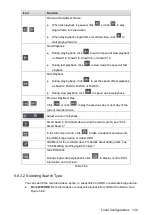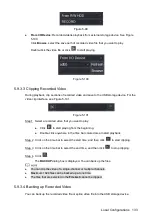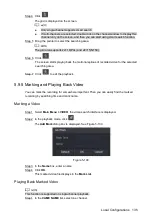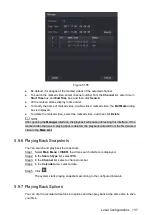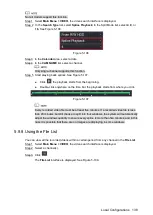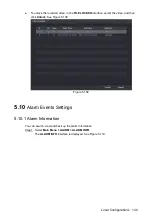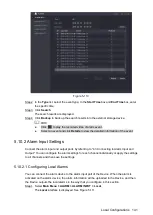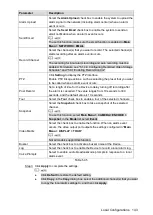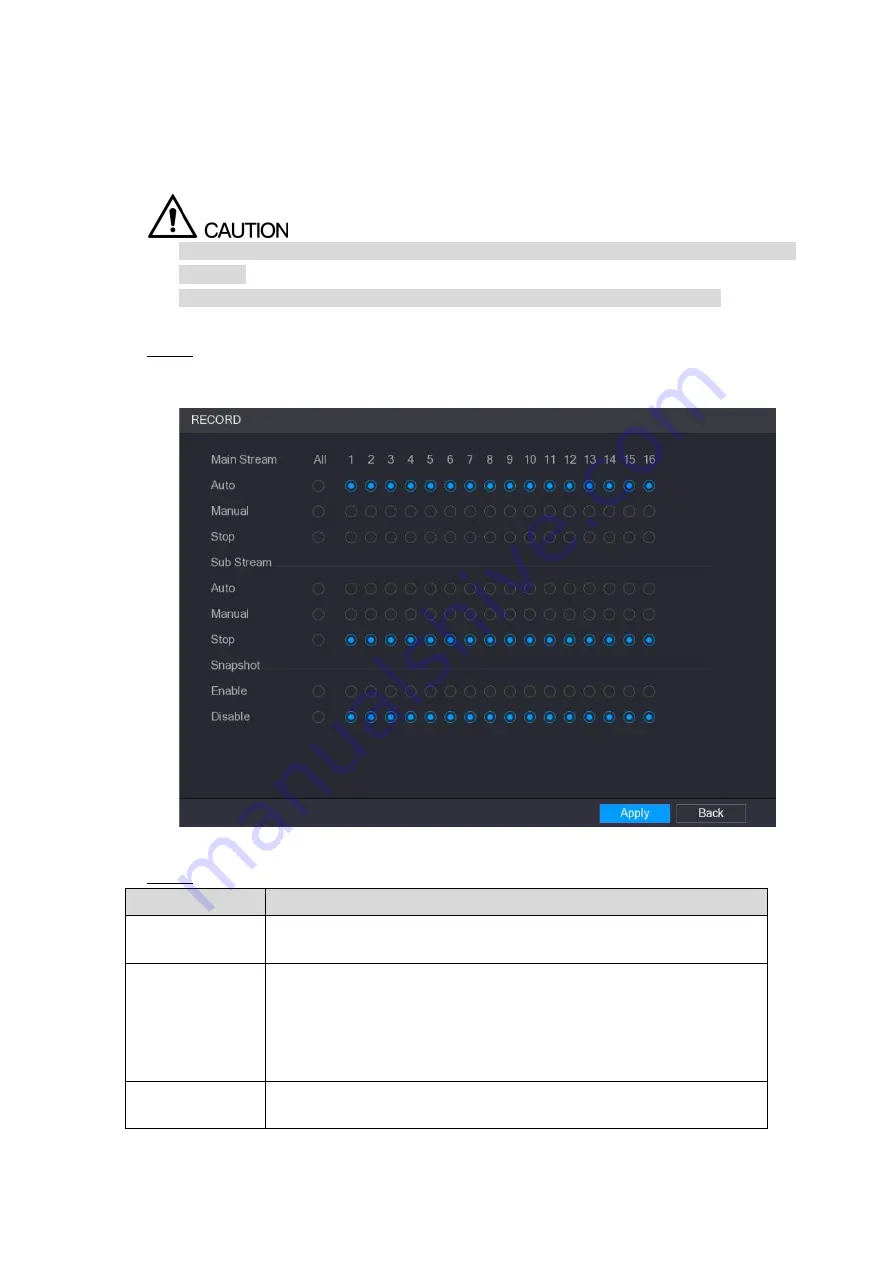
Local Configurations
128
5.9
Playing Back Video
5.9.1 Enabling Record Control
Manual recording operation requires the user have the permission to access
STORAGE
settings.
Check to ensure the HDD installed in the Device has been formatted properly.
To enter the record control interface, do the following:
Right-click on the live view screen, the shortcut menu is displayed. On the shortcut
Step 1
menu, select
Manual > Record Control
. The
RECORD
interface is displayed, see
Figure 5-96
Configure the settings for the record control parameters. See Table 5-32.
Step 2
Parameter
Description
Channel
Displays all the analog channels and the connected digital channels.
You can select a single channel or select
All
.
Record status
Auto
: Automatically record according to the record type and
recording time as configured in the recording schedule.
Manual
: Keep general recording for 24 hours for the selected
channel.
Stop
: Do not record.
Snapshot status
Enable or disable the scheduled snapshot for the corresponding
channels.
Table 5-32
Summary of Contents for XVR Cooper Series
Page 1: ...DIGITAL VIDEO RECORDER User s Manual V1 2 0 ZHEJIANG DAHUA VISION TECHNOLOGY CO LTD...
Page 45: ...Connecting Basics 32 Figure 4 2...
Page 97: ...Local Configurations 84 Figure 5 50...
Page 198: ...Local Configurations 185 Figure 5 153 Figure 5 154 Double click the video or click Step 7...
Page 203: ...Local Configurations 190 Figure 5 158 Figure 5 159...
Page 311: ...Glossary 298 Abbreviations Full term VGA Video Graphics Array WAN Wide Area Network...
Page 329: ...Earthing 316...