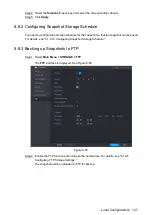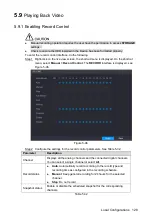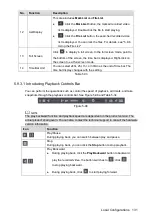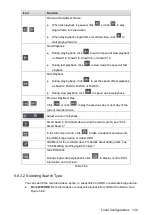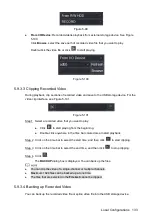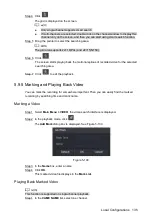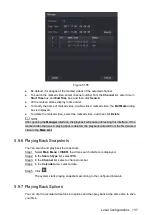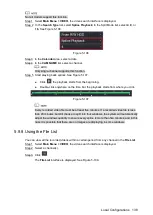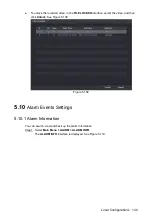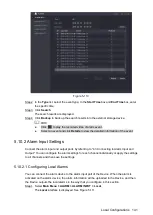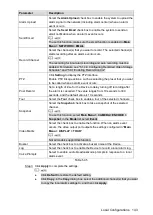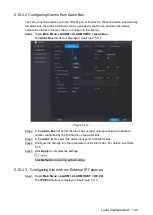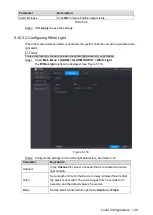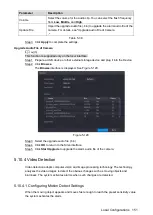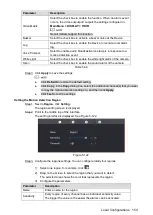Local Configurations
139
Figure 5-108
Start playback.
Step 4
Click
, the playback starts from the first file by default.
Click any file, the system plays back this file.
In the time box on the top of the file list interface, you can enter the specific time to
search the file that you want to view.
In the File List area, there are 128 files can be displayed.
File type:
R
indicates general recorded video;
A
indicates recorded video with
external alarms;
M
indicates recorded video with motion detection events;
I
indicates recorded video with intelligent vents.
Click
to return to the interface with calendar and CAM NAME list.
Locking and Unlocking the Recorded Video
To lock the recorded video, on the
File List
interface, select the check box of the recorded
video, and then click
. The locked video will not be covered.
To view the locked information, click
, the
FILE LOCKED
interface is displayed.
The recorded video that is under writing or overwriting cannot be locked.
Summary of Contents for XVR Cooper Series
Page 1: ...DIGITAL VIDEO RECORDER User s Manual V1 2 0 ZHEJIANG DAHUA VISION TECHNOLOGY CO LTD...
Page 45: ...Connecting Basics 32 Figure 4 2...
Page 97: ...Local Configurations 84 Figure 5 50...
Page 198: ...Local Configurations 185 Figure 5 153 Figure 5 154 Double click the video or click Step 7...
Page 203: ...Local Configurations 190 Figure 5 158 Figure 5 159...
Page 311: ...Glossary 298 Abbreviations Full term VGA Video Graphics Array WAN Wide Area Network...
Page 329: ...Earthing 316...