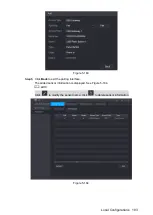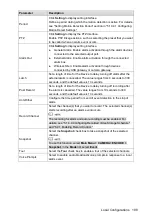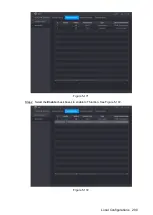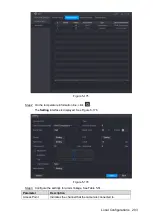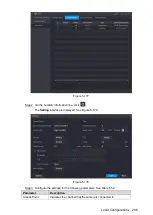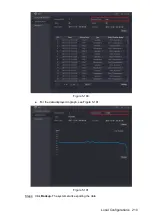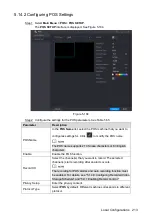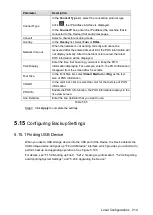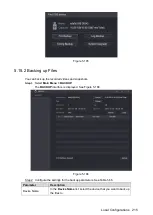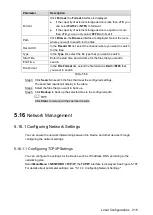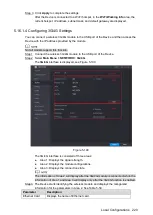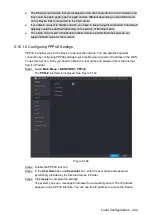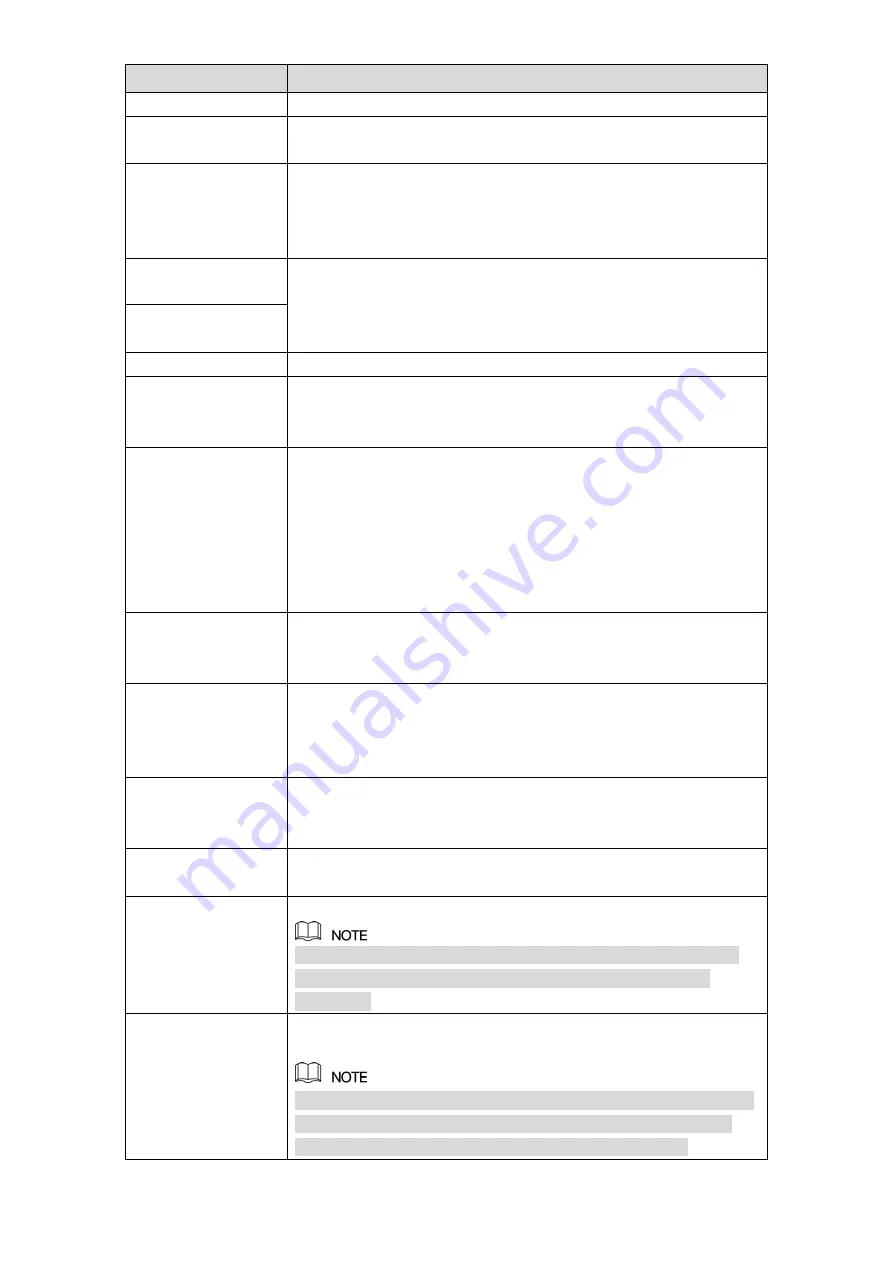
Local Configurations
207
Parameter
Description
Type
Humidity
by default.
Detect Position
Name
Set the detect position name.
Preview Channel
Select the channel that you want to preview to help monitor the
channel of access point. This channel could be the channel of
access point or any other channels according to your actual
situation.
Event Type
Select event type as
High
Humidity
or
Low Humidity
, and set the
upper and low humidity limit respectively. For example, select
event type as
High
Humidity
and set upper limit as
60
, the alarm
occurs when the humidity reaches 60%RH.
Upper Limit
Enable
Enable the alarm function.
Period
Define a period during which the alarm setting is active. For more
information about setting the period, see "5.10.4.1 Configuring
Alarm Out
Click
Setting
to display setting interface.
General Alarm: Enable alarm activation through the alarm
devices connected to the selected output port.
External Alarm: Enable alarm activation through the
connected alarm box.
Wireless Siren: Enable alarm activation through devices
connected by USB gateway or camera gateway.
PTZ
Click
Setting
to display the PTZ interface.
Enable PTZ linkage actions, such as selecting the preset that you
want to be called when an alarm event occurs.
Latch
Set a length of time for the Device to delay turning off alarm after
the external alarm is cancelled. The value ranges from 0 seconds
to 300 seconds, and the default value is 10 seconds. If you enter 0,
there will be no delay.
Post Record
Set a length of time for the Device to delay turning off recording
after the alarm is cancelled. The value ranges from 10 seconds to
300 seconds, and the default value is 10 seconds.
Anti-Dither
Configure the time period from end of event detection to the stop of
alarm.
Snapshot
Select the check box to take a snapshot of the selected channel.
To use this function, make sure the snapshot is enabled motion
detect alarms in
Main Menu > STORAGE > SCHEDULE >
Snapshot
.
Record CH
Select the channel(s) that you want to record. The selected
channel(s) starts recording after an alarm occurs.
The recording for IoT alarms and auto recording function must be
enabled. For details, see "5.1.4.9 Configuring Recorded Video
Summary of Contents for XVR Cooper Series
Page 1: ...DIGITAL VIDEO RECORDER User s Manual V1 2 0 ZHEJIANG DAHUA VISION TECHNOLOGY CO LTD...
Page 45: ...Connecting Basics 32 Figure 4 2...
Page 97: ...Local Configurations 84 Figure 5 50...
Page 198: ...Local Configurations 185 Figure 5 153 Figure 5 154 Double click the video or click Step 7...
Page 203: ...Local Configurations 190 Figure 5 158 Figure 5 159...
Page 311: ...Glossary 298 Abbreviations Full term VGA Video Graphics Array WAN Wide Area Network...
Page 329: ...Earthing 316...