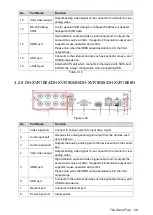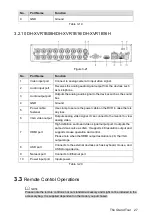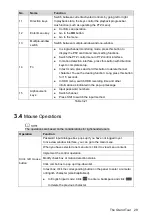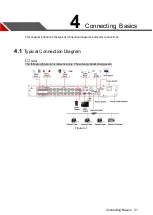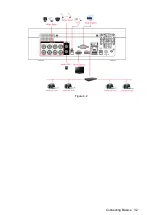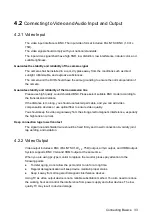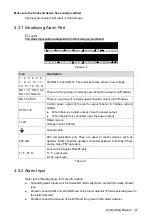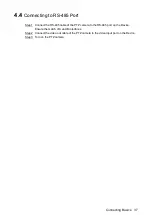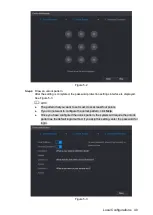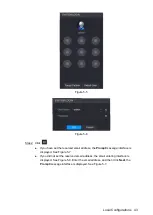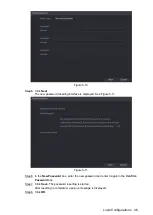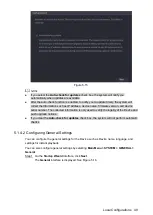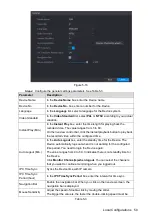Local Configurations
38
5
Local Configurations
Read the following notes prior to using the Device.
The interfaces in the Manual are used for introducing the operations and only for reference.
The actual interface might be different dependent on the model you purchased. If there is
inconsistency between the Manual and the actual product, the actual product shall govern.
The Manual is a general document for introducing the product, so there might be some
functions described for the Device in the Manual not apply to the model you purchased.
Conventions for mouse operations on a menu.
Click: On the menu, left-click the mouse once on an option to enter the option setting.
Right-click: On any interface, right-click the mouse once to return to the previous level.
For details about mouse operations, see "3.4 Mouse Operations."
5.1
Initial Settings
5.1.1 Booting up
Ensure the input voltage corresponds to the power requirement of the Device. Power on
the Device after the power cable is properly connected.
To protect the Device, connect the Device with the power cable first, and then connect to
the power source.
To ensure the stable work of the Device and the external devices connected to the Device
and to prolong the HDD life, it is recommended to refer to the national related standard to
use the power source that provides stable voltage with less interference from ripples. USP
power source is recommended.
Connect the Device to the monitor.
Step 1
Plug in the power cable to the Device.
Step 2
Press the power button to turn on the Device. The power indicator light is on.
Step 3
On the connected monitor, the live view screen is displayed by default. If you turn on
the Device during the time period that is configured for recording, the system starts
recording after it is turned on, and you will see the icon indicating recording status is
working in the specific channels.
5.1.2 Initializing the Device
When booting up for the first time, you need to configure the password information for
admin
(by default).
Summary of Contents for XVR Cooper Series
Page 1: ...DIGITAL VIDEO RECORDER User s Manual V1 2 0 ZHEJIANG DAHUA VISION TECHNOLOGY CO LTD...
Page 45: ...Connecting Basics 32 Figure 4 2...
Page 97: ...Local Configurations 84 Figure 5 50...
Page 198: ...Local Configurations 185 Figure 5 153 Figure 5 154 Double click the video or click Step 7...
Page 203: ...Local Configurations 190 Figure 5 158 Figure 5 159...
Page 311: ...Glossary 298 Abbreviations Full term VGA Video Graphics Array WAN Wide Area Network...
Page 329: ...Earthing 316...