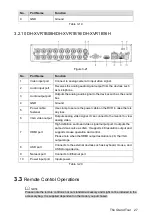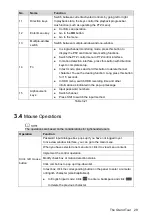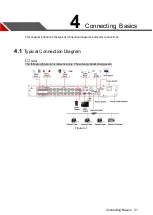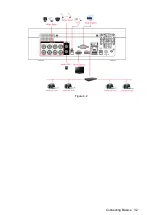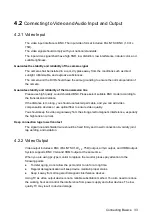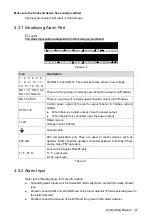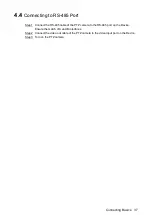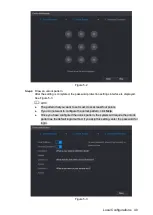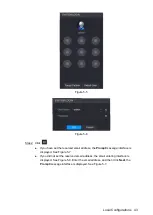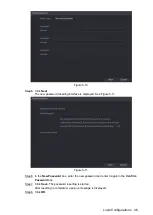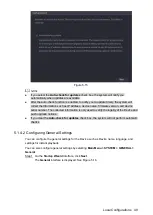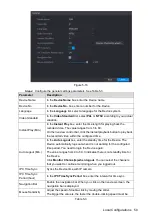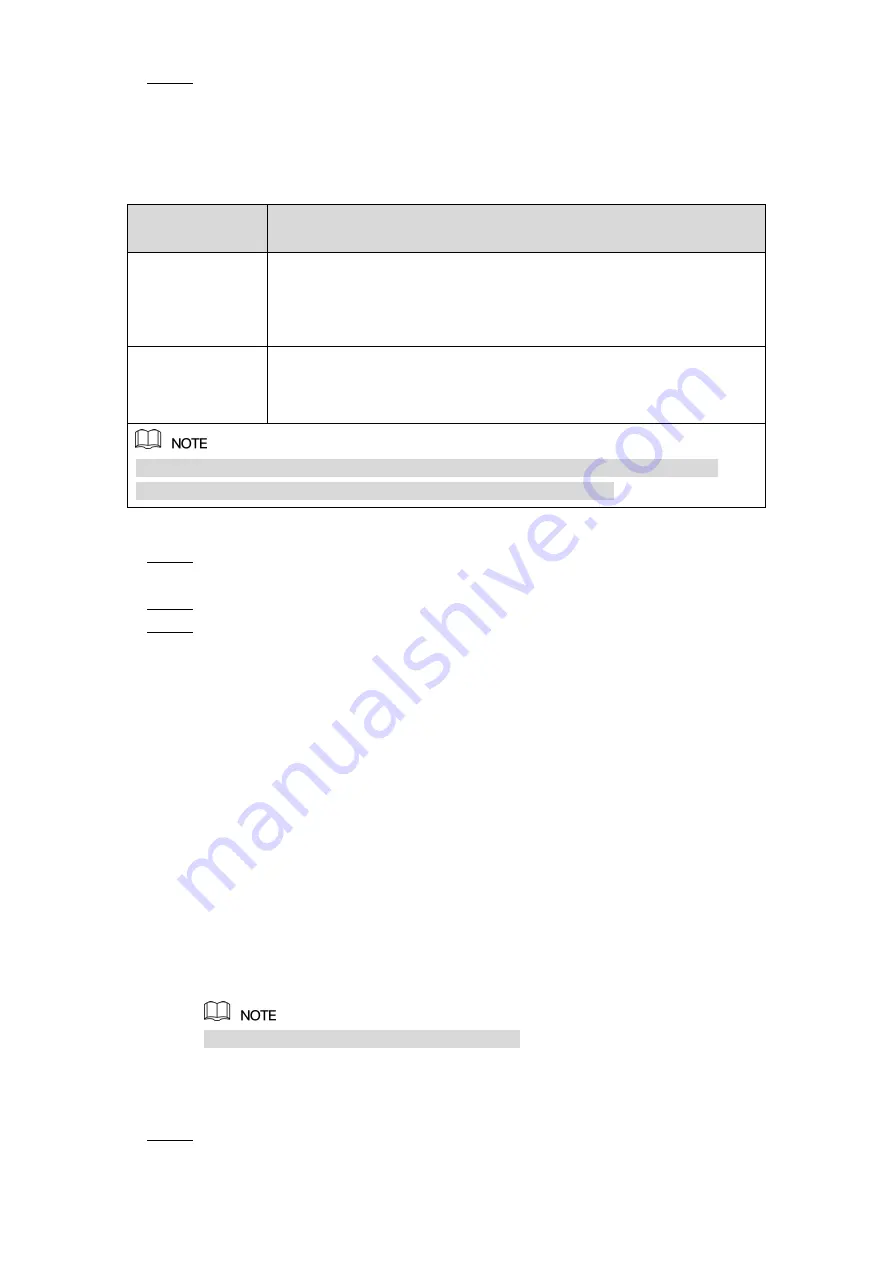
Local Configurations
41
Configure the protection parameters for password. For details, see Table 5-2.
Step 5
After configuration, if you forget the password for admin user, you can reset the
password through the reserved email address or security questions. For details about
resetting the password, see "5.1.3 Resetting Password."
If you do not want to configure the settings, disable the email address and security
questions functions on the interface.
Password
Protection Mode
Description
Email Address
Enter the reserved email address.
In the
Email Address
box, enter an email address for password
reset. If you forget the password, enter the security code that you will
get from this reserved email address to reset the password of admin.
Security
Questions
Configure the security questions and answers.
If you forget the password, enter the answers to the questions can
make you reset the password.
If you want to configure the email or security questions fucntion later or you want to
change the configurations, select
Main Menu > ACCOUNT > USER
.
Table 5-2
Click
Save
to complete the settings.
Step 6
The
End-User License Agreement
interface is displayed.
Select the
I have read and agree to all terms
check box.
Step 7
Click
Next
.
Step 8
The
Startup Wizard
interface is displayed. For details about quick settings during
startup, see "5.1.3.3 Resetting Password
5.1.3 Resetting Password
You can reset the password by the following methods when you forget the password for admin
account.
If the password reset function is enabled, you can use mobile phone to scan the QR code
to reset the password. For details, see "5.1.3.2 Resetting Password on Local Interface."
If the password reset function is disabled, there are two situations:
If you configured security questions, you can find back the password by the security
questions.
If you did not configure the security questions, you can only use the reset button on
the mainboard to restore the Device to factory default. For details, see "5.1.3.3 Using
Reset Button on the Mainboard."
Not all models are provided with reset button.
5.1.3.1 Enabling Password Reset Function
Select
Main Menu > SYSTEM > SECURITY > System Service.
Step 1
The
System Service
interface is displayed. See Figure 5-4.
Summary of Contents for XVR Cooper Series
Page 1: ...DIGITAL VIDEO RECORDER User s Manual V1 2 0 ZHEJIANG DAHUA VISION TECHNOLOGY CO LTD...
Page 45: ...Connecting Basics 32 Figure 4 2...
Page 97: ...Local Configurations 84 Figure 5 50...
Page 198: ...Local Configurations 185 Figure 5 153 Figure 5 154 Double click the video or click Step 7...
Page 203: ...Local Configurations 190 Figure 5 158 Figure 5 159...
Page 311: ...Glossary 298 Abbreviations Full term VGA Video Graphics Array WAN Wide Area Network...
Page 329: ...Earthing 316...