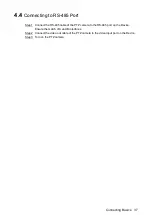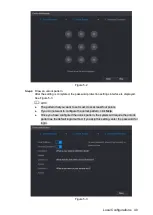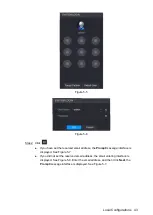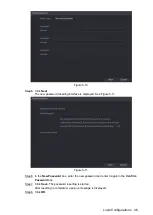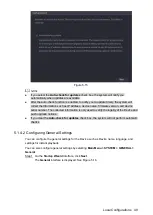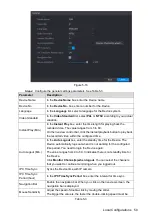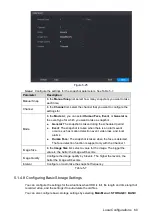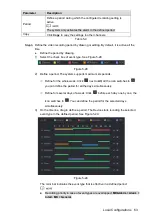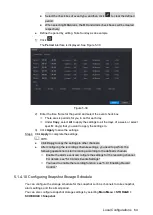Local Configurations
51
5.1.4.3 Configuring Date and Time Settings
You can configure the system time, choose the time zone, set the daylight saving time, and
enable the NTP server.
You can also configure date and time settings by selecting
Main Menu > SYSTEM >
GENERAL > Date&Time
.
After you have configured the general settings, on the
General
interface, click
Next
.
Step 1
The
Date&Time
interface is displayed. See Figure 5-17.
Figure 5-17
Configure the settings for date and time parameters. See Table 5-4.
Step 2
Parameter
Description
System Time
In the
System Time
box, enter time for the system.
Click the time zone list, you can select a time zone for the system, and
the time in adjust automatically.
Do not change the system time randomly; otherwise the recorded video
cannot be searched. It is recommended to avoid the recoding period or
stop recording first before you change the system time.
System Zone
In the
System Zone
list, select a time zone for the system.
Date Format
In the
Date Format
list, select a date format for the system.
Date Separator
In the
Date Separator
list, select a separator style for the date.
Time Format
In the
Time Format
list, select
12-HOUR
or
24-HOUR
for the time
display style.
DST
Enable the Daylight Saving Time function. Click
Week
or click
Date
.
Summary of Contents for XVR Cooper Series
Page 1: ...DIGITAL VIDEO RECORDER User s Manual V1 2 0 ZHEJIANG DAHUA VISION TECHNOLOGY CO LTD...
Page 45: ...Connecting Basics 32 Figure 4 2...
Page 97: ...Local Configurations 84 Figure 5 50...
Page 198: ...Local Configurations 185 Figure 5 153 Figure 5 154 Double click the video or click Step 7...
Page 203: ...Local Configurations 190 Figure 5 158 Figure 5 159...
Page 311: ...Glossary 298 Abbreviations Full term VGA Video Graphics Array WAN Wide Area Network...
Page 329: ...Earthing 316...