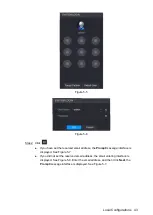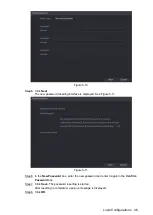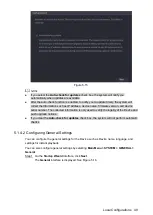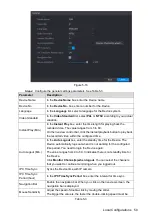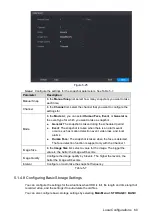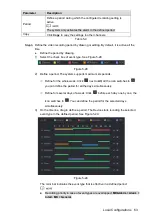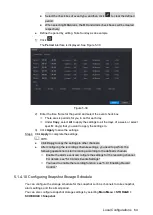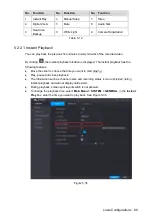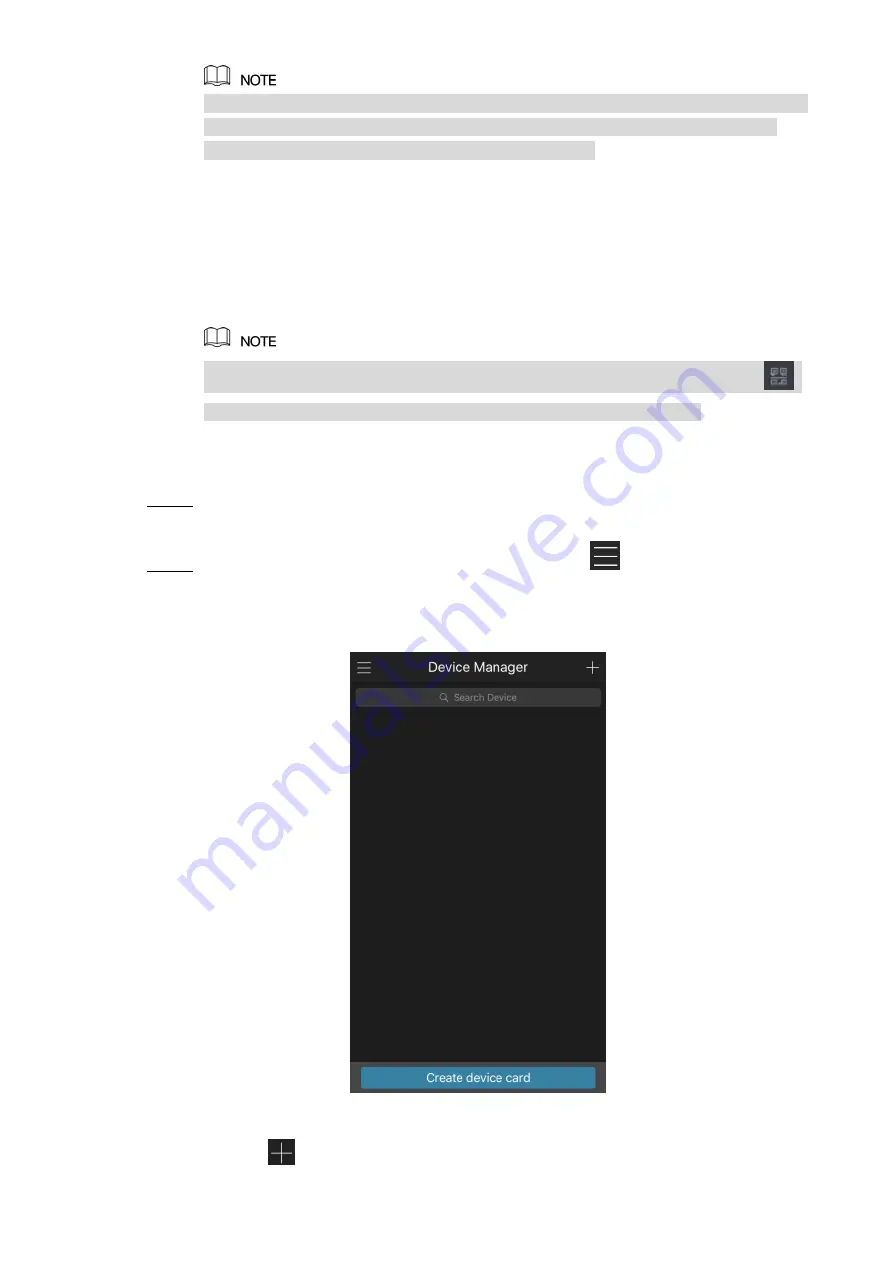
Local Configurations
55
After the P2P function is enabled and connected to the Internet, the system will collects
your information for remote access, and the information includes but not limited to
email address, MAC address, and device serial number.
You can start adding the device.
Cell Phone Client: Use your mobile phone to scan the QR code to add the device
into the Cell Phone Client, and then you can start accessing the Device.
Platform: Obtain the Device SN by scanning the QR code. Go to the P2P
management platform and add the Device SN into the platform. Then you can
access and manage the device in the WAN. For details, refer to the P2P operation
manual.
You can also enter the QR code of Cell Phone Client and Device SN by clicking
on the top right of the interfaces after you have entered the Main Menu.
To use this function, take adding device into Cell Phone Client as an example.
Adding Device into Cell Phone Client
Use your cell phone to scan the QR code under Cell Phone Client to download the
Step 1
application.
On your cell phone, open the application, and then tap
.
Step 2
The
menu is displayed. You can start adding the device.
Tap
Device Manager
.
1)
The
Device Manager
interface is displayed. See Figure 5-20.
Figure 5-20
Tap
on the top right corner.
2)
Summary of Contents for XVR Cooper Series
Page 1: ...DIGITAL VIDEO RECORDER User s Manual V1 2 0 ZHEJIANG DAHUA VISION TECHNOLOGY CO LTD...
Page 45: ...Connecting Basics 32 Figure 4 2...
Page 97: ...Local Configurations 84 Figure 5 50...
Page 198: ...Local Configurations 185 Figure 5 153 Figure 5 154 Double click the video or click Step 7...
Page 203: ...Local Configurations 190 Figure 5 158 Figure 5 159...
Page 311: ...Glossary 298 Abbreviations Full term VGA Video Graphics Array WAN Wide Area Network...
Page 329: ...Earthing 316...