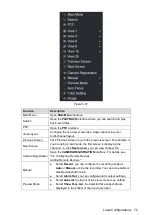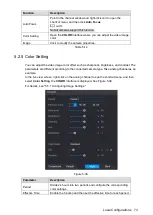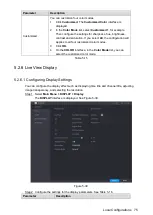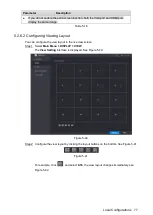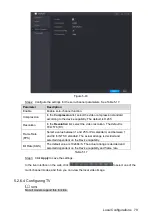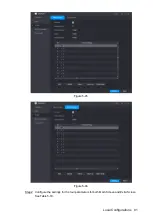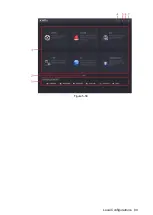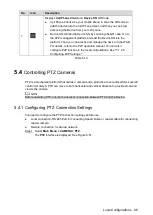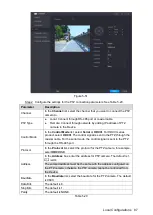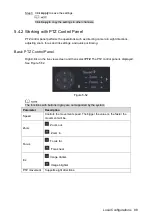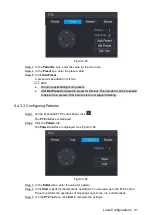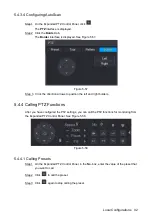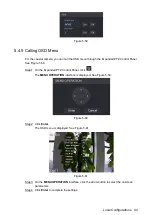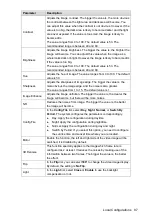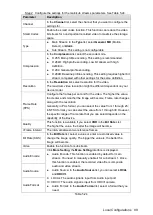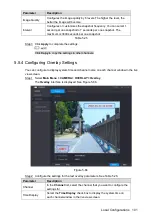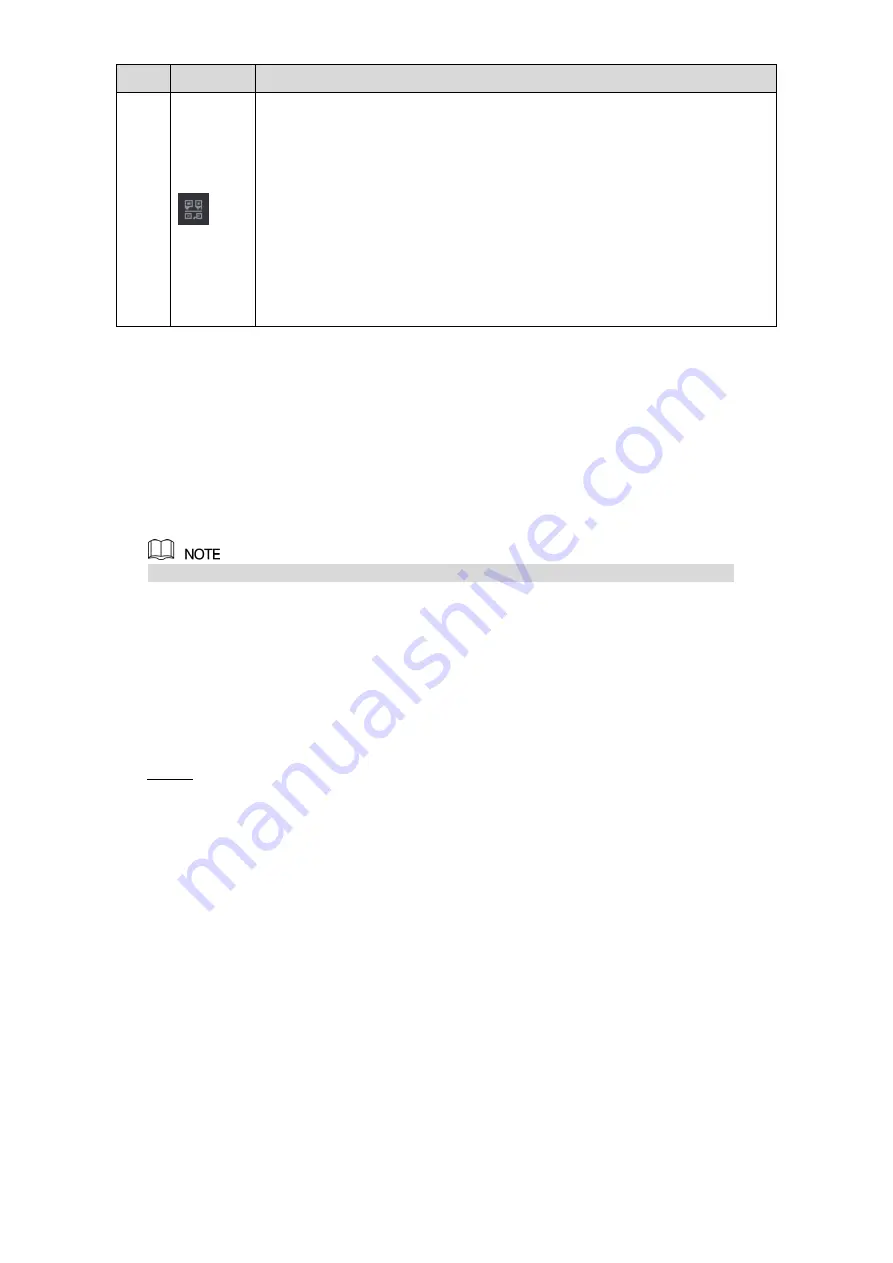
Local Configurations
86
No.
Icon
Description
7
Displays
Cell Phone Client
and
Device SN
QR Code.
Cell Phone Client: Use your mobile phone to scan the QR code to
add the device into the Cell Phone Client, and then you can start
accessing the Device from your cell phone.
Device SN: Obtain the Device SN by scanning the QR code. Go to
the P2P management platform and add the Device SN into the
platform. Then you can access and manage the device in the WAN.
For details, refer to the P2P operation manual. You can also
configure P2P function in the local configurations. See "5.1.4.5
Table 5-19
5.4
Controlling PTZ Cameras
PTZ is a mechanical platform that carries a camera and a protective cover and performs overall
control remotely. A PTZ can move in both horizontal and vertical direction to provide all-around
view to the camera.
Before operating PTZ, ensure the network connection between PTZ and the Device.
5.4.1 Configuring PTZ Connection Settings
You need to configure the PTZ connection settings before use.
Local connection: RS-485 Port for connecting Speed Dome or coaxial cable for connecting
coaxial camera.
Remote connection: local area network.
Select
Main Menu > CAMERA > PTZ
.
Step 1
The
PTZ
interface is displayed. See Figure 5-51.
Summary of Contents for XVR Cooper Series
Page 1: ...DIGITAL VIDEO RECORDER User s Manual V1 2 0 ZHEJIANG DAHUA VISION TECHNOLOGY CO LTD...
Page 45: ...Connecting Basics 32 Figure 4 2...
Page 97: ...Local Configurations 84 Figure 5 50...
Page 198: ...Local Configurations 185 Figure 5 153 Figure 5 154 Double click the video or click Step 7...
Page 203: ...Local Configurations 190 Figure 5 158 Figure 5 159...
Page 311: ...Glossary 298 Abbreviations Full term VGA Video Graphics Array WAN Wide Area Network...
Page 329: ...Earthing 316...