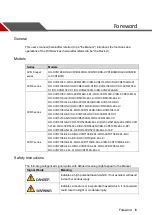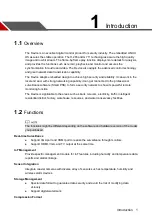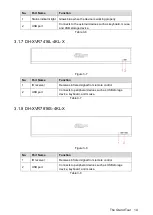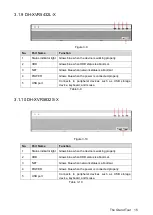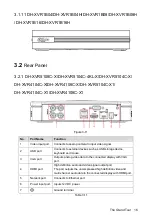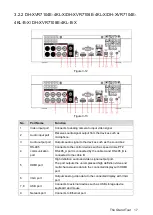Getting Started
6
7. Use the HDD cable and
power cable to connect
HDD and mainboard.
8. Install the bracket back and
then fasten the screws.
9. Put back the cover and
fasten the screws.
2.2.3 DH-XVR4116HS-X/DH-XVR5108HS-X/DH-XVR5116HS-X/DH
-XVR5104HS-4KL-X/DH-XVR5108HS-4KL-X/
DH-XVR5108H-X/DH-XVR5116H-X/DH-XVR5104H-4KL-X/DH-XVR
5108H-4KL-X/DH-XVR5116H-4KL-X/DH-XVR5108HE-X/DH-XVR51
16HE-X/DH-XVR7104HE-4KL-X/DH-XVR7108HE-4KL-X/DH-XVR7
116HE-4KL-X/DH-XVR7108HE-4K-X/DH-XVR5104HS-X/
DH-XVR4104HS-X/DH-XVR5104H-X/DH-XVR5104HE-X/DH-XVR4
108HS-X/DH-XVR5104HS-X1/DH-XVR4104HS-X1/
DH-XVR4108HS-X1/DH-XVR5104H-X1/DH-XVR5104HE-X1
1. Remove the screws on the
rear panel.
2. Fix the screws on the HDD,
but do not be fastened.
3. Place the HDD onto the
Device.
4. Turn the device to see the
back side of it. Align the
5. Use the HDD cable and
power cable to connect
6. Put back the cover and
fix the screws.
Summary of Contents for XVR Cooper Series
Page 1: ...DIGITAL VIDEO RECORDER User s Manual V1 2 0 ZHEJIANG DAHUA VISION TECHNOLOGY CO LTD...
Page 45: ...Connecting Basics 32 Figure 4 2...
Page 97: ...Local Configurations 84 Figure 5 50...
Page 198: ...Local Configurations 185 Figure 5 153 Figure 5 154 Double click the video or click Step 7...
Page 203: ...Local Configurations 190 Figure 5 158 Figure 5 159...
Page 311: ...Glossary 298 Abbreviations Full term VGA Video Graphics Array WAN Wide Area Network...
Page 329: ...Earthing 316...