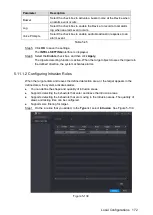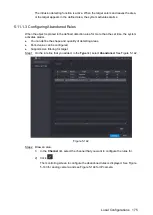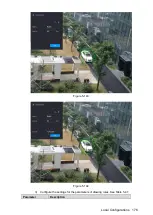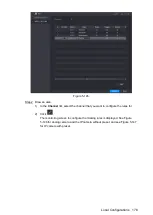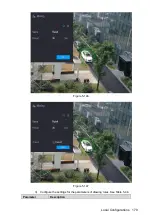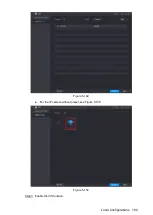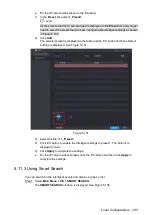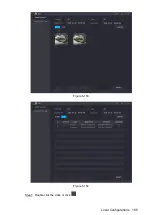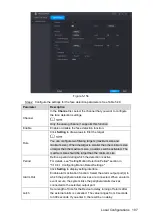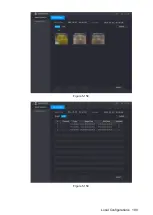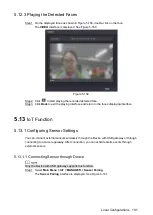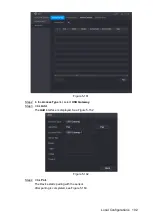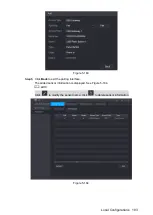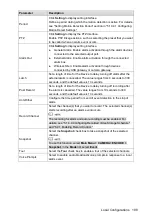Local Configurations
183
For the IP camera with preset, do the following:
In the
Preset
list, select
1_Preset1
.
1)
All the presets that the IP camera has are displayed in the
Preset
list, and you just
need to select the preset that you have configured the intelligent settings as shown
Click
Add
.
2)
The selected preset is displayed in the table and the IVS button and Face Detect
button are displayed. See Figure 5-151.
Figure 5-151
Select the line of
1_Preset1
.
3)
Click IVS button to enable the intelligent settings to preset 1. The buttons is
4)
displayed in blue.
Click
Apply
to complete the settings.
5)
For the IP camera without preset, click the IVS button and then click
Apply
to
complete the settings.
5.11.3 Using Smart Search
You can search for the intelligent events and display in graph or list.
Select
Main Menu > IVS > SMART SEARCH
.
Step 1
The
SMART SEARCH
interface is displayed. See Figure 5-152.
Summary of Contents for XVR Cooper Series
Page 1: ...DIGITAL VIDEO RECORDER User s Manual V1 2 0 ZHEJIANG DAHUA VISION TECHNOLOGY CO LTD...
Page 45: ...Connecting Basics 32 Figure 4 2...
Page 97: ...Local Configurations 84 Figure 5 50...
Page 198: ...Local Configurations 185 Figure 5 153 Figure 5 154 Double click the video or click Step 7...
Page 203: ...Local Configurations 190 Figure 5 158 Figure 5 159...
Page 311: ...Glossary 298 Abbreviations Full term VGA Video Graphics Array WAN Wide Area Network...
Page 329: ...Earthing 316...