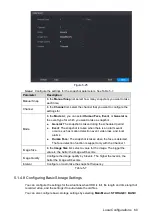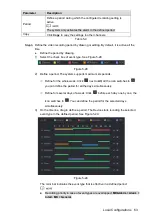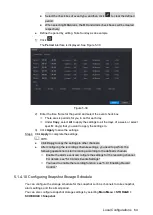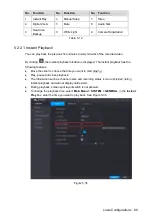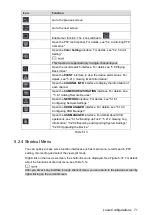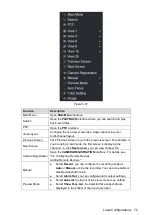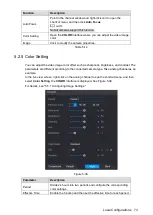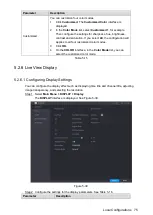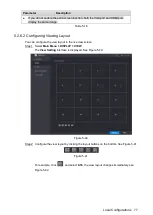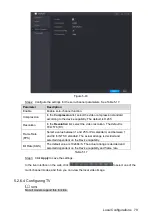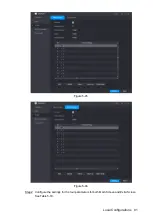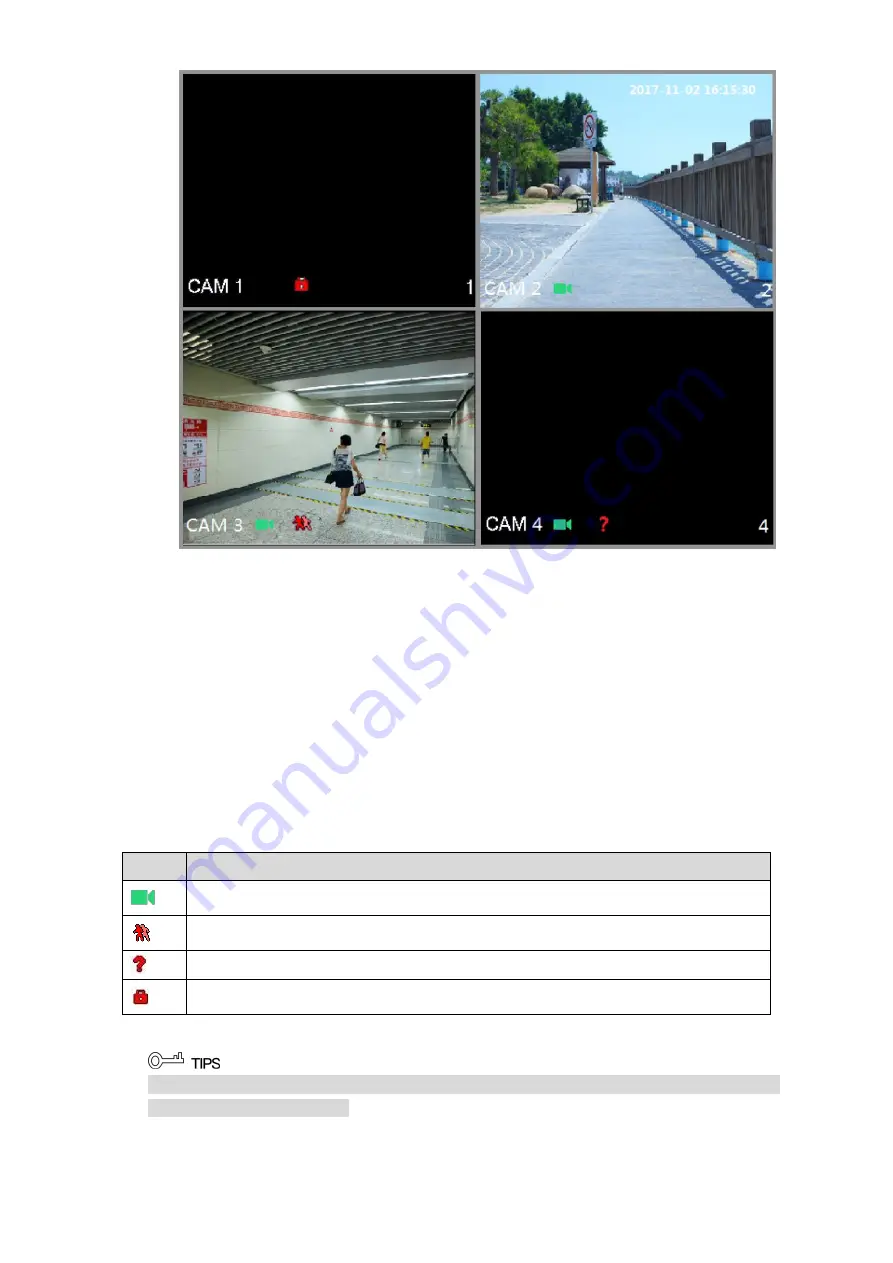
Local Configurations
66
Figure 5-32
5.2.1 Live View Screen
You can view the live video from the connected cameras through each channel on the screen.
By default, the system time, channel name and channel number are displayed on each
channel window. This setting can be configured by selecting
Main Menu > CAMERA >
OVERLAY.
The figure in the bottom right corner represents channel number. If the channel position is
changed or the channel name is modified, you can recognize the channel number by this
figure and then perform the operations such as record query and playback.
For the icons displayed on each channel, see Table 5-11.
Icon
Function
Indicates recording status. This icon displays when the video is being recorded.
This icon displays when the motion detection occurs in the scene.
This icon displays when the video loss is detected.
This icon displays when the channel monitoring is locked.
Table 5-11
To switch the position of two channels, point to one of the two channels, and then drag the
window to the other channel.
Summary of Contents for XVR Cooper Series
Page 1: ...DIGITAL VIDEO RECORDER User s Manual V1 2 0 ZHEJIANG DAHUA VISION TECHNOLOGY CO LTD...
Page 45: ...Connecting Basics 32 Figure 4 2...
Page 97: ...Local Configurations 84 Figure 5 50...
Page 198: ...Local Configurations 185 Figure 5 153 Figure 5 154 Double click the video or click Step 7...
Page 203: ...Local Configurations 190 Figure 5 158 Figure 5 159...
Page 311: ...Glossary 298 Abbreviations Full term VGA Video Graphics Array WAN Wide Area Network...
Page 329: ...Earthing 316...