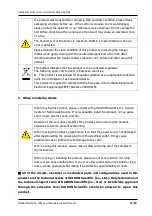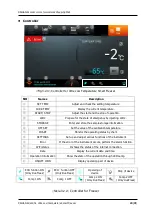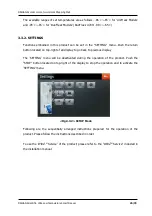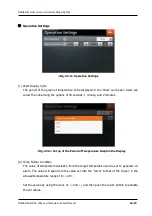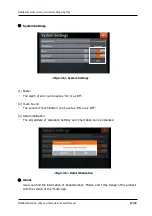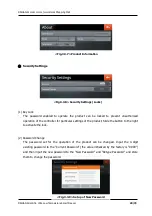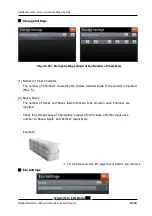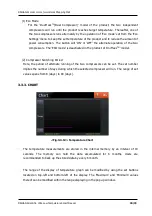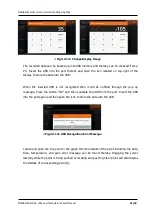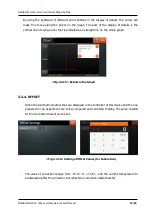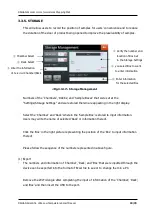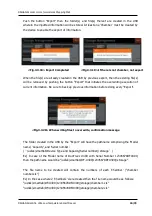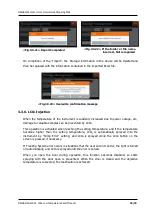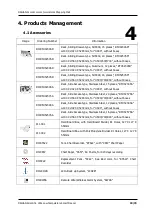DAIHAN-Sci.com or
ALL
for
LAB.com
Shopping Mall
DAIHAN Scientific, Ultra Low Temperature Smart Freezer
35/79
(2) Import
-
The name of ‘BOX’ or other information thereof can be modified in the file created by an
“Export”.
-
If the information would be imported to the files and folders created by the PC then errors
of filename and arrangement thereof would occur thereby the normal process of import will
be disturbed. To minimize the possibility of error occurrence thereof, the ‘Chamber(s)’,
‘Rack(s)’, and ‘Box(es)’ should be selected in the device for the ‘Export’. Thereafter, the
modification of the contents therein would be enabled and we recommend this way to make
modifications of exported information.
-
Do not change the names of created folder(s) and file(s) with during the work of
modification. These were created according to the rule predetermined for the normal
Import.
-
Be sure to check whether the files created in the PC have names as they were sequentially
assigned. Otherwise, the Import would not be enabled.
Ex) If there are files in the PC with the names assigned as they were created sequentially
like those of ‘chamber1.xls’, ‘chamber2.xls’, and ‘chamber3.xls’ then the ‘Import’ would be
enabled. Otherwise, if there are 2 files with respective names of ‘chamber1.xls’ and
‘chamber3.xls’ then the ‘Import’ would not ne enabled.
-
The folders created by the ‘Export’ can hold maximum 5 files. The files imported into the
created folder can hold maximum 5 sheets. And, each sheet in the imported file can receive
the ‘Cells’ of the range up to 1~5 X 1~5. Users should take this into account for each
modification.
-
On completion of modification in the created folder, the modified folder will be stored in the
USB and then, the dongle of Wi-Fi in the device should be removed from the port into which
the USB will be inserted.
-
Press “Import” button then the folder(s) stored in the USB will be applied to the ‘Storage
Management’ of the product.