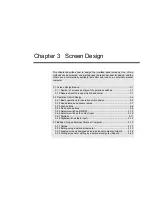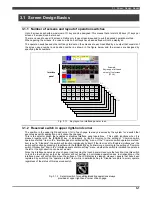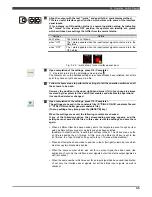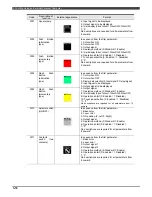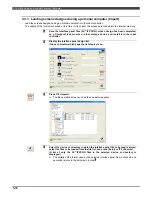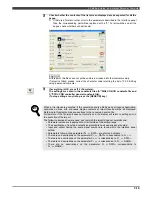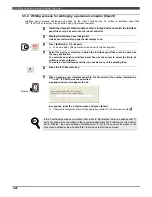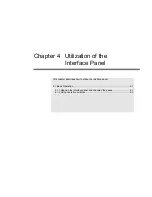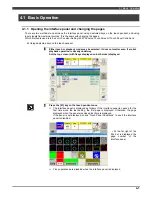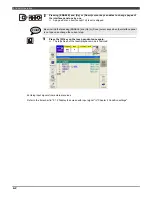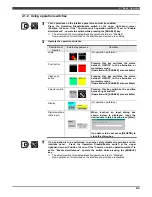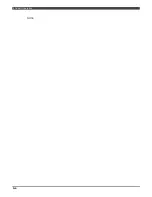3.3 Editing Using an External Personal Computer
3-13
3.3 Editing Using an External Personal Computer
3.3.1 Outline
The setting information of the interface panel screens is divided into two constants files (the controller general
constants file and I/O constants file) and stores the files in the memory. This is because the information does not only
involve the screen display but it extends to the input/output signals as well. However, when designing the interface
panel screens with a commercially available text editor that runs on an external personal computer, one file (interface
panel file
AC**IFP.CON
), in which only the interface panel screen information is defined, is created. This interface
panel file is not referenced directly when it is displayed.
By way of operations referred to as reading (impose) and writing (expose), interface panel files are first converted
into two constants files in the internal memory, and used.
AC**IFP.CON
I/O
constants
files
Controller
general
constants
files
Read
Write
The setting information on the interface panel screens is
divided into the controller general constants files and I/O
constants files, and stored in the memory.
Interface panel files
edited by personal
computer (using a
commercially available
Direct editing
Interface
panel
files
Displa
Fig. 3.3.1 Designing screens using an external personal computer
3.3.2 Editing using a personal computer
When using a personal computer to design screens, the predetermined format must be followed. The this controller
uses the Windows standard parameter file format called the "INI file format". The "INI file format" is a text format. A
commercially available text editor is used for creating and editing files. And, it is necessary to designate the
character code for the language to be used. If the character code and the language mismatch each other,
unexpected operation can happen e.g. incorrect display etc. In a case like that, please change the character code by
referring the following table.
Table 3.3.1 Character code list
Language
Character code
Japanese Shift
JIS
Simplified Chinese
GB2312 (Simplified Chinese GBK)
Traditional Chinese
BIG5 (Traditional Chinese)
Korean EUC-KR
(Korean)
Western European Language
including English (Latin1)
ISO-8859-1 (Western European Language)
POINT
To confirm the character code, use Internet Explorer. First, rename
***.con
file to
***.txt
and open the file using Internet Explorer. Then select [Display][Encode] menu
and character code by referring the table shown above. If the characters are displayed
correctly, the file is made under the correct character code.
(NOTE) Windows
and
Internet Explorer
are trademarks of Microsoft Corporation.