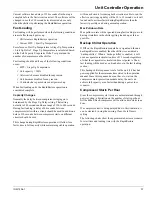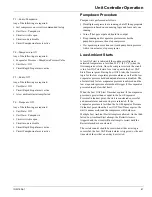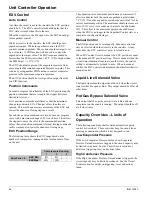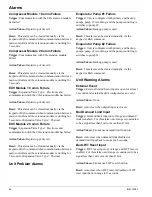IOM 1206-1
51
Using the Controller
MENU, ALARM, and BACK buttons can provide shortcuts as
explained later.
Passwords
Enter passwords from the Main Menu:
• Enter Password links to the Entry screen which is an
editable screen. So pressing the wheel goes to the edit
mode where the password (5321) can be entered. The
first (*) will be highlighted, rotate the wheel clockwise
to the first number and set it by pressing the wheel.
Repeat for the remaining three numbers. The password
will time out after 10 minutes and is cancelled if a new
password is entered or the control powers down.
•Not entering a password allows access to a limited num-
ber of parameters (with asterisks) as shown in
Figure 22
.
Figure 20: Password Menu
Figure 21: Password Entry Page
Entering an invalid password has the same effect as not
entering a password.
Once a valid password has been entered, the controller allows
further changes and access without requiring the user to enter a
password until either the password timer expires or a different
password is entered. The default value for this password timer
is 10 minutes.
Navigation Mode
When the navigation wheel is turned clockwise, the cursor
moves to the next line (down) on the page. When the wheel is
turned counter-clockwise the cursor moves to the previous line
(up) on the page. The faster the wheel is turned the faster the
cursor moves. Pushing the wheel acts as an “Enter” button.
Three types of lines exist:
• Menu title, displayed in the first line as in
Figure 21
.
• Link (also called Jump) having an arrow (
>
) in the right
of the line and used to link to the next menu.
• Parameters with a value or adjustable setpoint.
For example, “Time Until Restart” jumps from level 1 to level
2 and stops there.
When the Back Button is pressed the display reverts back to
the previously displayed page. If the Back button is repeatedly
pressed the display continues to revert one page back along the
current navigation path until the “main menu” is reached.
When the Menu (Home) Button is pressed the display reverts
to the “main page.”
When the Alarm Button is depressed, the Alarm Lists menu is
displayed.
Edit Mode
The Editing Mode is entered by pressing the navigation wheel
while the cursor is pointing to a line containing an editable
field. Once in the edit mode pressing the wheel again causes
the editable field to be highlighted. Turning the wheel
clockwise while the editable field is highlighted causes the
value to be increased. Turning the wheel counter-clockwise
while the editable field is highlighted causes the value to be
decreased. The faster the wheel is turned the faster the value is
increased or decreased. Pressing the wheel again cause the new
value to be saved and the keypad/display to leave the edit
mode and return to the navigation mode.
A parameter with an “R” is read only; it is giving a value or
description of a condition. An “R/W“ indicates a read and/or
write opportunity; a value can be read or changed (providing
the proper password has been entered).
Example 1:
Check Status, for example -is the unit being
controlled locally or by an external network? We are looking
for the Unit Control Source Since this a unit status parameter,
start at Main Menu and select View/Set Unit and press the
wheel to jump to the next set of menus. There will be an arrow
at the right side of the box which indicates a jump to the next
level is required. Press the wheel to execute the jump.
You will arrive at the Status/ Settings link. There is an arrow
indicating that this line is a link to a further menu. Press the
wheel again to jump to the next menu, Unit Status/Settings.
Rotate the wheel to scroll down to Control Source and read the
result.
Main Menu 1/3
Enter Password
>
Unit Status
Off: Unit Sw
ACTIVE SETPT 44.6
°
F
Enter Password 1/1
Enter PW ****