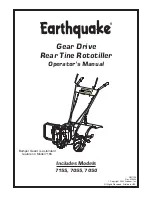50
IOM 1206-1
Using the Controller
Using the Controller
Figure 18: Schematic of Unit Controller
The keypad/display consists of a 5-line by 22-character
display, three buttons (keys) and a “push and roll” navigation
wheel. There is an Alarm Button, Menu (Home) Button and a
Back Button. The wheel is used to navigate between lines on a
screen (page) and to increase and decrease changeable values
when editing. Pushing the wheel acts as an Enter Button and
will jump from a link to the next set of parameters.
Figure 19: Typical Screen
Generally, each line on the display contains a menu title, a
parameter (such as a value or a setpoint), or a link (which will
have an arrow in the right of the line) to a further menu.
The first line visible on each display includes the menu title
and the line number to which the cursor is currently
“pointing.” In the above case 3, Temperature is highlighted.
The left most position of the title line includes an “up” arrow
▲
to indicate there are lines (parameters) “above” the
currently displayed line; and/or a “down” arrow
▼
to indicate
there are lines (parameters) “below” the currently displayed
items or an “up/down” arrow
♦
to indicate there are lines
“above and below” the currently displayed line. The selected
line is highlighted.
Each line on a screen can contain status-only information or
include changeable data fields (setpoints).
When the cursor is on a line the highlights will look like this:
If line contains a changeable value-
If the line contains status-only information-
Or a line in a menu may be a link to further menus. This is
often referred to as a jump line, meaning pushing the
navigation wheel will cause a “jump” to a new menu. An
arrow (
>
)is displayed to the far right of the line to indicate it is
a “jump” line and the entire line is highlighted when the cursor
is on that line.
NOTE - Only menus and items that are applicable to the
specific unit configuration are displayed.
This manual includes information relative to the operator level
of parameters; data and setpoints necessary for the every day
operation of the chiller. There are more extensive menus
available for the use of service technicians.
Navigating
When power is applied to the control circuit, the controller
screen will be active and display the Home screen, which can
also be accessed by pressing the Menu Button The navigating
wheel is the only navigating device necessary, although the
♦
6
View/Set Unit
3
Status/Settings
>
Set Up
>
Temperature
>
Date/Time/Schedule
>
Evaporator Delta T= 10.0F
Unit Status=
Run