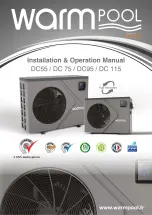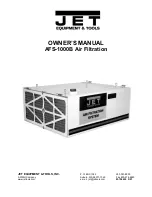3 Operation
Operation manual
6
08S23DAV
Daikin Altherma – Low temperature split
4P499572-1B – 2017.12
3.4.2
Scheduled mode
In scheduled mode the DHW tank produces hot water corresponding
to a schedule. The best time to allow the tank to produce hot water is
at night, because the space heating demand is lower.
Example:
t
60°C
00:00
07:00
50°C
15°C
40°C
14:00
21:00
1
2
3
4
5
Tt
T
t
DHW tank temperature
t
Time
3.4.3
Sch reheat mode
In scheduled + reheat mode, the domestic hot water control is the
same as in scheduled mode. However, when the DHW tank
temperature drops below a preset value (=reheat tank temperature –
hysteresis value; example: 35°C), the DHW tank heats up until it
reaches the reheat set point (example: 45°C). This ensures that a
minimum amount of hot water is available at all times.
Example:
t
Tt
60°C
00:00
07:00
50°C
45°C
15°C
14:00
21:00
35°C
1
2
4
5
3
T
t
DHW tank temperature
t
Time
3.4.4
Using DHW powerful operation
About powerful operation
Powerful operation allows the domestic hot water to be heated by
the anti-legionella heater. Use this mode on days when there is more
hot water usage than usual.
To check if powerful operation is active
If
is displayed on the home screen, powerful operation is active.
Activate or deactivate Powerful operation as follows:
1
Go to [5.1]: Tank > Powerful operation
2
Turn powerful operation Off or On.
Usage example: You immediately need more hot water
You are in the following situation:
▪ You already consumed most of your domestic hot water.
▪ You cannot wait for the next scheduled action to heat up the
domestic hot water tank.
Then you can activate powerful operation. The domestic hot water
tank will start heating up the water to the Comfort temperature.
INFORMATION
When powerful operation is active, the risk of space
heating and capacity shortage comfort problems is
significant. In case of frequent domestic hot water
operation, frequent and long space heating interruptions
will happen.
3.5
Advanced usage
The amount of information you can read out in the menu structure
depends on your user permission level:
▪ User: Standard mode
▪ Advanced user: You can read out more information
3.5.1
To change the user permission level
You can change the user permission level as follows:
1
Go to [B]: User profile.
2
Enter the applicable code for the user permission.
—
▪ Move the cursor from left to right.
▪ Browse through the list of digits and change the
selected digit.
▪ Confirm the pincode and proceed.
User pin code
The User pin code is
0000
.
Advanced user pin code
The Advanced user pin code is
1234
. Additional menu items for the
user are now visible.
3.6
Schedule screen: Example
This example shows how to set a room temperature schedule in
heating mode for the main zone.
INFORMATION
The procedures to program other schedules are similar.
To program the schedule
Example:
You want to program the following schedule:
Mon
Sat
Wed
Fri
Thu
Tue
Sun
User defined 1
Prerequisite:
The room temperature schedule is only available if
room thermostat control is active. If leaving water temperature
control is active, you can program the main zone schedule instead.
1
Go to the schedule.
2
Clear the contents of the schedule (optional).
3
Program the schedule for Monday.
4
Copy the schedule to the other weekdays.
5
Program the schedule for Saturday and copy it to Sunday.
6
Give the schedule a name.
To go to the schedule:
1
Go to [1.1]: Room > Schedule.
2
Set scheduling to Yes.
3
Go to [1.2]: Room > Heating schedule.