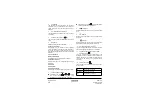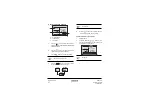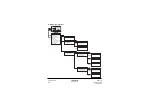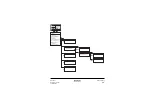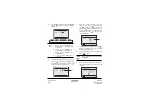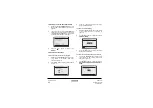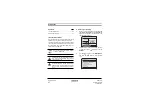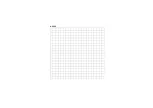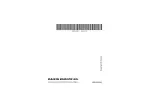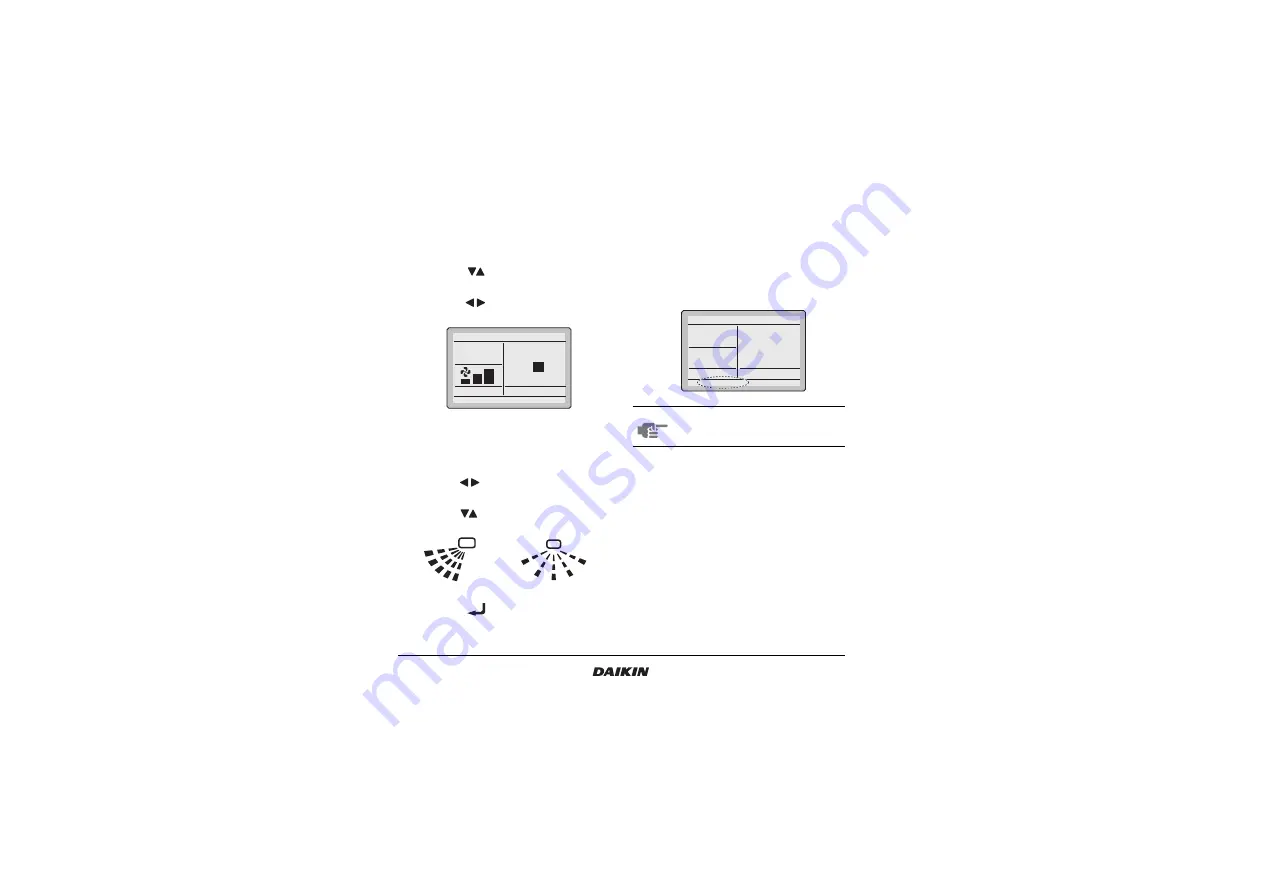
Quick reference
21
BRC1E51
Remote controller
4PW52905-1
9. Limit operation
1
Display the
MainMenu
. Proceed step (9) to
display the basic screen with limit operation
temperatures (Refer to the chapter “Main menu
structure” on page 19).
2
Use the
buttons to change the set
temperature.
3
Push the
buttons to toggle between
min
and
max
temperature.
10. Airflow direction setting
1
Display the
Airflow Direction
setting screen (10)
(Refer to the chapter “Main menu structure” on
page 19).
2
Use the
buttons to change the setting to
90 or 180 degrees swing angle.
3
Use the
buttons to change the setting to
Swing
,
Pos. 0
,
Pos. 1
,
Pos. 2
,
Pos. 3
, and
Pos. 4
.
4
Push the
button to confirm the setting.
Basic screen is displayed.
11. Quick cooling/heating ON/OFF
(SkyAir only)
1
Display the
MainMenu
and proceed step (11) to
display the basic screen (Refer to the chapter
“Main menu structure” on page 19).
2
Quick Cool/Heat
will appear on the basic screen
when the Quick Cool/Heat function is turned
ON.
12. Ventilation setting
Only in case HRV is connected. Refer to the HRV
manuals for more information.
12.1 How to change the ventilation rate
1
Display the
Ventilation rate
settings screen (12.1)
(Refer to the chapter “Main menu structure” on
page 19).
Fan
Return
Press the menu button
Set temperature
max
20
°C
min
28
°C
1
2
3 4
0
0
1
2
3
4
NOTE
Redo this procedure to turn Quick Cool/
Heat function off.
Set temperature
28
°C
Cool
Quick Cool/Heat