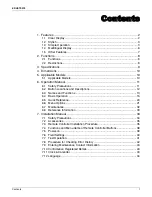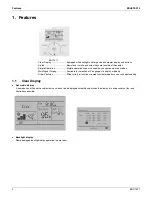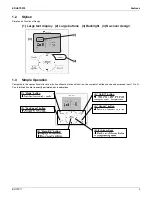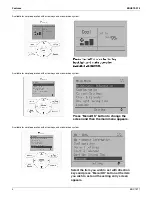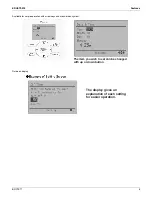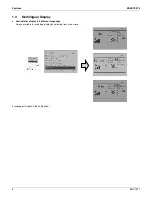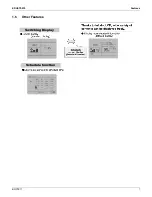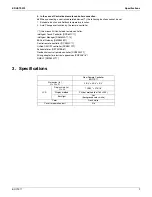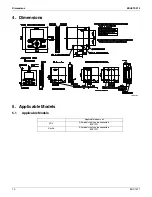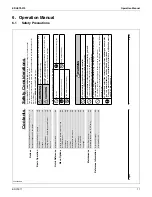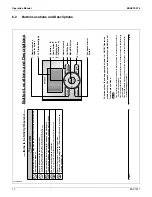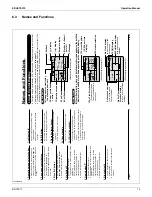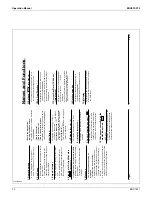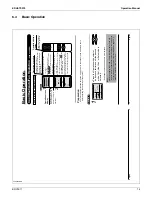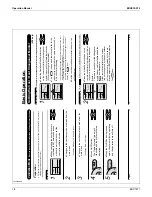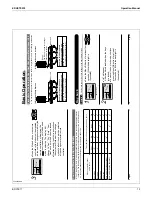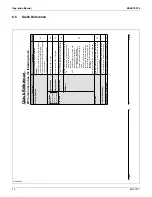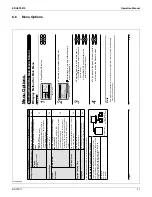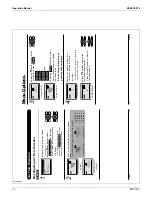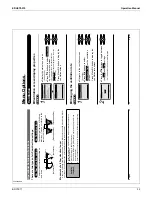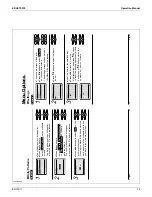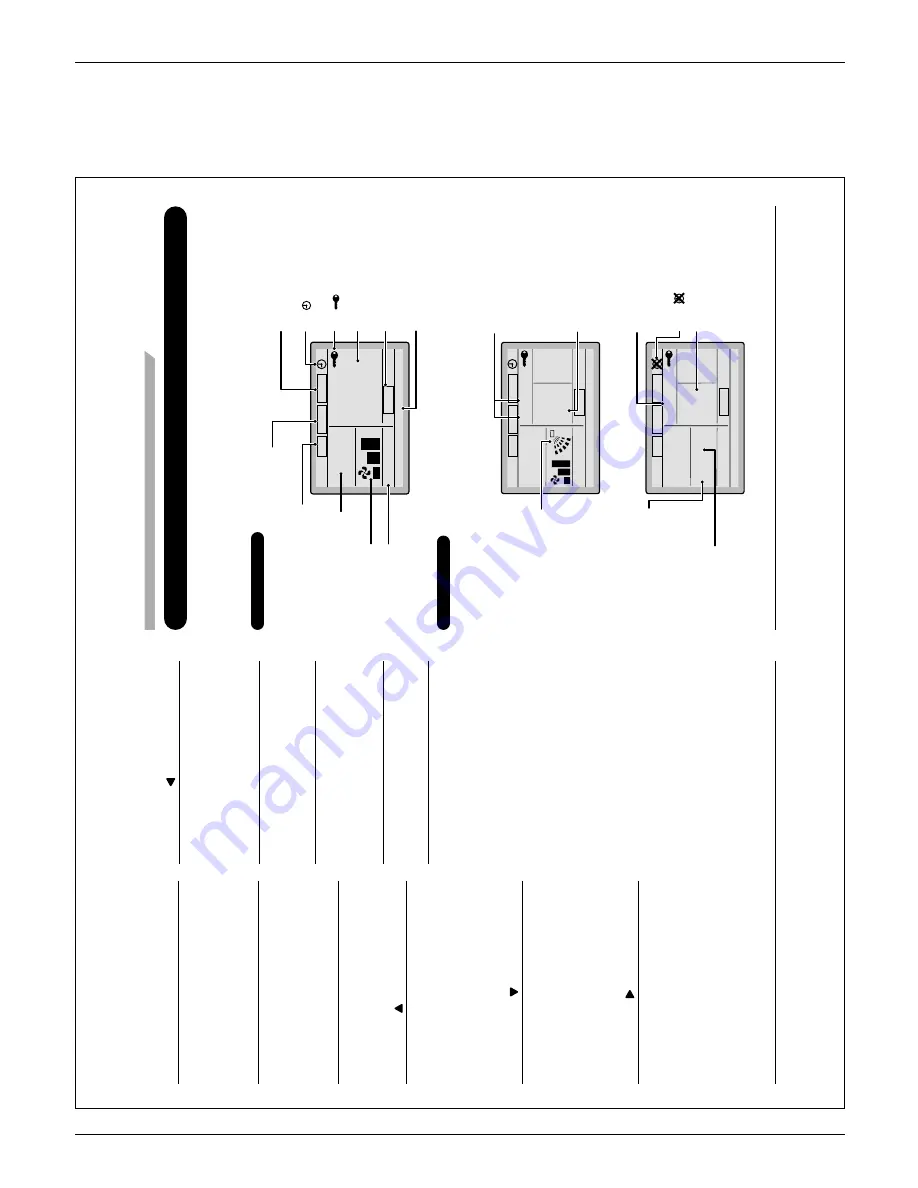
EDUS72-975
Operation Manual
BRC1E71
13
6.3
Names and Functions
3P243520-2C
6
English
Liquid Crystal Display
T
wo types of liquid crystal display (LCD) are available.
The standard display is set by default.
Ɣ
Detailed display can be selected in the main menu.
Ɣ
(See page 37.)
The displayed contents of the screen vary with the operation mode of the indoor unit model. (The
Ɣ
following display will appear when the indoor unit is in automatic operation.)
Standard display
Set to
Cool
Heat
74
F
70
F
Auto
This function is not available
<Standard display example>
6.
V
e
ntilation
2.
Fan Speed
1.
Operation mode
1
1
.Setback
7.
( ) display
3.
Setpoint display
4.
Stand by for Defrost/
Hot
start
5.
Message
10.
Changeover controlled by
the master indoor unit
9.Under centralized
control
8.
( ) display
AUT
O
ER
V
AIR
PURIFY
CENTRAL CONTROL
MASTER
CONTROLLED
SETBACK
ST
ANDBY
Detailed Display
The air fl
ow direction, clock, and detailed selection items appear on the detailed
display screen in addition to the items appearing on the standard display
.
Cool
Heat
74
F
70
F
Room
Fri
11
:03
A
Set to
74
F
Auto
Return
Setting
14.
Detailed selection
12.
Air Flow Direction
(Displayed only when
the air conditioner is in
operation.)
13.
Current Day/time
(12/24 hour time
display)
<Detailed display example 1>
AUT
O
ER
V
AIR
PURIFY
CENTRAL CONTROL
MASTER
CONTROLLED
SETBACK
ST
ANDBY
Auto
Return
Setting
<Detailed display example 2>
No Air
Flow
Direction display
(with no air flow direction
settings)
No Fan speed display
(with no fan speed
control
function)
No Detailed item display
(with no detailed items
selected)
No Clock display
(when the clock has
not been set)
15.
( ) display
--
:--
CENTRAL CONTROL
MASTER
CONTROLLED
SETBACK
AUT
O
ER
V
AIR
PURIFY
ST
ANDBY
Names and Functions
01_EN_3P243520-2C.indd 6
8/27/2009 1:48:28 PM
English
5
Operation mode selector button
1.
Press this button to select the operation
Ɣ
mode of your preference.
(See page 10.)
A
vailable modes vary with the indoor unit
*
model.
Fan speed control button
2.
Press this button to select the fan speed of
Ɣ
your preference.
(See page 1
1.)
A
vailable fan speeds vary with the indoor
*
unit model.
Menu/OK button
3.
Used to indicate the main menu.
Ɣ
(See page 20 for the menu items.)
Used to enter the selected item.
Ɣ
Up button
4.
Used to raise the setpoint.
Ɣ
The item above the current selection will be
Ɣ
highlighted.
(The highlighted items will be scrolled
continuously when the button is
continuously pressed.)
Used to change the selected item.
Ɣ
Down button
5.
Used to lower the setpoint.
Ɣ
The item below the current selection will be
Ɣ
highlighted.
(The highlighted items will be scrolled
continuously when the button is
continuously pressed.)
Used to change the selected item.
Ɣ
Right button
6.
Used to highlight the next items on the
Ɣ
right-hand side.
Each screen is scrolled in the right-hand
Ɣ
direction.
Left button
7.
Used to highlight the next items on the
Ɣ
left-hand side.
Each screen is scrolled in the left-hand
Ɣ
direction.
On/Off button
8.
Press this button and system will start.
Ɣ
Press this button again to stop the system.
Ɣ
Operation lamp (Green)
9.
This lamp illuminates solid during normal
Ɣ
operation.
This lamp blinks if a error occurs.
Ɣ
Cancel button
10.
Used to return to the previous screen.
Ɣ
LCD (with backlight)
1
1.
The backlight will be illuminated for
Ɣ
approximately 30 seconds by pressing any
button.
If two remote controllers are used to control
Ɣ
a single indoor unit, only the controller to
be accessed fi
rst will have backlight
functionality
.
01_EN_3P243520-2C.indd 5
8/27/2009 1:48:28 PM
Summary of Contents for BRC1E71
Page 1: ...AMERICAS...
Page 8: ...EDUS72 975 Features BRC1E71 7 1 5 Other Features...