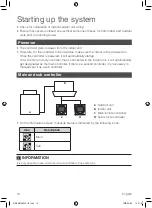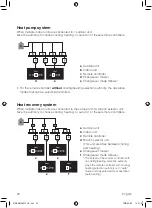12 English
Overview of screens
How to display the screen
The following is just an example. The items available for setting vary depending on the
indoor unit you are using. If there is no button operation for about 10 seconds, the screen
returns to the home screen.
Change setpoint screen
Auto Cool
Set
74
This screen is used
for setting the
setpoint.
Press
or
Press
Home screen
Auto Cool
73
Room
Press
User menu
Operation Mode
This screen is a
menu for the user.
See the next page
for items which can
be selected.
Administrator menu
Information screen
Installer menu
Bluetooth Setting
This screen is a menu
for the administrator.
See the next page for
items which can be
selected.
12:34
A3-01 (Unit 00)
This screen displays
the time and the
status of the remote
controller and the
system. If an error
occurs, the error
code is displayed.
Bluetooth Setting
This screen is a
menu for the installer.
See the next page
for items which can
be selected.
There are 2 screen display modes, text mode and icon mode.
Change the mode according to your preference.
* All of the above explanations are shown with screens from text mode.
Auto Cool
73
Room
73
˚F
74
Text mode
Icon mode
See page 28 for information about how to change the mode.
Select , then
press .
Press and hold
for 5 seconds.
Press
Select , then
press .
Select , then
press .
Press and
hold and
for
5 seconds.
Press
(in that
order) and
hold them for
10 seconds.
01_EN_EM19A026_IM.indd 12
2020/09/08 14:21:02