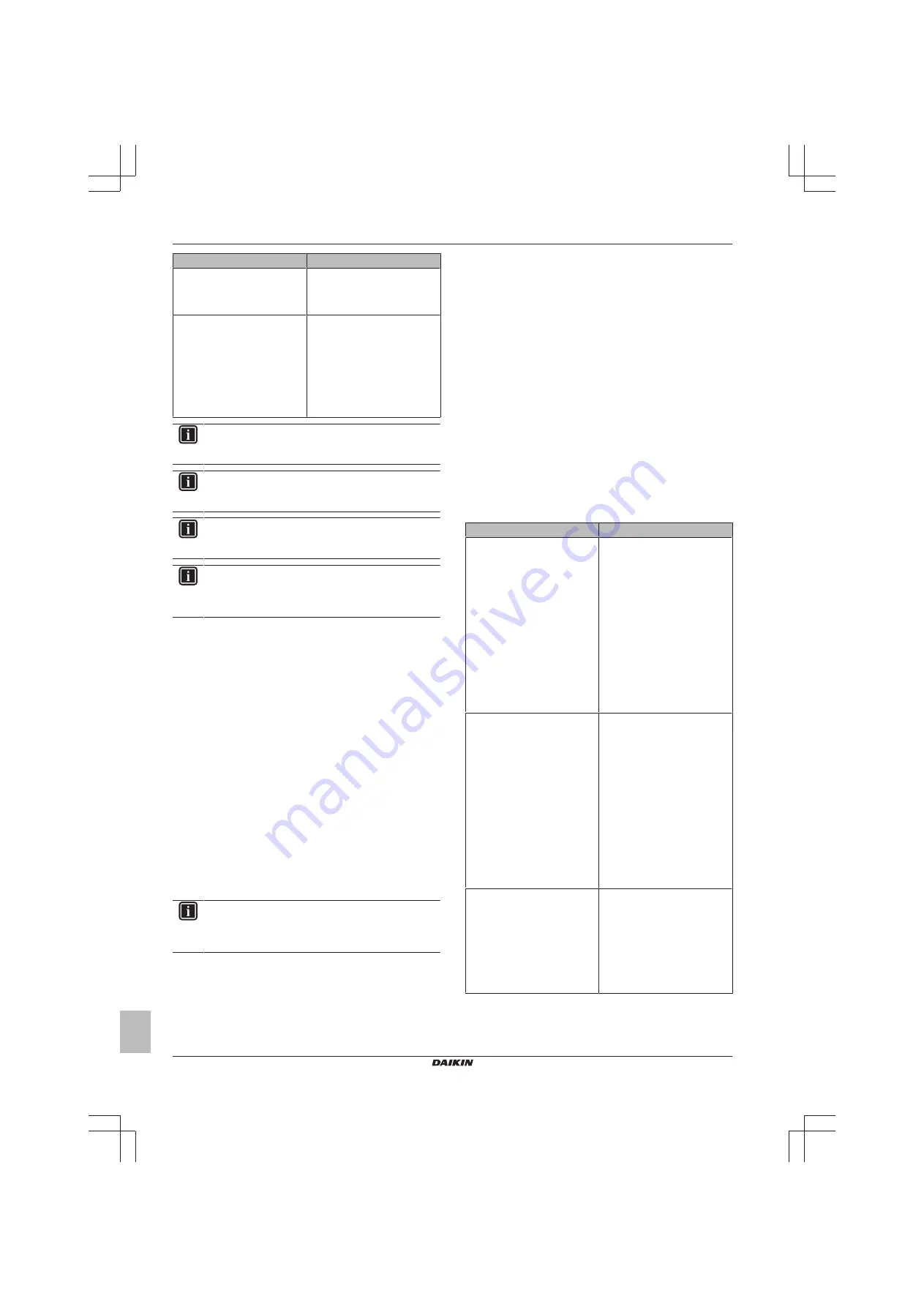
15 About the app
Installer and user reference guide
32
BK+S
Wired remote controller
4P513690-1 – 2018.03
Action
Description
Auto OFF
Set an OFF timer that starts
running as soon as the motion
sensor detects the room is
unoccupied.
Setpoint adjustment
Set setpoint adjustment
increments and intervals for both
heating and cooling operation.
When the motion sensor detects
the room is unoccupied, the
system will raise (cooling
operation) or lower (heating
operation) the setpoint, until the
set limit is reached.
INFORMATION
To use this function, it is required that the indoor units are
equipped with a motion sensor (optional accessory).
INFORMATION
This function cannot be used when the indoor units are
controlled by a centralised controller.
INFORMATION
This function cannot be used when the indoor units are in
group control.
INFORMATION
For systems in which the indoor units run in simultaneous
operation, this function is controlled by the motion sensor
mounted in the master indoor unit.
15.5.17 Errors and warnings
Consult the error history, and temporarily enable/disable the pushing
of error and/or warning notifications.
The pushing of error and warning notifications is by default enabled.
Disable "Display errors" and "Display warnings" to prevent the
system from pushing error and warning notifications for 48 hours.
After 48 hours, "Display errors" and "Display warnings" become
automatically enabled again.
15.5.18 Unit number
Change the unit number of the indoor unit(s). To configure individual
indoor units, these units require a unit number. The unit number of
an indoor unit is its ranking in the list. To give a unit a new unit
number, change its ranking by either moving it to an empty slot, or
switching it with another indoor unit. If you need help identifying
physical indoor units, tap an indoor unit's fan icon to make that
indoor unit's fan operate.
15.5.19 Filter auto clean
Enable automatic indoor unit filter cleaning operation and set a
timespan for it.
INFORMATION
To use this function, it is required that the indoor units are
equipped with a self-cleaning decoration panel (optional
accessory).
15.5.20 AirNet address
Assign AirNet addresses to the indoor and outdoor units, this to
connect the system to the AirNet monitoring and diagnostics system.
First select a unit by way of its unit number, then assign it an AirNet
address.
15.5.21 Group address
Assign addresses to the indoor units, this to control the system with
central control equipment. You can assign an address to the group
of indoor units connected to the controller, and to indoor units
individually.
15.5.22 Field settings
Make indoor unit and remote controller field settings. For an
overview of possible field settings, see
"Indoor unit field settings" on
and
"Remote controller field settings" on page 19
.
Setting procedure
Field settings are composed of the following components:
▪ Modes
▪ Units
▪ Settings
▪ Values
The field settings procedure differs depending on whether you are
making settings for individual indoor units or for groups of indoor
units, or for the remote controller.
Field settings type
Procedure
Individual indoor units
▪ Set the field setting type to
"Indoor unit".
▪ Define a mode. In the field
settings table, find this number
between brackets in the Mode
column.
▪ Define the unit to which the
setting will apply by setting a
unit number.
▪ Define the setting by tapping
the right tile in the app. In the
field
settings
table,
find
settings in the SW column.
▪ Define a value for that setting.
Groups of indoor units
▪ Set the field setting type to
"Indoor unit".
▪ Define a mode. In the field
settings table, find this number
NOT between brackets in the
Mode column.
▪ Do NOT set a unit number (the
settings will apply to all units in
the group).
▪ Define the setting by tapping
the right tile in the app. In the
field
settings
table,
find
settings in the SW column.
▪ Define a value for that setting.
Remote controller
▪ Set the field setting type to
"Remote controller".
▪ Define a mode.
▪ Define the setting by tapping
the right tile in the app. In the
field
settings
table,
find
settings in the SW column.
▪ Define a value for that setting.









































