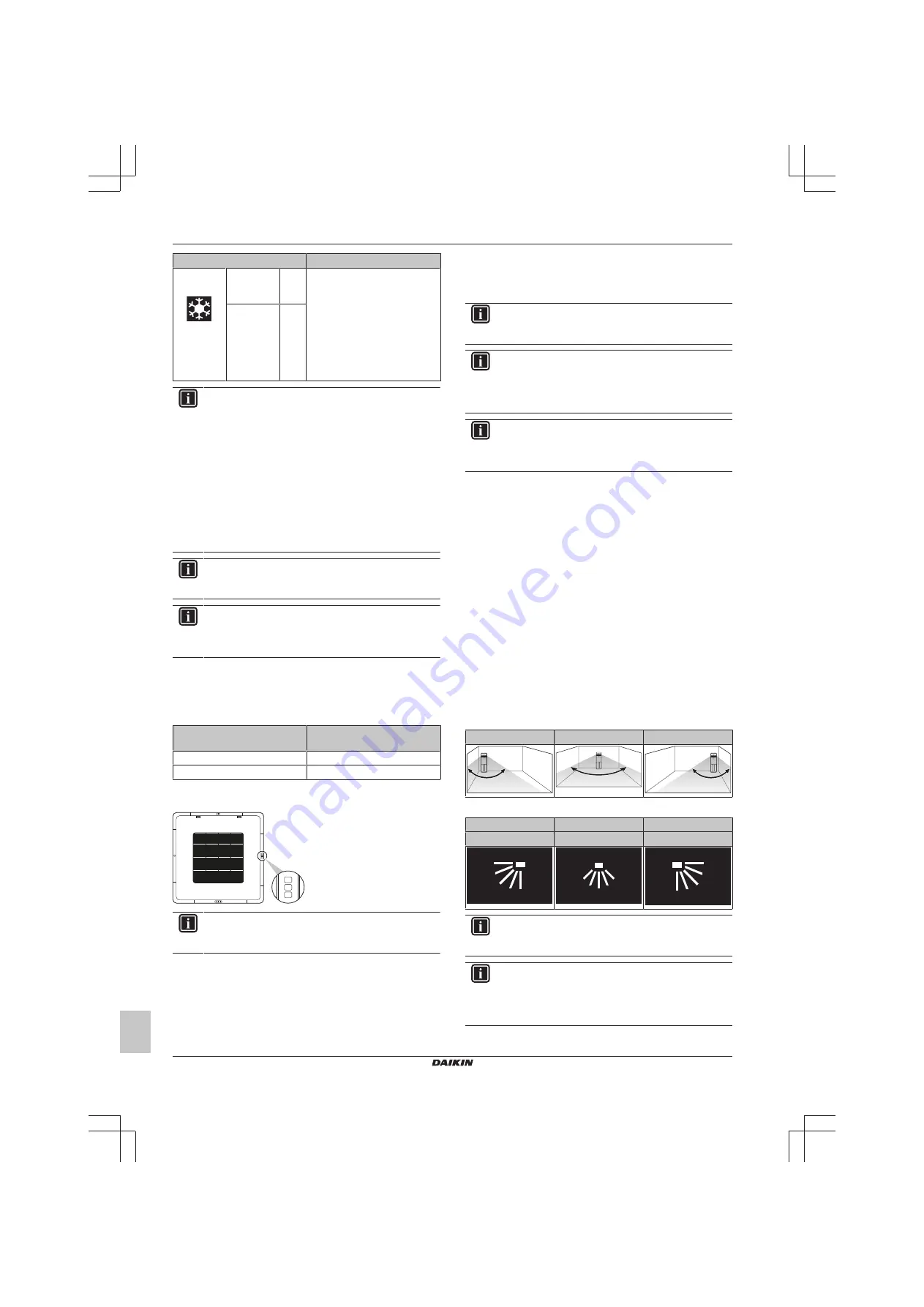
14 About the app
Installer and user reference guide
40
BS7
Wired remote controller
4P513690-1C – 2019.05
Settings
Result
Cooling
operation
Cooling
setback
setpoint
35°C If the room temperature rises
above 35°C, the system
automatically starts cooling
operation. If after 30 minutes the
temperature drops below 33°C,
the system stops cooling
operation, and turns off again.
When the room temperature
rises above 35°C again, the
process gets repeated.
Cooling
recovery
differential
–2°C
INFORMATION
▪ Setback is by default enabled.
▪ Setback turns on the system for at least 30 minutes,
unless the setback setpoint is changed, or the system
is turned on with the ON/OFF button.
▪ When Setback is active, you cannot make changes to
fan speed settings.
▪ When Setback activates while the system is set to Auto
operation mode, the system will switch to Cooling or
Heating operation mode, depending on which is
required. The Setback setpoint displayed on the
operation screen is then according to the operation
mode.
INFORMATION
This function cannot be used when the indoor units are
controlled by a centralised controller.
INFORMATION
The default setpoint range limits for Setback operation are
[33°C-37°C] for Cooling operation, and [10°C-15°C] for
Heating operation. It is not possible to change these limits.
14.5.19 Individual airflow direction
Set the airflow direction of each individual indoor unit air outlet. The
maximum number of indoor units for which you can make these
settings depends on the type of system:
System
Maximum number of indoor
units
Sky Air
4
VRV
16
Of cassette-type indoor units, it is possible to identify the individual
air outlets by way of the following indicators:
INFORMATION
The availability of this function depends on the type of
indoor unit.
14.5.20 Active airflow circulation
Enable Active airflow circulation to have a more even temperature
distribution in the room.
When Active airflow circulation is enabled, indoor unit fan speed and
airflow direction get controlled automatically, making manual fan
speed and airflow direction changes impossible.
14.5.21 Setpoint range
Set a limitation to the temperature setpoint range of both Cooling
and Heating operation.
INFORMATION
This function cannot be used when the indoor units are
controlled by a centralised controller.
INFORMATION
The default setpoint range limits for both Heating and
Cooling operation is [16°C-32°C], regardless of whether or
not "Setpoint range limitation" is enabled. It is not possible
to exceed these limits.
INFORMATION
The lower setpoint limit of the Cooling operation mode is
20°C, as per UAE Federal regulation UAE.S 5010-5:2016
clause 6, and UAE.S 5010-1:2016 clause 10.
14.5.22 Cooling/Heating masterhood
Set an indoor unit (or group of indoor units) as Cooling/Heating
master. When multiple indoor units are connected to an outdoor unit,
one of these units (or a group of indoor units, in case of group
control) needs to be set as Cooling/Heating master. The other units/
groups then become Cooling/Heating slaves, and are restricted in
their operation by the master (e.g. one outdoor unit does not allow
for one indoor unit to run in Cooling operation while another runs in
Heating operation).
When an indoor unit or group of indoor units is set as Cooling/
Heating master, the other units/groups automatically become its
slaves. To turn a slave unit into the master, first connect the app to
the controller controlling the currently active master and release it
from its masterhood, then set the (slave) unit as master.
14.5.23 Airflow direction range
Set the indoor unit airflow direction range according to the
installation location. This function is available for floorstanding indoor
units only. The maximum number of indoor units for which you can
make these settings is 16.
Left
Centre
Right
The ranges correspond with the following airflow swing patterns:
Left
Centre
Right
Left swing
Wide swing
Right swing
INFORMATION
The availability of this function depends on the type of
indoor unit.
INFORMATION
For systems in which the indoor units run in simultaneous
operation, it is possible to set the airflow direction range of
individual indoor units by connecting the controller to each
indoor unit separately.













































