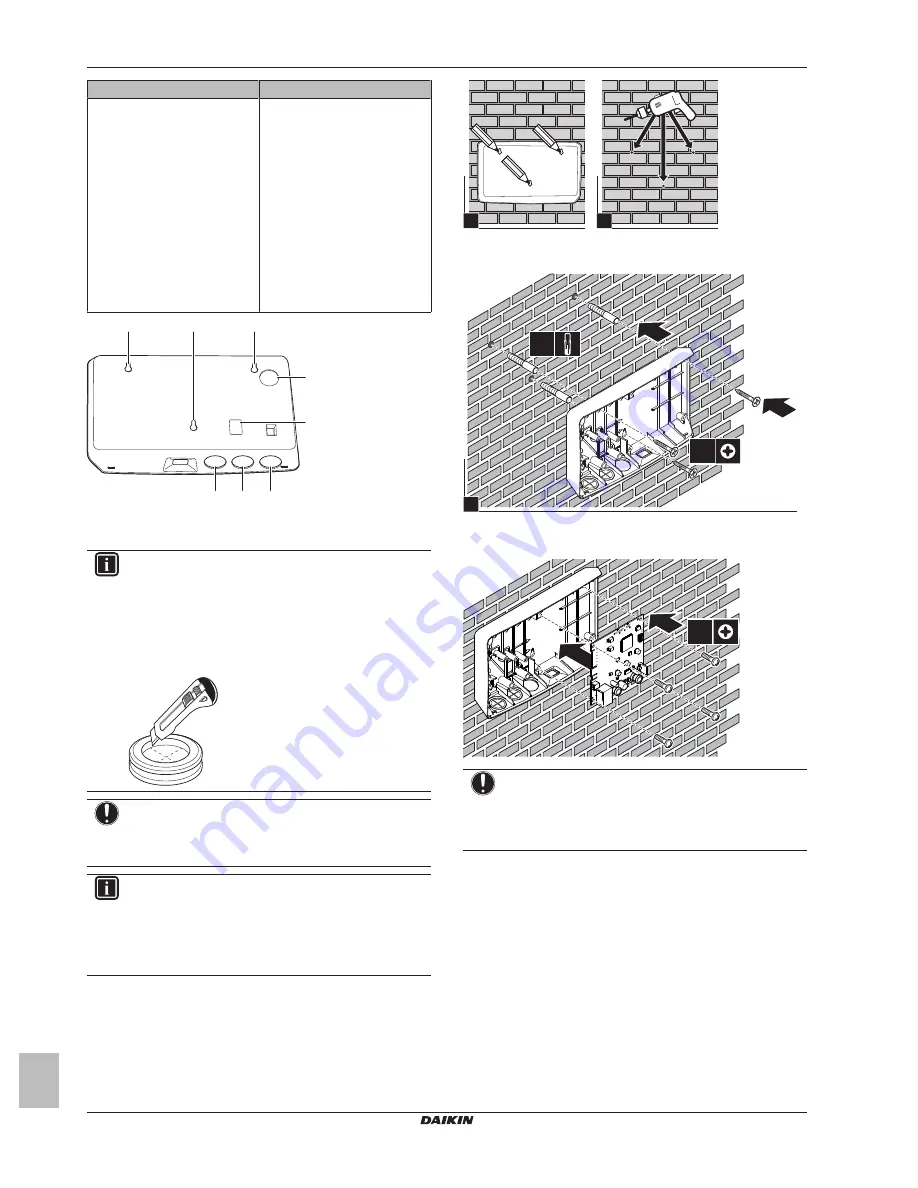
5 Installation
Installer reference guide
6
BRBRP069A62
Daikin Altherma LAN adapter
4P464229-1A – 2017.11
Wiring
Possibilities and restrictions
Wiring routed and inserted from
the rear
▪ ONLY
for
in‑wall
wiring
entering the adapter from the
rear.
▪ The wiring for X2A and X3A
CAN be routed and inserted
from the rear (or from the
bottom). The wiring for X1A
and X4A CANNOT be routed
and inserted from the rear.
▪ It is NOT allowed to route
wiring from the bottom, clamp
it between the casing and the
wall, and let it enter via the
holes in the rear
(c)
.
a
a
b
b
b
a
c
c
a
Mounting holes
b
Bottom knockout holes
c
Rear knockout holes
INFORMATION
Wiring from the bottom.
ALWAYS replace any removed
knockout holes with the grommets delivered in the
accessory bag. Before inserting the grommets into the
holes, cut them open with a utility knife, so that you can let
the wiring enter the adapter through the grommets. The
grommets MUST be inserted into the holes before you
insert the wiring into the adapter.
NOTICE
Wiring from the rear.
When removing knockout holes,
make sure to remove any sharp edges that might arise
around the holes, this to protect the wiring from damage.
INFORMATION
▪ Letting the wiring enter the adapter from the rear allows
you to hide the wiring in the wall.
▪ It is NOT possible to let the Ethernet cable enter from
the rear. The Ethernet cable is ALWAYS connected
from the bottom.
5.2.2
To mount the rear casing to the wall
1
Hold the rear casing against the wall and mark the position of
the holes.
2
Drill the holes.
1
2
3
Mount the rear casing to the wall with the screws and plugs
from the accessory bag.
3
1
2
3×
3×
5.2.3
To mount the PCB to the rear casing
4×
NOTICE: Risk of electrostatic discharge
Before mounting the PCB, touch an earthed part (a
radiator, the casing of the indoor unit, ...) to eliminate static
electricity and protect the PCB from damage. ONLY handle
the PCB by its sides.
5.3
Connecting the electrical wiring
5.3.1
About connecting the electrical wiring
Typical workflow
Connecting the electrical wiring typically consists of the following
stages:
1
Connecting the adapter to the indoor unit.
2
Connecting the adapter to a router.
3
Connecting the adapter to an electrical meter (BRP069A61
only).
4
Connecting the adapter to the digital outputs of a solar inverter /
energy management system (BRP069A61 only).
Summary of Contents for BRP069A61
Page 15: ......


































