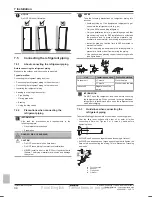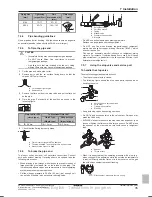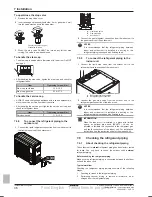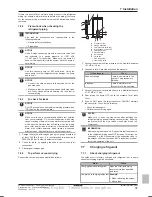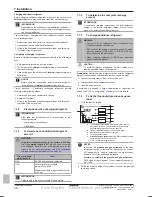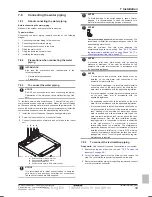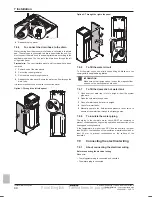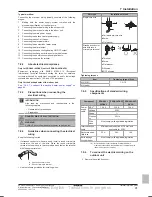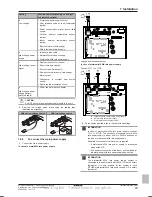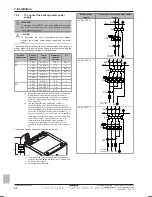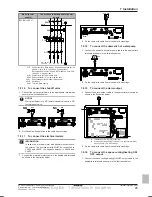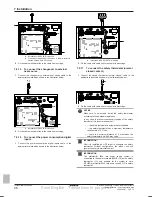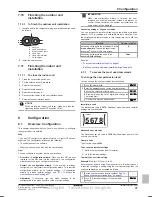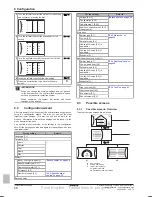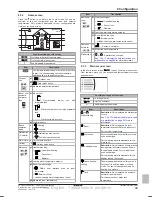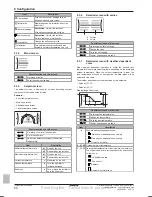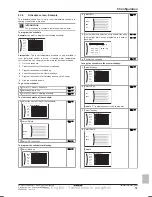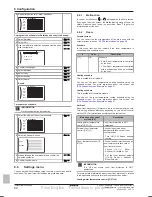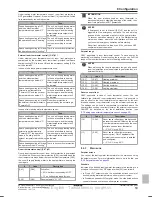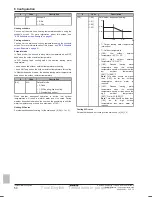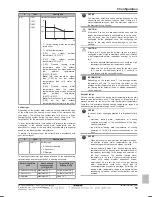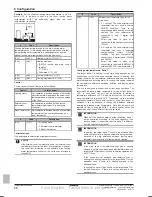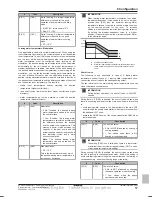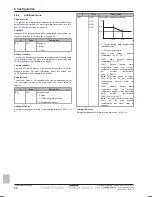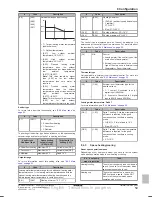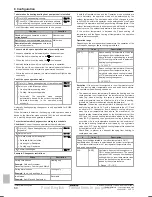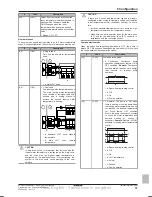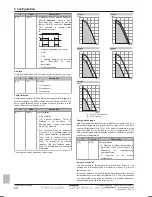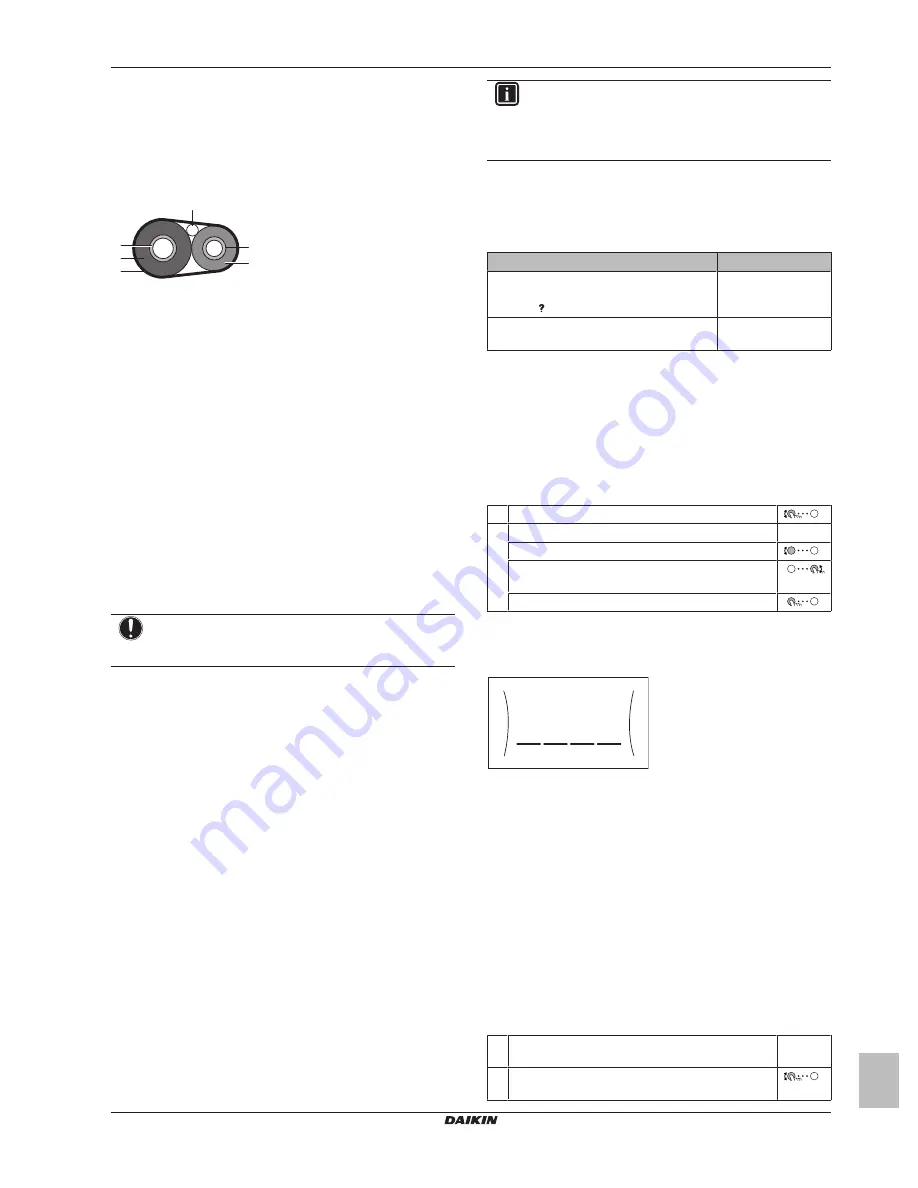
8 Configuration
Installer reference guide
47
ERGA04~08DAV3(A) + EHVH/X04+08S18+23DA
Daikin Altherma – Low temperature split
4P495248-1 – 2017.12
7.10
Finishing the outdoor unit
installation
7.10.1
To finish the outdoor unit installation
1
Insulate and fix the refrigerant piping and interconnection cable
as follows:
f
b
a
e
d
c
a
Gas pipe
b
Gas pipe insulation
c
Interconnection cable
d
Liquid pipe
e
Liquid pipe insulation
f
Finishing tape
2
Install the service cover.
7.11
Finishing the indoor unit
installation
7.11.1
To close the indoor unit
1
Close the cover of the switch box.
2
Put the switch box back into place.
3
Reinstall the top panel.
4
Reinstall the side panels.
5
Reinstall the front panel.
6
Reconnect the cables to the user interface panel.
7
Reinstall the user interface panel.
NOTICE
When closing the indoor unit cover, make sure that the
tightening torque does NOT exceed 4.1 N•m.
8
Configuration
8.1
Overview: Configuration
This chapter describes what you have to do and know to configure
the system after it is installed.
Why
If you do NOT configure the system correctly, it might NOT work as
expected. The configuration influences the following:
▪ The calculations of the software
▪ What you can see on and do with the user interface
How
You can configure the system via the user interface.
▪
First time – Configuration wizard.
When you turn ON the user
interface for the first time (via the indoor unit), the configuration
wizard starts to help you configure the system.
▪
Restart the configuration wizard.
If the system is already
configured, you can restart the configuration wizard. To restart the
configuration wizard, go to Installer settings > Configuration
wizard. To access Installer settings, see
"8.1.1 To access the
most used commands" on page 47
.
▪
Afterwards.
If necessary, you can make changes to the
configuration in the menu structure or the overview settings.
INFORMATION
When the configuration wizard is finished, the user
interface will show an overview screen and request to
confirm. When confirmed, the system will restart and the
home screen will be displayed.
Accessing settings – Legend for tables
You can access the installer settings using two different methods.
However, NOT all settings are accessible via both methods. If so,
the corresponding table columns in this chapter are set to N/A (not
applicable).
Method
Column in tables
Accessing settings via the breadcrumb in the
menu structure
. To enable breadcrumbs,
press the button in the home screen.
#
Accessing settings via the code in the
overview field settings
.
Code
See also:
▪
"To access the installer settings" on page 47
▪
"8.6 Menu structure: Overview installer settings" on page 76
8.1.1
To access the most used commands
To change the user permission level
You can change the user permission level as follows:
1
Go to [B]: User profile.
2
Enter the applicable code for the user permission.
—
▪ Move the cursor from left to right.
▪ Browse through the list of digits and change the
selected digit.
▪ Confirm the pincode and proceed.
Installer pin code
The Installer pin code is
5678
. Additional menu items and installer
settings are now available.
5678
Installer
Advanced user pin code
The Advanced user pin code is
1234
. Additional menu items for the
user are now visible.
User pin code
The User pin code is
0000
.
To access the installer settings
1
Set the user permission level to Installer.
2
Go to [9]: Installer settings.
To modify an overview setting
Example:
Modify [1‑01] from 15 to 20.
All settings can be done using the menu structure. If for any reason it
is required to change a setting using the overview settings, then the
overview settings can be accessed as follows:
1
Set the user permission level to Installer. See
"To
change the user permission level" on page 47
.
—
2
Go to [9.I]: Installer settings > Overview field
settings.
Final English - Tanslations in progress