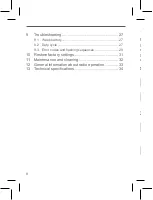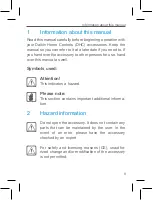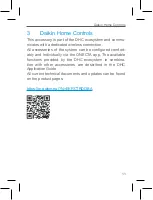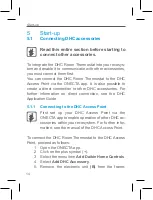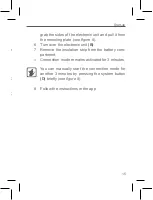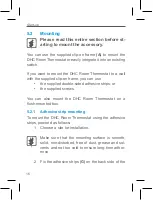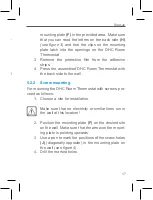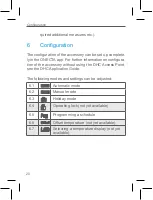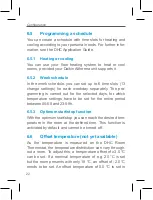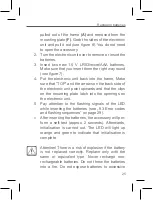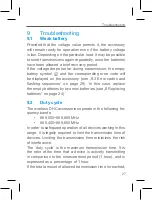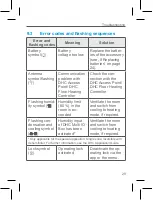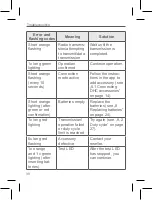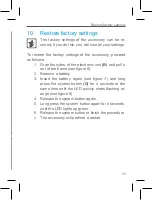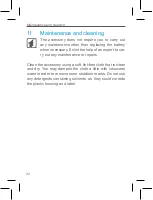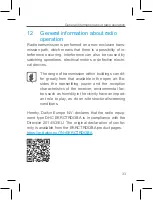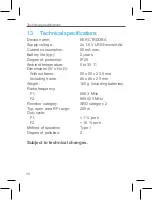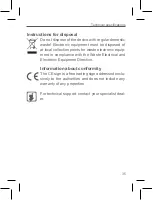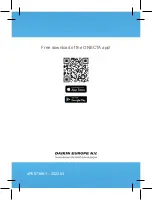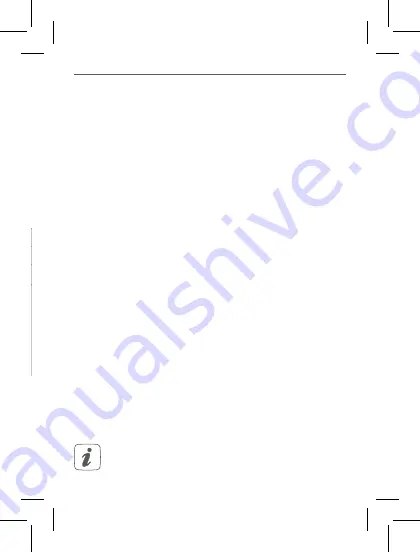
21
Configuration
Configuration
quired additional measures etc.).
6
Configuration
The configuration of the accessory can be set up complete
-
ly in the ONECTA app. For further information on configura
-
tion of the accessory without using the DHC Access Point,
see the DHC Application Guide.
The following modes and settings can be adjusted:
6.1
Automatic mode
6.2
Manual mode
6.3
Holiday mode
6.4
Operating lock (not yet available)
6.5
Programming a schedule
6.6
Offset temperature (not yet available)
6.7
Selecting a temperature display (not yet
available)
6.1
Automatic mode
In automatic mode, the temperature is controlled in accor-
dance with the set week schedule (see „6.5.2 Week sched-
). Manual changes that are set via the
control wheel
(E)
are activated until the next point at which
the schedule changes. Afterwards, the defined schedule
will be activated again.
6.2
Manual mode
In manual mode, the temperature is controlled in accor-
dance with the current temperature set via the control
wheel
(E)
. The temperature remains activated until the next
manual change.
6.3
Holiday mode
Holiday mode can be activated in the ONECTA app. It will
put your system into standby. The holiday mode is visual-
ized on your Daikin Altherma and on the Air Conditioning
units in the ONECTA App.
For further information, see the DHC Application Guide.
6.4
Operating lock (not yet available)
Operation of the accessory can be locked to avoid settings
being changed unintended (e.g. through involuntary touch-
ing).
This setting is not yet available in the ONECTA app
and cannot be changed for the moment.
Summary of Contents for EKRCTRDI3BA
Page 1: ...Installer and user reference guide Daikin Home Controls Room Thermostat 2 EKRCTRDI3BA...
Page 2: ...2 1 A F C D E B...
Page 3: ...4 3 G H I J I J...
Page 4: ...6 5 K...
Page 5: ...8 7...
Page 36: ...Free download of the ONECTA app 4P687366 1 2022 04...