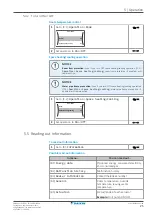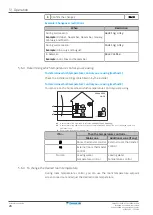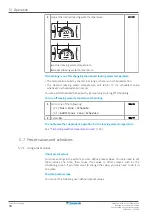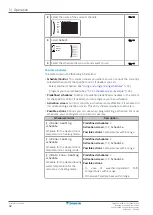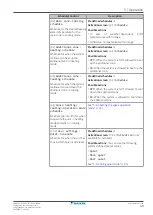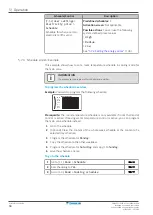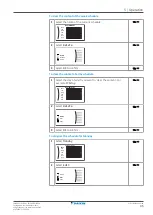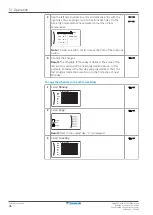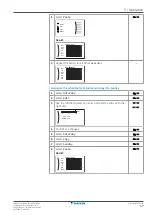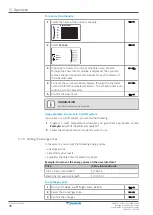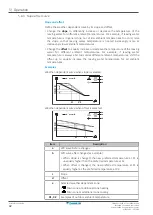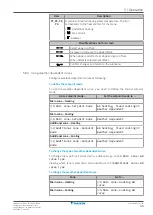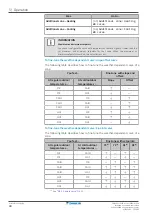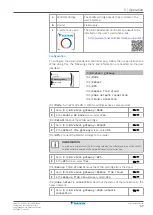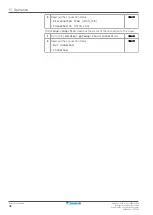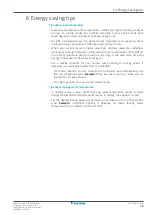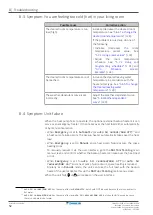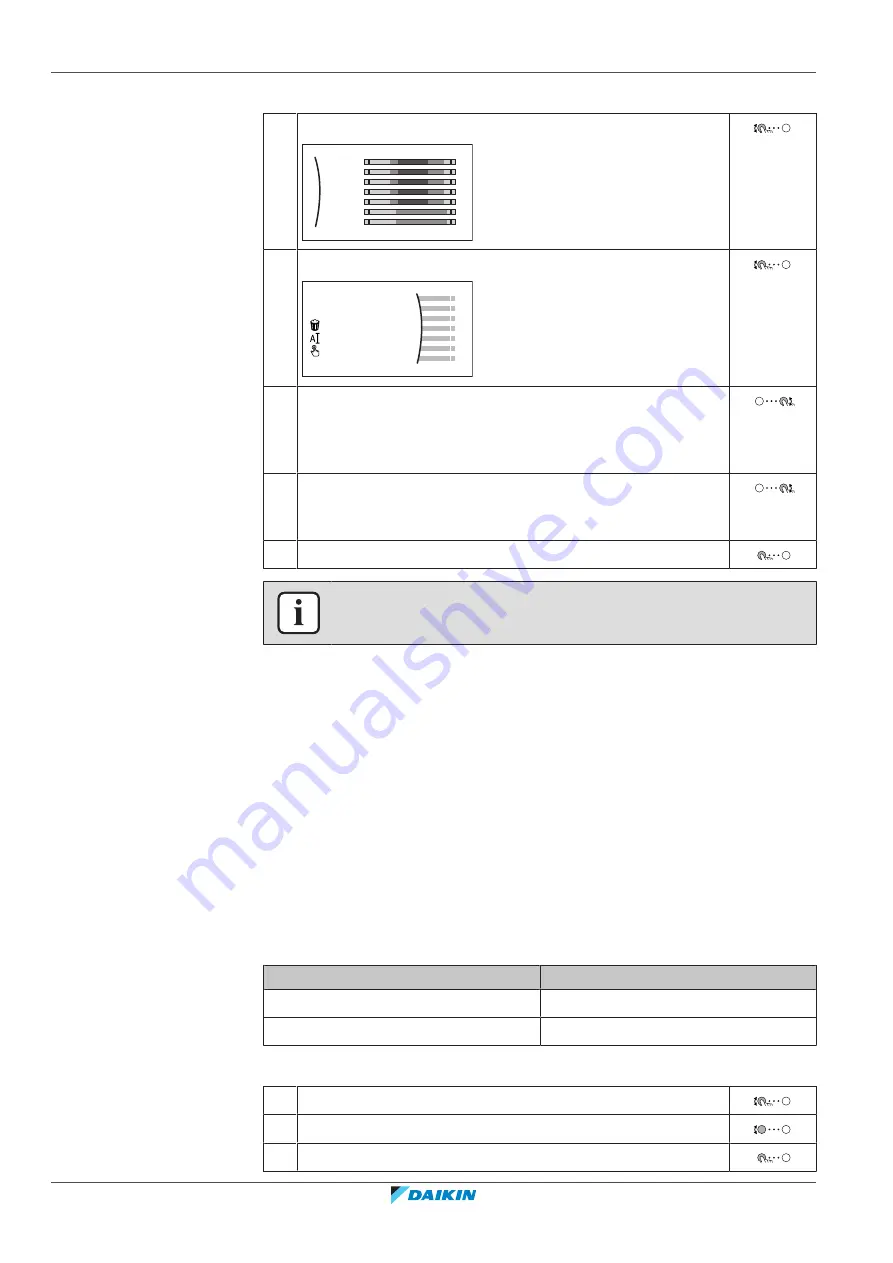
5
|
Operation
User reference guide
38
EWAA011~016DA + EWYA009~016DA
Packaged air-cooled water chillers
and packaged air to water heat pumps
4P620246-1 – 2020.06
To rename the schedule
1
Select the name of the current schedule.
Mon
Sat
Wed
Fri
Thu
Tue
Sun
User defined 1
2
Select
Rename
.
Delete
Rename
Select
3
(optional) To delete the current schedule name, browse
through the character list until
←
is displayed, then press to
remove the previous character. Repeat for each character of
the schedule name.
4
To name the current schedule, browse through the character
list and confirm the selected character. The schedule name can
contain up to 15 characters.
5
Confirm the new name.
INFORMATION
Not all schedules can be renamed.
Usage example: You work in a 3-shift system
If you work in a 3-shift system, you can do the following:
1
Program 3 room temperature schedules and give them appropriate names.
Example:
EarlyShift, DayShift and LateShift
2
Select the schedule that you currently want to use.
5.7.4 Setting the energy prices
In the system, you can set the following energy prices:
▪
a fixed gas price
▪
3 electricity price levels
▪
a weekly schedule timer for electricity prices.
Example: How to set the energy prices on the user interface?
Price
Value in breadcrumb
Fuel: 5.3 euro cents/kWh
[7.6]=5.3
Electricity: 12 euro cents/kWh
[7.5.1]=12
To set the gas price
1
Go to [7.6]:
User settings
>
Gas price
.
2
Select the correct gas price.
3
Confirm the changes.