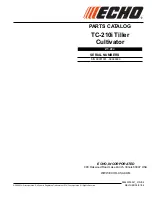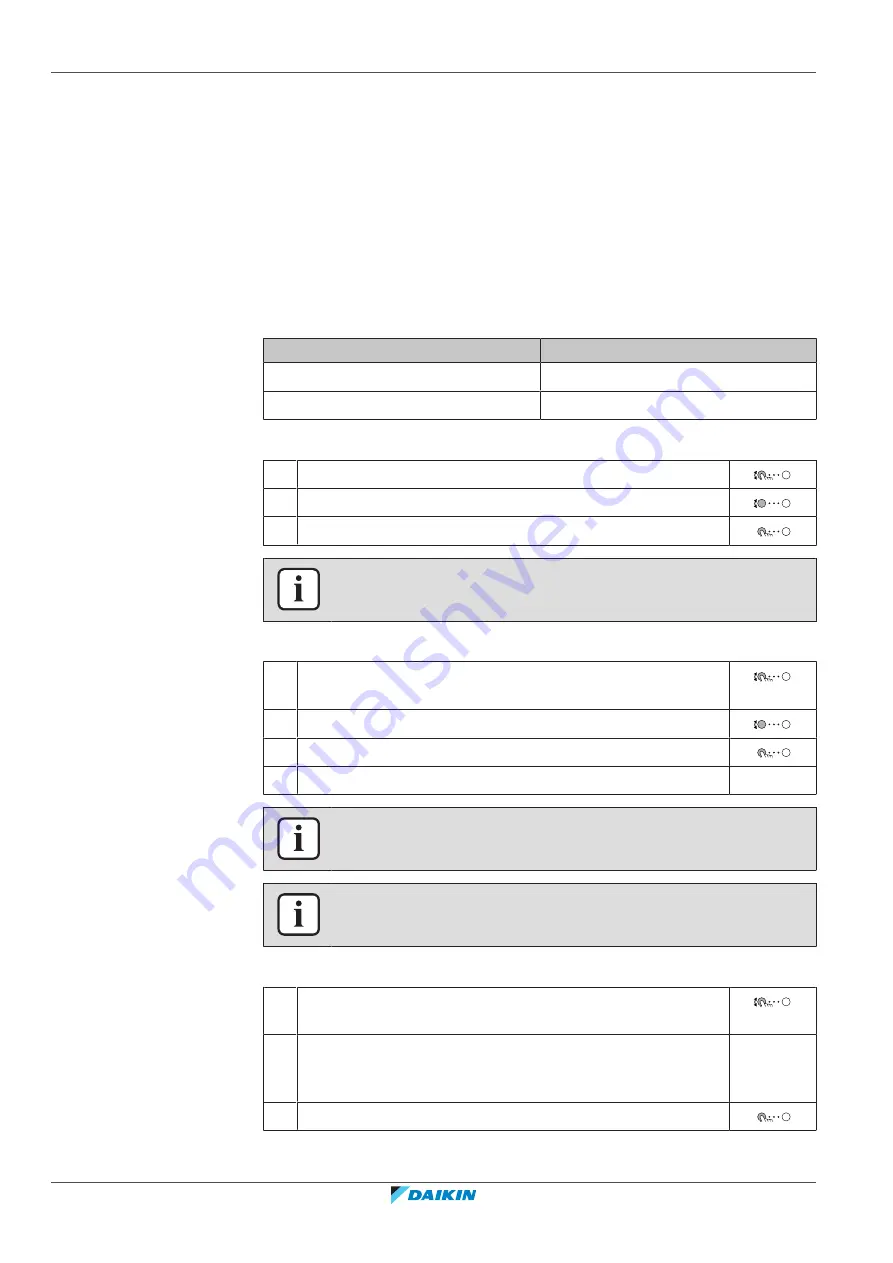
5
|
Operation
User reference guide
38
EWAA004~008D2 + EWYA004~008D2
Packaged air-cooled water chillers
and packaged air to water heat pumps
4P688016-1 – 2022.04
1
Program 3 room temperature schedules and give them appropriate names.
Example:
EarlyShift, DayShift and LateShift
2
Select the schedule that you currently want to use.
5.7.4 Setting the energy prices
In the system, you can set the following energy prices:
▪
a fixed gas price
▪
3 electricity price levels
▪
a weekly schedule timer for electricity prices.
Example: How to set the energy prices on the user interface?
Price
Value in breadcrumb
Gas: 5.3 euro cents/kWh
[7.6]=5.3
Electricity: 12 euro cents/kWh
[7.5.1]=12
To set the gas price
1
Go to [7.6]:
User settings
>
Gas price
.
2
Select the correct gas price.
3
Confirm the changes.
INFORMATION
Price value ranging from 0.00~990 valuta/kWh (with 2 significant values).
To set the electricity price
1
Go to [7.5.1]/[7.5.2]/[7.5.3]:
User settings
>
Electricity
price
>
High
/
Medium
/
Low
.
2
Select the correct electricity price.
3
Confirm the changes.
4
Repeat this for all three electricity prices.
—
INFORMATION
Price value ranging from 0.00~990 valuta/kWh (with 2 significant values).
INFORMATION
If no schedule is set, the
Electricity price
for
High
is taken into account.
To set the electricity price schedule timer
1
Go to [7.5.4]:
User settings
>
Electricity price
>
Schedule
.
2
Program the selection using the scheduling screen. You can set
the
High
,
Medium
and
Low
electricity prices according to your
electricity supplier.
—
3
Confirm the changes.