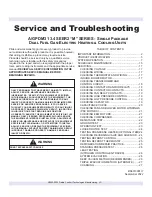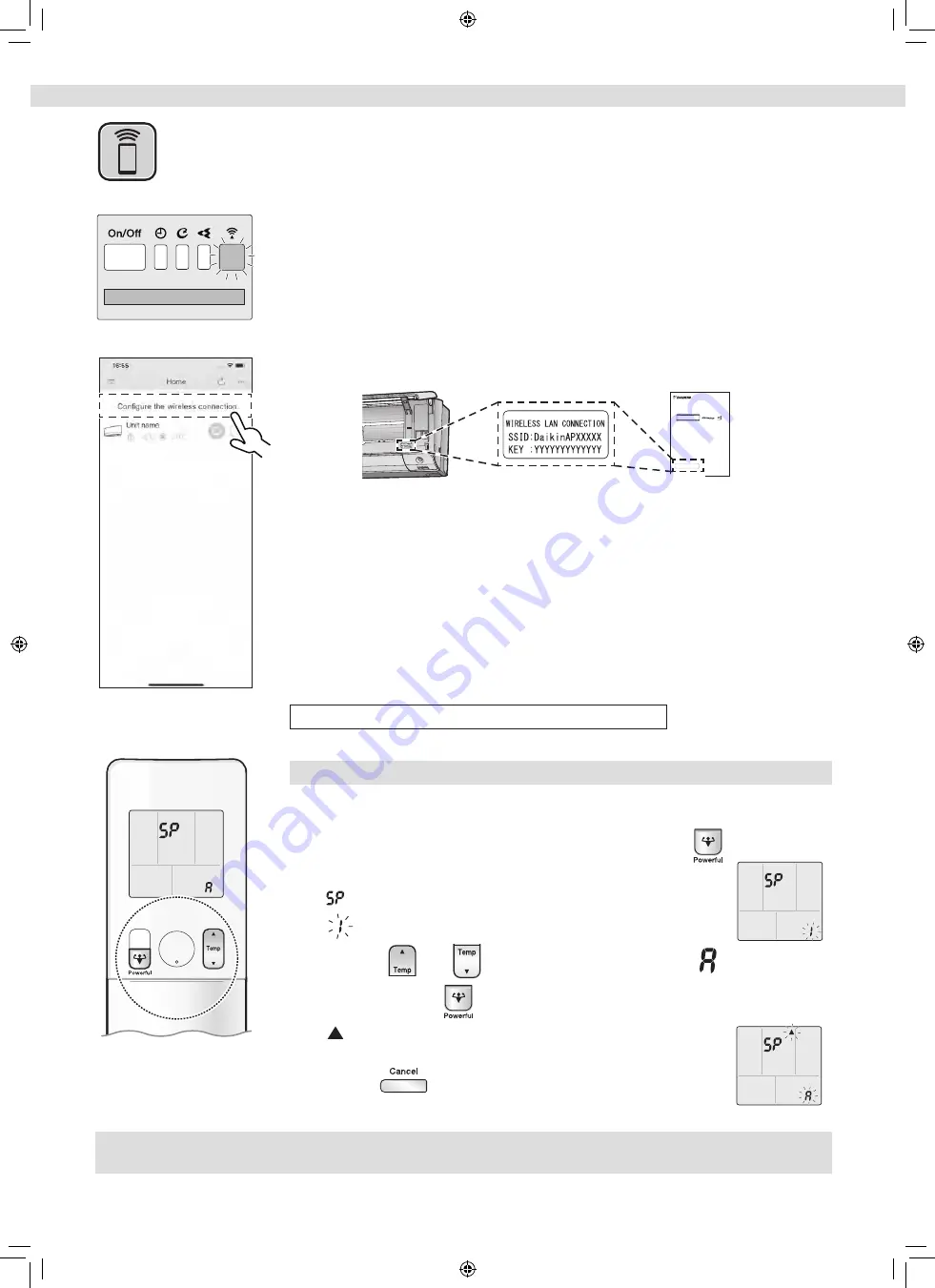
37
System control via Smart Control
Wireless LAN connection
NOTE
Note on access point connection (AP connection)
•
If you fail to connect (the wireless LAN connecting adapter lamp (orange) continues to blink), repeat steps 1-2.
Access point connection (AP connection).
If your home Wi-Fi router does not have a WPS button, you can connect your smart phone directly to the
wireless LAN connecting adapter in order to set up a connection to your home network by following these steps.
− This step requires SSID number and KEY located on the indoor unit or on the cover of the manual.
1.
Connect the wireless LAN connecting adapter to a smart phone or tablet.
View available Wi-Fi networks on your smart phone or tablet and connect to the SSID (DaikinAP*****) printed out on
the sticker. SSID and KEY are located on the indoor unit or on the cover of the manual, as shown in the below image.
•
Sticker on the cover of the manual
•
Sticker on the indoor unit
SSID&KEY sticker
OPERATION MANUAL
m
Y
g
d
m
d
2.
Open the DAIKIN Mobile Controller application and select
“Configure the wireless connection” (Fig. 2) and connect
to your home network as per the on-screen instructions.
•
The wireless LAN connecting adapter lamp (orange) stays lit. If you fail to connect, refer to
NOTE
.
3.
Connect your smart phone to your home network.
4.
Open the Home screen of the DAIKIN Mobile Controller
application. The air conditioner will be listed there.
Reset connection setting to factory defaults.
Please note
When the device is reset, out-of-home user account and wireless LAN connection setting will be changed back to the factory defaults.
To reset
1.
While operation is stopped, press
and hold
the button for 5 seconds.
• “
” appears on the LCD.
• “
” (SP menu) blinks.
2.
Press
or
and select SP menu .
3.
Press and hold
for 2 seconds to confirm the selected setting.
• “
” blinks briefly.
•
The wireless LAN connecting adapter lamp (orange) blinks for one second.
4.
Press
to return to the default screen.
Display
Fig. 2