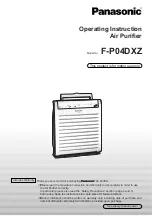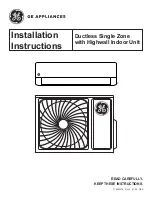3.
Press
to confirm the selection.
Result:
is blinking.
4.
Press the WPS button on your communication device
(e.g.router) within approximately 1 minute. Refer to the
manual of your communication device.
Result:
The timer LED is blinking.
5.
Press
to exit the menu.
Result:
The display will return to the default screen.
Note:
If the blinking of the timer lamp does not slow down and
the timer lamp goes out, repeat steps 1 through 5.
If connection is still impossible, use the procedures in “To
connect the wireless adapter to your device directly” to perform
setting.
To connect the wireless adapter to your device
directly
1.
Hold
for at least 5 seconds in the default screen.
Result:
The confirmation display (menu
) appears.
2.
Press repeatedly
or
until the AP setting display
(menu ) appears.
3.
Press
to confirm the selection.
Result:
is blinking.
4.
Connect with your smart device to the access point in the
same way as to a standard wireless network.
•
Select the SSID (DaikinAP*****) printed on the unit or
in the accessory set, and enter the password.
Result:
The operation and timer LEDs are blinking.
5.
Press
to exit the menu.
Result:
The display will return to the default screen.
6.
Open the application and tap “Configure the wireless
connection”, then connect to the home network following
the instructions on the screen.
7.
Connect your smartphone to the home network.
To reset the connection setting to the factory default
Reset the connection setting to the factory default in case you
want to:
•
switch between the WPS and the AP connection option,
•
disconnect the Wi-Fi adapter and the communication device
(e.g.router) or smart device,
•
repeat the setting if the connection was unsuccessful.
1.
Hold
for at least 5 seconds in the default screen.
Result:
The confirmation display (menu
) appears.
2.
Press repeatedly
or
until the A display (menu )
appears.
3.
Hold
for at least 2 seconds to confirm the selection.
Result:
is blinking. The setting is reset to the factory default.
4.
Press
to exit the menu.
Result:
The display will return to the default screen.
To turn off the wireless connection
You can turn off the wireless connection using:
•
the remote controller,
•
the wireless adapter ON/OFF button on the unit.
To use the wireless adapter ON/OFF switch
1.
Press the wireless adapter ON/OFF switch.
Result:
The wireless adapter communication is OFF.
Note:
Press the ON/OFF switch again to turn on the wireless
adapter.
To use the remote controller
1.
Hold
for at least 5 seconds in the default screen.
Result:
The confirmation display (menu
) appears.
2.
Press repeatedly
or
until the OFF menu appears.
3.
Hold
for at least 2 seconds to confirm the selection.
Result:
is blinking. Communication is OFF. The
operation and timer LEDs are blinking.
4.
Press
to exit the menu.
Result:
The display will return to the default screen.
15
01_EN_3P705032-1.indd 15
30/08/2022 10:20:09 am