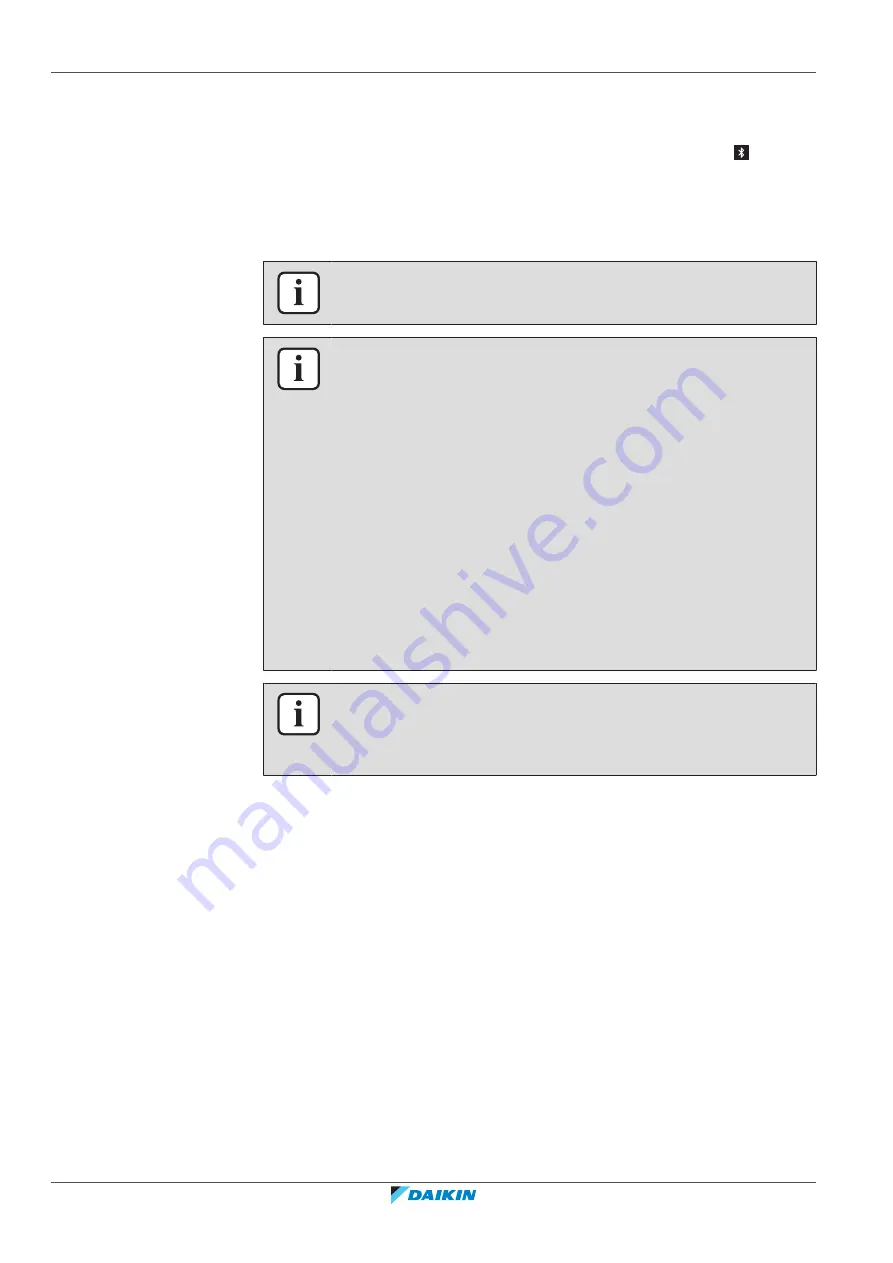
14
|
Configuration
Installer and user reference guide
90
BK+S
Madoka wired remote controller
4P596268-1A – 2022.02
14.2.2 Software update with app
To update the software with the app:
1
Make sure that Bluetooth is activated on the remote controller ( displayed
on the home screen). If not, activate Bluetooth according to the instructions
set out in
"15.2.3 To make a Bluetooth connection"
2
In the home screen of the app, tap the tile of the remote controller of which
you want to update the software, and follow the instruction from there.
INFORMATION
The Madoka Assistant app is available from Google Play and the App Store.
INFORMATION
When it is the first time you connect a remote controller to your device, app and
user interface initiate a numeric comparison procedure. To successfully connect the
controller to the app, follow the procedure.
After each successful connection to a mobile device, the controller automatically
stores information about that mobile device, this to facilitate future reconnection.
This information is called "bonding information".
When no bonding information is stored, (i.e. at first connection, or after it got
manually removed), you will have to go through the numeric comparison procedure.
When bonding information is stored, you can connect the controller to the mobile
device just by making the controller send out a Bluetooth signal and tapping the tile
of the controller in the app. The controller will then connect to the mobile device
automatically.
Bonding information gets stored automatically, and can be removed manually.
Remove the bonding information from the controller when you want to update the
software from another mobile device than the one the controller contains
information about.
INFORMATION
To connect the remote controller to the mobile device with Bluetooth, and to
perform a software update, it is required that you stay close to the remote controller
(i.e. within Bluetooth range).
14.2.3 Software update with updating tool
To update the software with Updater
Prerequisite:
PC with Updater (contact your dealer for the correct version of the
software)
Prerequisite:
PC USB cable EKPCCAB4 or higher (includes a USB cable and
additional connection cables)
1
Make sure that the indoor unit is powered OFF.
2
Connect the controller to the PC.
Summary of Contents for Madoka BRC1H82K
Page 1: ...Installer and user reference guide Madoka wired remote controller BRC1H82W BRC1H82K BRC1H82S ...
Page 134: ......
Page 135: ......
















































