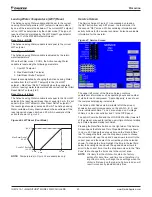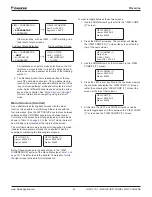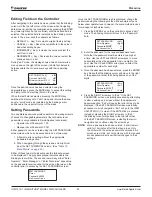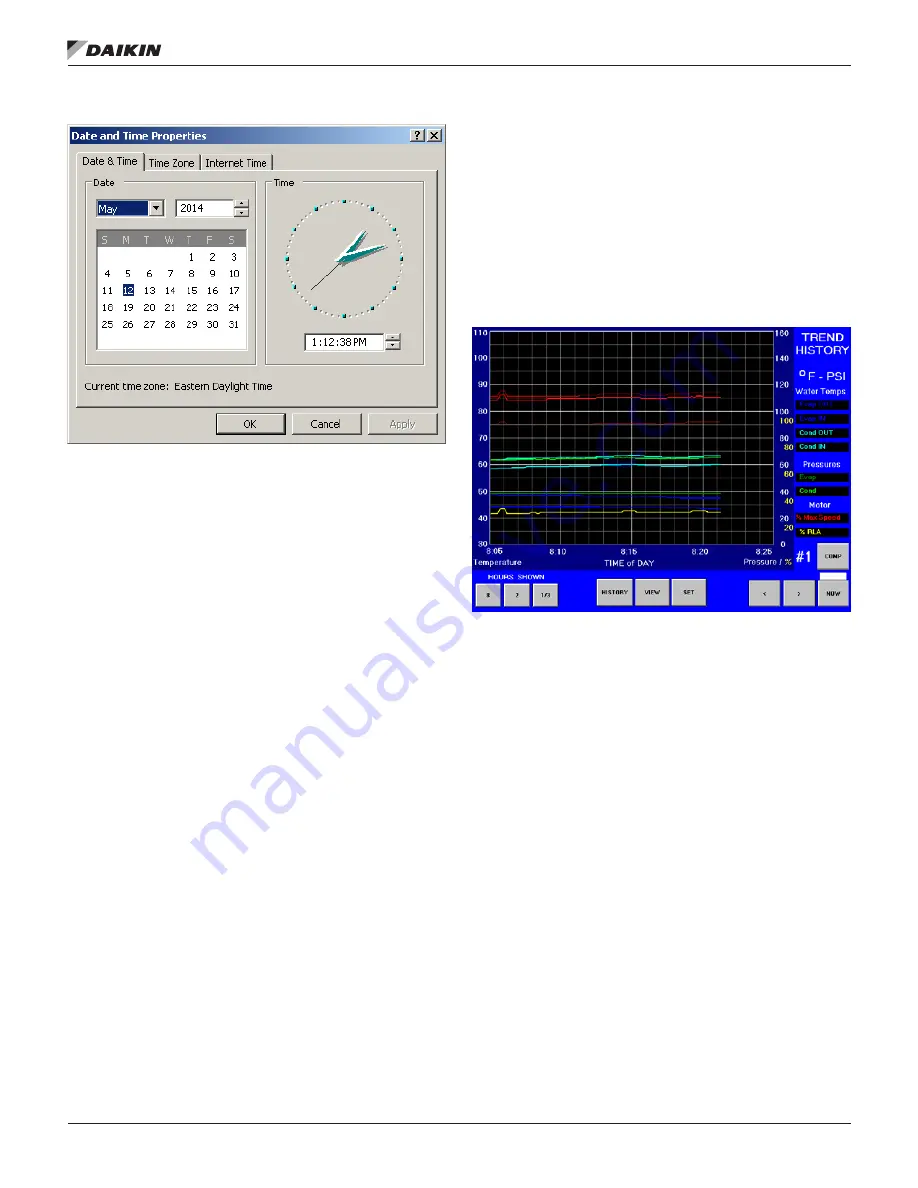
www.DaikinApplied.com 41
IOM 1210-1 • MAGNITUDE
®
MODEL WMC CHILLERS
o
peraTIon
Figure 48: Date and Time Properties Window
The CHANGE button on the Service Screen allows selection of
Inch-Pounds or Metric units of measure on the OITS.
The OPERATING MANUAL button displays the manual in
Adobe.
SELECT LANGUAGE allows toggling between the available
languages. The language can be set separately for display
or history, which is used for alarm and trend files. In order
to change the language displayed on the OITS, scroll to
the correct language using the left and right arrow buttons
and then press the DISPLAY button. In order to change
the language stored in the history files, scroll to the correct
language and then press the HISTORY button. Note that the
DISPLAY and HISTORY buttons must be pressed in order to
make the selected language active in these respective areas.
The PASSWORD ENTER button is used to access the
Keyboard Screen, see
Figure 27 on page 27
, to enter a
password.
The version numbers shown under the pLAN Nodes matrix
are the controllers’ software identification. The number in the
upper right corner is the OITS software identification number.
These numbers may be required by Daikin Applied to answer
questions about unit operation or to assist in possible future
upgrades of software.
HISTORY Screens
The OITS is capable of storing two types of history: trend
history and alarm history. These two types are described in the
following sections.
Trend History Screen
The Trend History Screen (
Figure 49
) is accessed by clicking
the HISTORY button at the bottom of any screen that contains
this button. The HISTORY button will toggle between the Trend
History Screen and the Alarm History Screen, discussed next.
Figure 49: Trend History Screen
The Trend History Screen allows the user to view the
various parameters listed on the right side of the screen. The
temperature scale in °F is on the left. Pressure in psi and %
RLA are represented by the right-hand scale. The COMP
button toggles between compressor #1 and compressor #2.
Notice that three separate red lines are displayed on the Trend
History Screen. Two of those red lines will be thinner than
the other. The thin red line on the bottom of all the red lines
represents the minimum motor speed. The thin red line on the
top of all the red lines represents the maximum motor speed.
The thick red line, which should be somewhere between the
minimum and maximum motor speed lines, represents the
actual motor speed.
The Trend History Screen can display history for 8-hour,
2-hour, or 20-minute periods by pressing 8, 2, or 1/3,
respectively. Pressing the NOW button for any time period will
start the display for the current time beginning on the right of
the screen with history flowing to the left. The arrow buttons
scroll the time period forward or backward.
When the OITS PC is powered on after being off, the Trend
History Screen will only display the history starting from the
time the OITS PC was powered on. Previous trend history can
be downloaded but there will be a gap in the data from when
the OITS PC was off. Trend history is not affected if only the
OITS screen (not the OITS PC) is off or in sleep mode. For
details on how to download the trend history, reference the
"Alarm History Screen"
section starting on
page 42
.