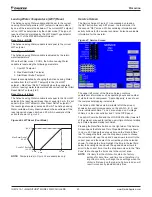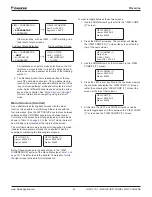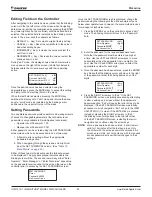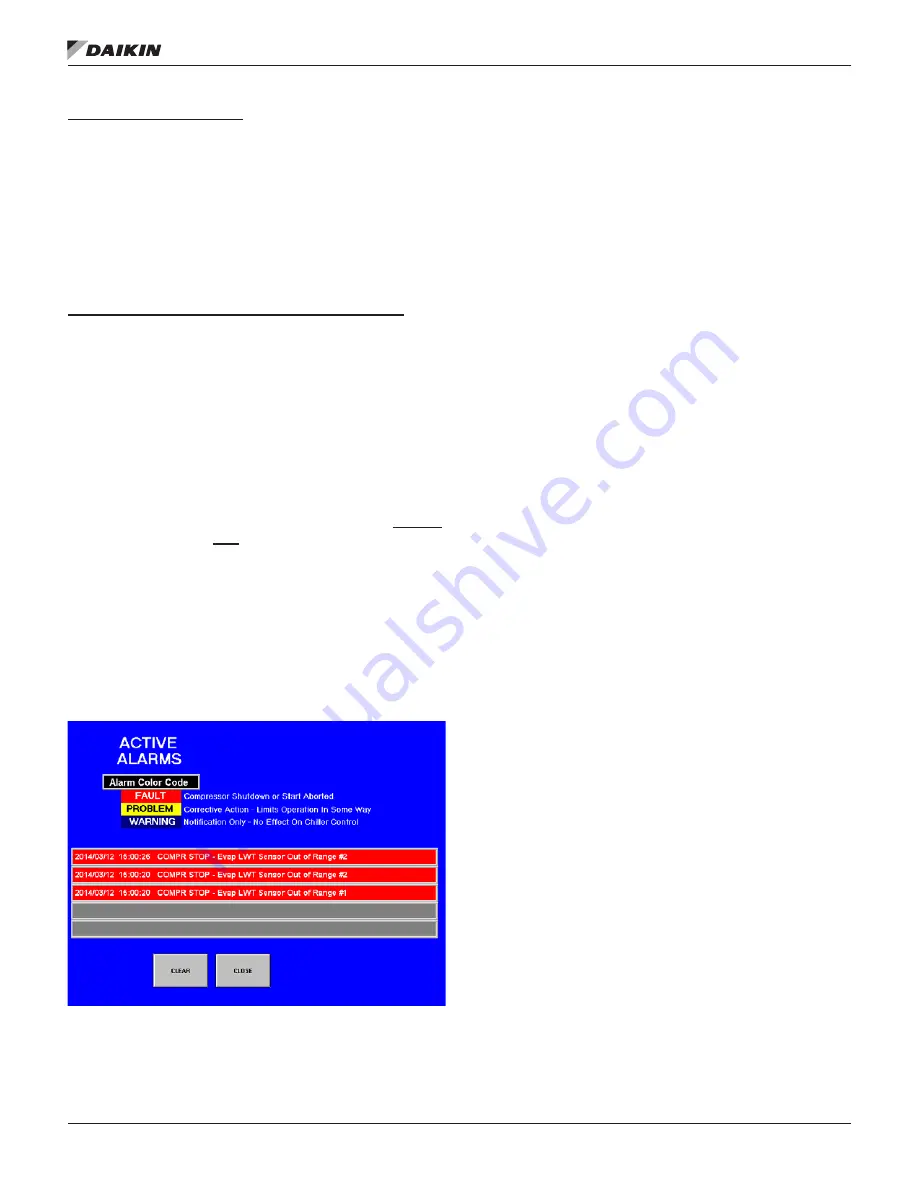
www.DaikinApplied.com 43
IOM 1210-1 • MAGNITUDE
®
MODEL WMC CHILLERS
o
peraTIon
To Download Alarm History:
•
Make sure that the “History File” text field on the right side
of the Alarm History Screen shows “ALARMS.” If it shows
a date instead, press the ALARMS button.
•
Take note of the file size of the alarm history by viewing
the “Size” text field. Press the COPY to USB button and
watch the file size in the “Size” text field count up to the
noted file size. Once this text field has stopped counting
and has reached its actual file size, the download of the
alarm history to the USB is complete. (Note that unlike
the trend history files, alarm history only has one file.)
Viewing/Using Trend History and Alarm History Files:
•
Trend history file names will be displayed as
“HCXXXXXX”, where the first two X’s will be numbers to
indicate the year, the second two X’s will be numbers to
indicate the month, and the last two X’s will be numbers
to indicate the day. For example, if there is a file called
HC140510, it indicates that the file contains trend history
from 5/10/2014.
•
The alarm history file name will be displayed as “alarms.”
•
All trend history and alarm history files are saved from
the OITS PC as .csv files. These files can be opened on
a normal PC and manipulated using Microsoft Excel for
personal use.
If tech support is requested, the original
(un-manipulated) .csv files must be sent to Daikin
Applied. Any other file formats are NOT accepted.
Active Alarms Screen
The Active Alarms Screen (
Figure 52
) is only accessible when
an active alarm exists on the unit. Pressing the red ALARM
button on any screen will access the Active Alarms Screen. (In
this manual, the red ALARM button is displayed as an example
in
Figure 16 on page 22.
)
Figure 52:
Active Alarms Screen
The current active alarms (there may be more than one) will be
displayed on the Active Alarms Screen. Alarms are arranged
in order of occurrence, with the most recent on top. The date/
time and cause of the alarm are displayed. See the
"Possible
Alarms and Events"
section starting on
page 44
for specifics
on alarms that may occur.
After eliminating the cause of the alarm, clear the alarm by
pressing the CLEAR button. This will clear the alarm from
the register and allow the unit to restart after going through
the start sequence. The alarm notice will be deleted from the
screen.
If the cause of the alarm is not remedied, the alarm is still
active and the alarm message will remain open. The unit will
not begin its starting sequence.