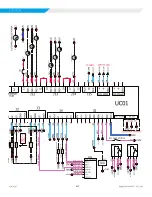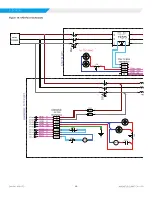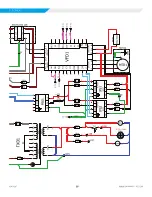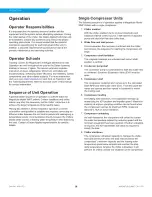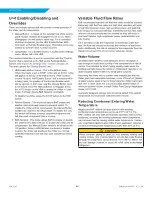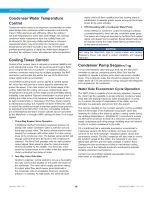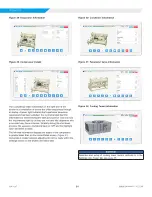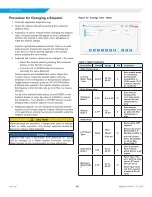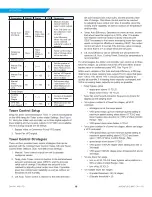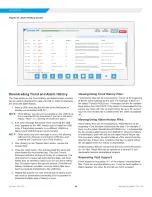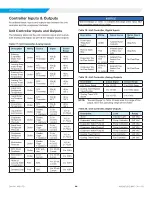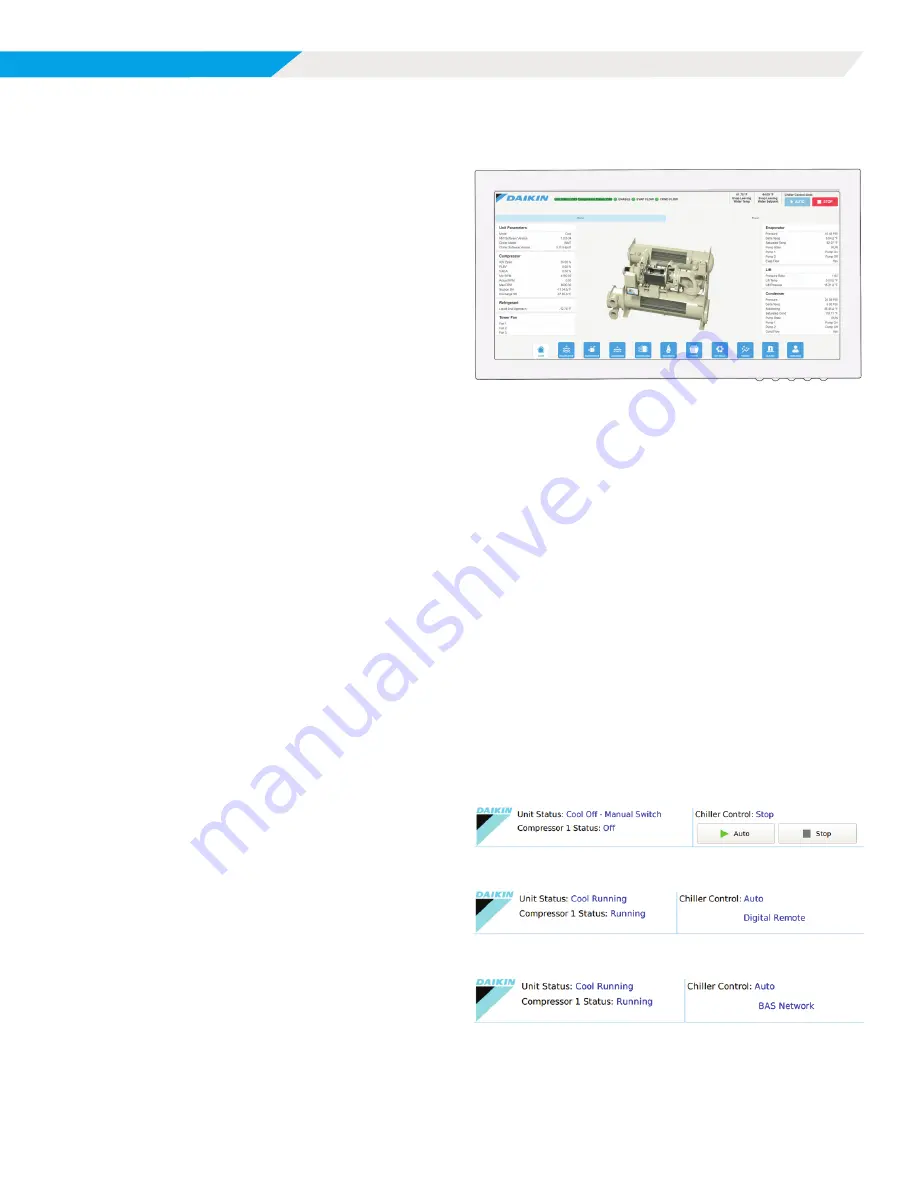
29
IOM 1297
WWW.DAIKINAPPLIED.COM
OPERATION
Human Machine Interface
A single HMI is used per unit. The HMI panel is mounted on a
movable arm to allow placement in a convenient position for
the operator. The HMI is used for viewing unit information and
entering setpoints into the control system. Select information from
the HMI panel can be downloaded via a USB port located on the
left side of the panel.
The Human Machine Interface (HMI) is turned on/off with a
switch located at the lower right-hand edge of the display panel.
Screen control buttons are located to either side of it and elicit
on-screen prompts when pressed. The HMI is equipped with a
screen saver (a blank, black screen). If the screen is black, touch
it first to be sure it is on before using the ON/OFF button.
Chiller Operation Without the HMI
The Human Machine Interface (HMI) communicates with the
embedded Chiller PC, displaying data and transmitting touch
screen inputs to the controllers. The HMI does no actual
controlling and the chiller can operate without it. Should the
Touch Screen become inoperable, no commands are necessary
for continuing unit operation. All normal inputs and outputs
will remain functional. A PC monitor and USB mouse can be
connected to the Chiller PC via its display port and can be
used to view operational data, to clear alarms, and to change
setpoints, if necessary.
If the HMI and the chiller both appear to be inoperable, the
embedded Chiller PC should be checked since it is required for
the chiller to run.
Navigation Summary
The Home View Screen, see
, is the main information
page for the chiller. This screen contains the AUTO and STOP
buttons in the upper right-hand corner, which are used to start
and stop the unit when in “User” control mode. Other groups
of screens can be accessed from the Home View Screen by
pressing one of the icons on the bottom of the screen.
An initial startup step may be to select the Operator icon on
the bottom right of the HMI to access the Operator screen to
set display language and unit of measure preferences as well
as input the appropriate level of password for making unit
adjustments going forward. Should the touch screen cursor not
respond to where the screen is being pressed, use the Calibrate
button to recalibrate the screen. The Calibrate button is oversized
to make it easier for the non-calibrated cursor to select.
Home View Screen
Figure 21: Home View Screen
The Home View Screen shows the basic operating condition of
the chiller. Note that the chiller displayed on all screens will be
representative of the actual chiller, showing either one or two
compressors depending on the chiller model. Other unit options
and order details are not specific to the HMI image.
(I)
Consistent Information
The top banner across all screens
will always show the following:
•
Actual leaving water temperature
•
Chilled water setpoint
•
Date and Time
•
Chiller Control Source
•
Unit Status - the possible status combinations are shown in
Table 12
.
•
Compressor Status, shown for each unit compressor. The
possible states are shown in
Table 13
.
•
The bottom icon bar will be visible on all screens with the
active screen highlighted in white.
(II) Unit Status Modes - Defined by Mode followed by State. If the
unit is stopped, the Source would be listed after State.
Figure 22: Mechanical Switch Source
Figure 23: Digital Remote Switch Source
Figure 24: BAS Network Source