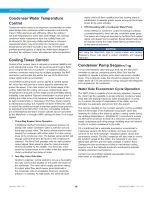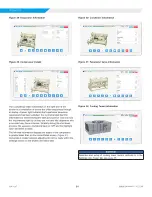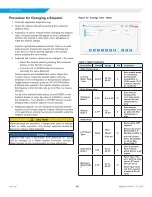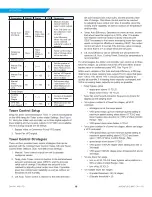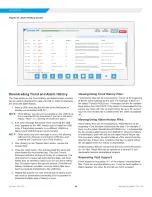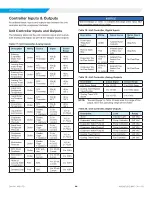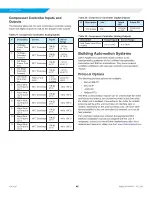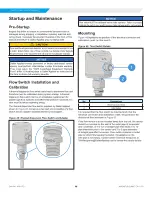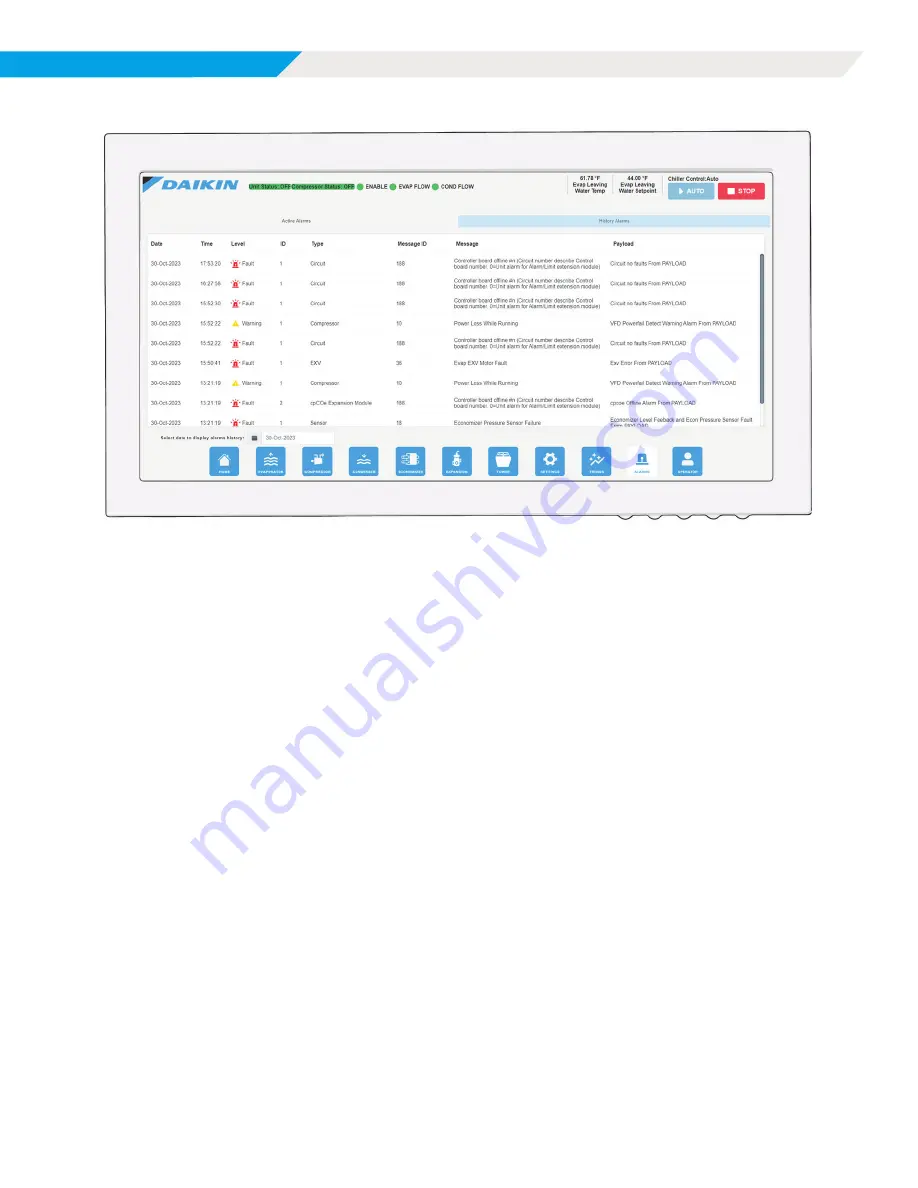
OPERATION
MAGNITUDE WMT CHILLER
DAIKIN APPLIED
42
Figure 47: Alarm History Screen
Downloading Trend and Alarm History
The Copy button on the Trend History and Alarm History screens
can be used to download the data via USB. In order to download
the trend and alarm history:
1 .
Insert a USB drive into the left side of the HMI panel or
directly into embedded HMI PC.
NOTE:
Thirty MB per day should be available on the USB drive
that is inserted for the download of the trend and alarm
history. There is no warning of insufficient space.
2 .
If an error message that states “Error mounting the USB
drive” appears on the HMI, remove and re-install the USB
drive. If the problem persists, try a different USB drive.
Name brand USB drives are recommended.
NOTE:
Often times, this error message is due to not allowing
sufficient time between inserting the USB drive and
pressing the Copy button (see Step 4 below).
3 .
After clicking on the “Display Date” button, choose the
desired date .
4 .
Press the Copy button. This will download the trend and
alarm history for the selected day. (The Unit Control
Processor will store 30 days of history at a maximum. The
Unit Control Processor will automatically delete old trend
history files as needed to make room for new trend history
files. Old alarm history files are not deleted.) The HMI will
display “download complete” once the history files have
been successfully transferred to the USB drive.
5 .
Repeat this process for each desired day of history. Each
day must be downloaded individually. It is not possible to
download multiple days of history at once.
Viewing/Using Trend History Files:
Trend history files can be recognized by “Trend” at the beginning
of the file name followed by the date. For example, if there is a
file called “Trend20180623.csv,” it indicates that the file contains
trend history from 6/23/2018. If the history is downloaded for the
current day, there will only be trend history file up to the current
hour. No trend history file is created when the chiller is powered
off.
Viewing/Using Alarm History Files:
Alarm history files can be recognized by “AlarmHistory” at the
beginning of the file name followed by the date. For example, if
there is a file called “AlarmHistory20180623.csv,” it indicates that
the file contains alarm history from 6/23/2018. When the history
is downloaded, there will only be one alarm history file per day.
This one alarm history file will contain all of the alarms from the
selected day. If there were no alarms that day, no alarm history
file will appear when the history is downloaded.
All alarm history files are saved from the Unit Control Processor
as .csv files. These files can be opened on a normal PC and
manipulated using a spreadsheet program.
Requesting Tech Support:
If tech support is requested, ALL of the original, unmanipulated
files (Trend.csv and AlarmHistory.csv, ) must be sent together to
Daikin Applied. Any other file formats are NOT accepted.