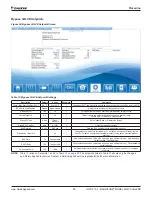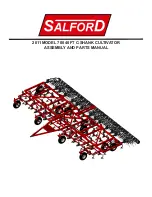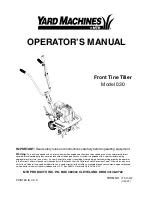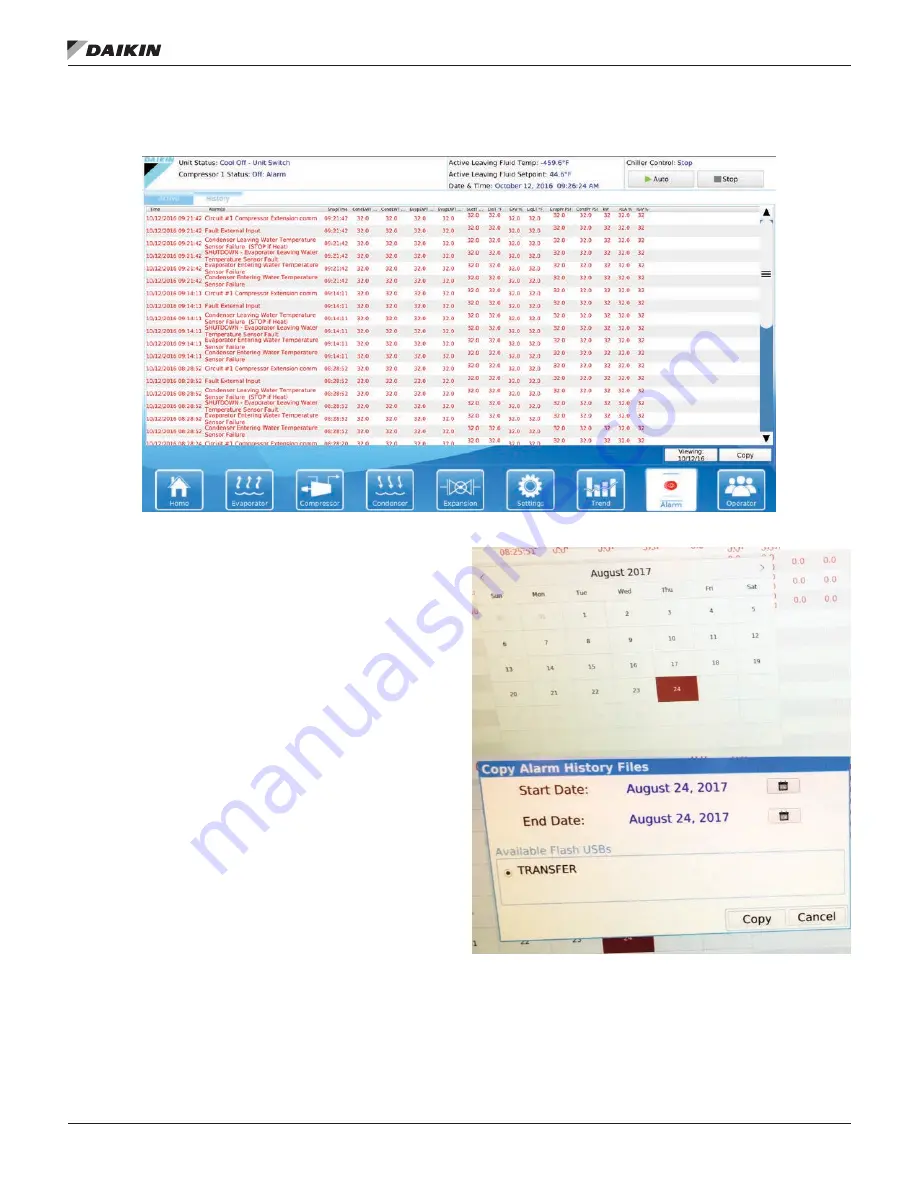
o
peraTIon
IOM 1210-7 • MAGNITUDE
®
MODEL WMC CHILLERS
52 www.DaikinApplied.com
Alarm History Screen
Figure 56: Alarm History Screen
The Alarm History Screen (
the Alarm button shown highlighted, then by pressing the
HISTORY tab as shown. Use the date button to choose the
desired date. Use the Copy button to extract the desired alarm
log to a USB stick. An example of the date and copy buttons is
shown in the adjacent figure. There are three types of alarms:
1.
Fault (Red text)
- This is an equipment protection alarm
that shuts a unit or compressor off.
2.
Problem (Yellow text)
- This is a limit alarm that limits
compressor loading in response to an out-of-normal
condition. If the condition that caused a limit alarm is
corrected, the alarm light will be cleared automatically.
3.
Warning (Dark Blue text)
- This is a notification only. The
controller takes no action in response to this alarm.
Each alarm displays the date stamp, action taken, and the
cause of the alarm. Clicking on a listed alarm will bring up more
details about that particular alarm at the top of the screen.
Although the Alarm History Screen only displays the eight most
current alarms, a record of ALL alarms is stored in the HMI PC.
Note that this record may include alarms that occurred when
the chiller was in the factory. This record is maintained even if
the HMI PC is powered off. When the HMI is powered back on,
the last eight alarms will show back up on the Alarm History
Screen and all alarm history will still be available for download.
(The download process is described next.) If an alarm both
occurs and is cleared when the HMI PC is powered off, it will
not be recorded in the alarm history.
Figure 57: Date and Copy Pop-Up Windows
The Alarm History Screen can be used to download the trend
history (
order to download the trend or alarm history, first insert a USB
drive into the left side of the monitor as seen in the following
figure.