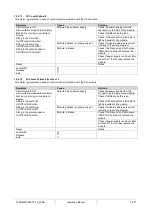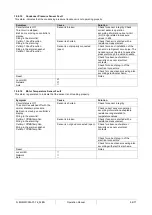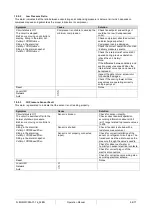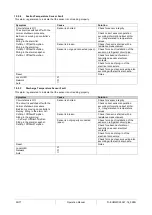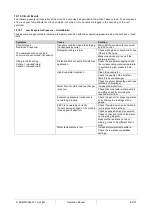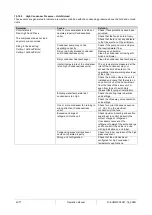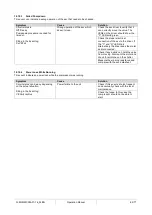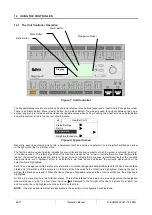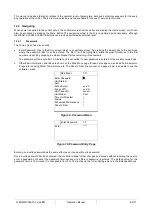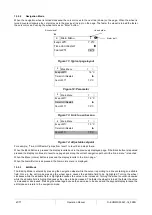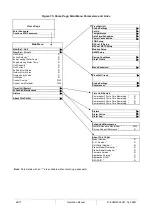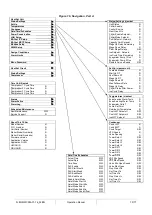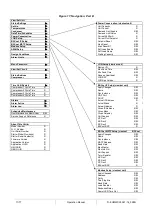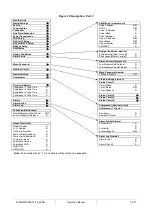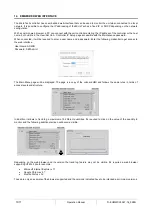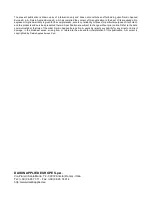D
–EOMWC00A07-16_02EN
Operation Manual
68/77
A parameter with an “R” is read only; it is giving a value or description of a condition. An “R/W”
indicates a read and/or write opportunity; a value can be read or changed (providing the proper
password has been entered).
Example 1
:
Check Status,
for example
-
is the unit being controlled locally or by an external network? We are looking for
the Unit Control Source Since this a unit status parameter, start at Main Menu and select View/Set Unit and press the
wheel to jump to the next set of menus. There will be an arrow at the right side of the box, indicating that a jump to the ne xt
level is required. Press the wheel to execute the jump.
You will arrive at the Status/ Settings link. There is an arrow indicating that this line is a link to a further menu. Press the
wheel again to jump to the next menu, Unit Status/Settings.
Rotate the wheel to scroll down to Control Source and read the result.
Example 2; Change a Set point,
the chilled water set point for example. This parameter is designated as Cool LWT Set
point 1 and is a unit set parameter. From the Main Menu select View/Set Unit. The arrow indicated t hat this is link to a
further menu.
Press the wheel and jump to the next menu View/Set Unit and use the wheel to scroll down to Temperatures. This again
has an arrow and is a link to a further menu. Press the wheel and jump to the Temperatures menu, which contains six lines
of temperatures set points. Scroll down to Cool LWT 1 and press the wheel to jump to the item change page. Rotate the
wheel to adjust the set point to the desired value. When this is done press the wheel again to confirm the new value. With
the Back button it will be possible to jump back to the Temperatures menu where the new value will be displayed.
Example 3; Clear an Alarm.
The presence of a new alarm is indicated with a Bell ringing on the top right of the display . If
the Bell is frozen one or more alarm had been acknowledged but are still active. To view the Alarm menu f rom the Main
Menu scroll down to the Alarms line or simply press the Alarm button on the display. Note the arrow indicating this line is
a link. Press the wheel to jump to the next menu Alarms There are two lines here; Alarm Active and Alarm Log. Alarms are
cleared from the Active Alarm link. Press the wheel to jump to the next screen. When the Active Alarm list is entered scroll
to the item AlmClr which is set to off by default. Change this value to on to acknowledge the alarms. If the alarms can be
cleared then the alarm counter will display 0 otherwise it will display the number of alarm s still active. When the alarms are
acknowledged the Bell on the top right of the display will stop to ring if some of the alarms are still active or will disappear
if all the alarms are cleared.