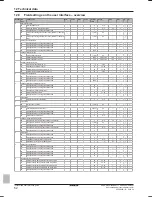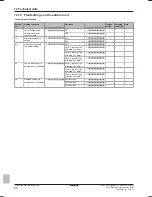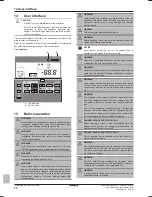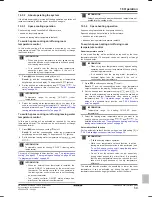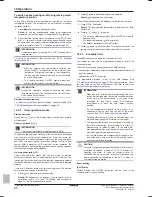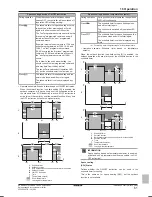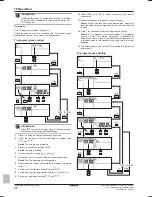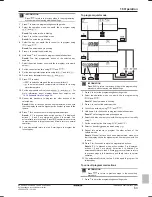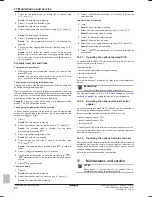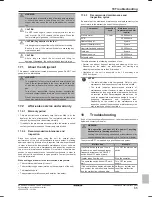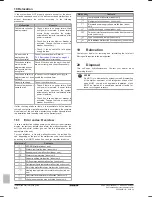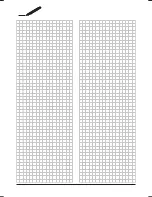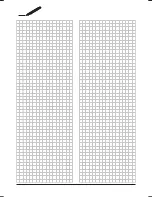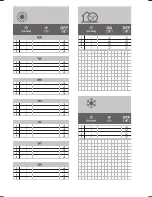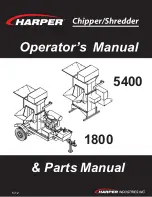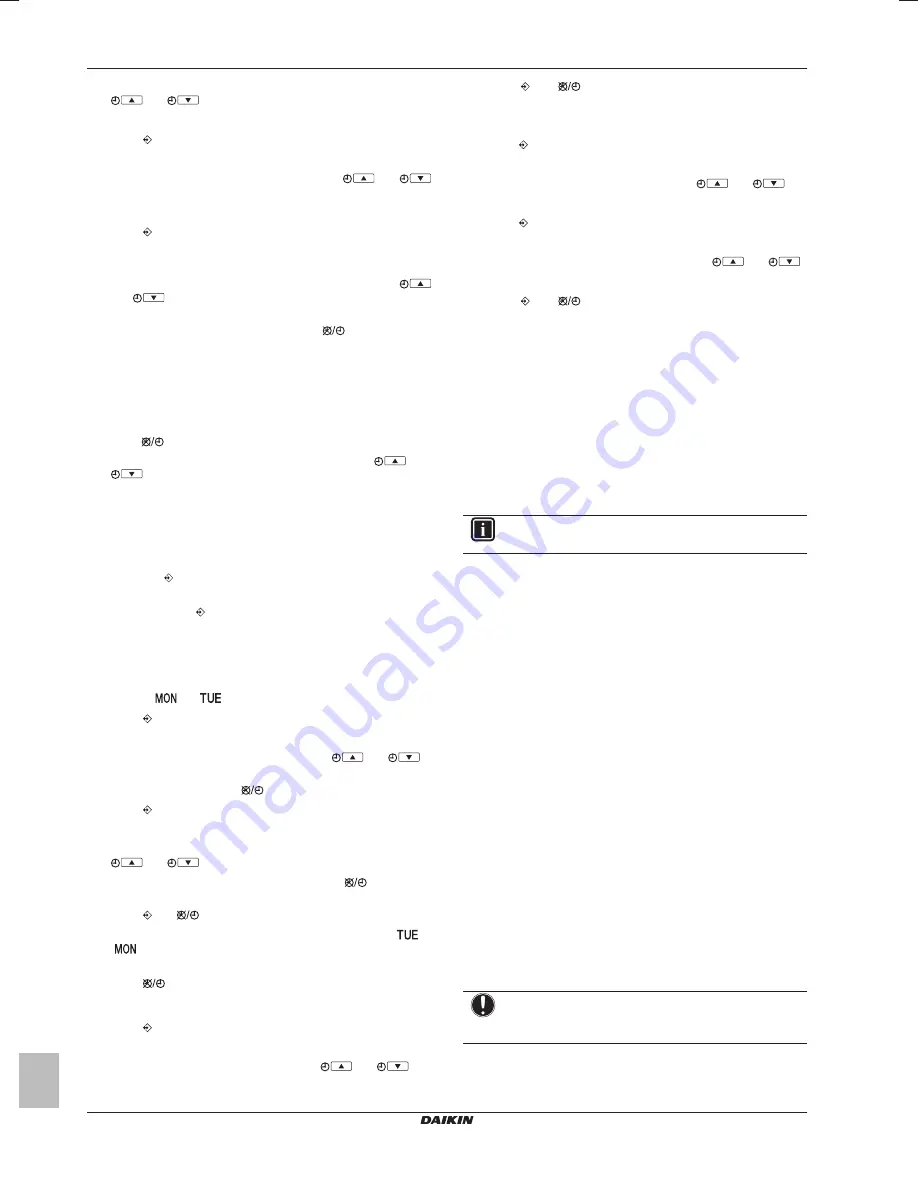
17 Maintenance and service
Installer and user reference guide
64
SERHQ020~0 SEHVX20~64BAW
Split packaged air-cooled water chiller
4P508020-1B – 2018.04
2
Select the operation mode you would like to consult using
and
.
Result:
The actual mode is blinking.
3
Press to confirm the selected mode.
Result:
The actual day is blinking.
4
Select the day you would like to consult using
and
.
Result:
The selected day is blinking.
5
Press to confirm the selected day.
Result:
The first programmed action of the selected day
appears.
6
Consult the other programmed actions of that day using
and
.
Result:
This is called the readout mode. Empty program
actions (e.g. 4) are not displayed. Press
several times to
return to previous steps in this procedure and finally return to
normal operation.
Schedule timer tips and tricks
To program the next day(s)
1
After confirming the programmed actions of a specific day,
press
once.
Result:
You can now select another day using
and
and restart consulting and programming.
To delete one or more programmed actions
Deleting one or more programmed actions is done at the same time
as storing the programmed actions.
When all actions for one day have been programmed, make sure
that the display shows the highest action number you would like to
save. Pressing for 5 seconds stores all actions except those with a
higher action number than the one that is displayed.
Example:
Pressing
when action number 3 is displayed, stores
actions 1, 2 and 3, but deletes action 4.
To copy programmed actions to the next day
In space heating program it is possible to copy all programmed
actions of a specific day to the next day (e.g. copy all programmed
actions from "
" to "
").
1
Press .
Result:
The actual mode is blinking.
2
Select the mode you want to program using
and
.
Result:
The selected mode is blinking. You can leave
programming by pressing
.
3
Press to confirm the selected mode.
Result:
The actual day is blinking.
4
Select the day you would like to copy to the next day using
and
.
Result:
The selected day is blinking. Press
to return to
step 2.
5
Press and
simultaneously for 5 seconds.
6
After 5 seconds the display will show the next day (e.g. "
" if
"
" was selected first). This indicates that the day has been
copied.
7
Press
to return to step 2.
To delete a mode
1
Press .
Result:
The actual mode is blinking.
2
Select the mode you want to delete using
and
.
Result:
The selected mode is blinking.
3
Press
and
simultaneously for 5 seconds to delete the
selected mode.
To delete a day of the week
1
Press .
Result:
The actual mode is blinking.
2
Select the mode you want to delete using
and
.
Result:
The selected mode is blinking.
3
Press to confirm the selected mode.
Result:
The actual day is blinking.
4
Select the day you would like to delete using
and
.
Result:
The selected day is blinking.
5
Press
and
simultaneously for 5 seconds to delete the
selected day.
16.3.7
Operating the optional demand PCB
An optional PCB EKRP1AHTA can be connected to the unit and be
used to remotely control the unit.
The 3 inputs allow:
▪ remote switching between cooling and heating
▪ remote thermo on/off
▪ remote unit on/off
For more details about this option kit, refer to the wiring diagram of
the unit.
INFORMATION
The signal (voltage free) must take at least 50 ms.
See also field setting [6‑01] in
"7.2.9 Field settings on the user
interface" on page 35
for setting the function of your preference.
16.3.8
Operating the optional external control
adapter
An optional control adapter PCB DTA104A62 can be connected to
the unit and be used to remotely control 1 or more units.
By short-circuiting contacts on the option kit PCB, you can:
▪ reduce capacity to about 70%,
▪ reduce capacity to about 40%,
▪ force thermo off,
▪ capacity save (fan low speed turn, compressor frequency control).
For more details about this option kit, refer to a separate instruction
that is delivered with the unit.
16.3.9
Operating the optional remote controller
If besides the main remote controller the optional remote controller is
installed as well, the main remote controller (master) can access all
settings while the second remote controller (slave) can not access
schedule settings and parameter settings.
Refer to the installation manual for more details.
17
Maintenance and service
NOTICE
Never inspect or service the unit by yourself. Ask a
qualified service person to perform this work.