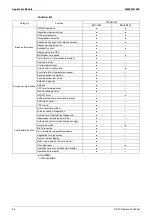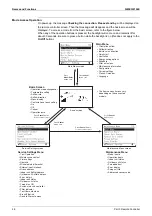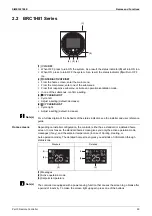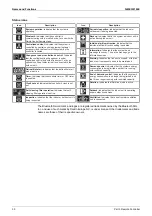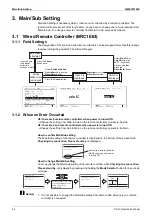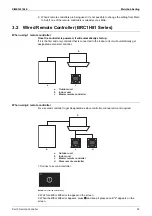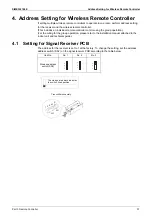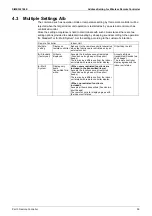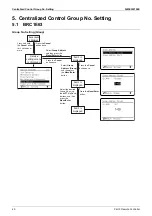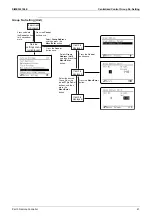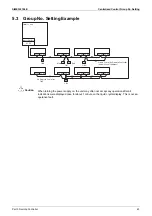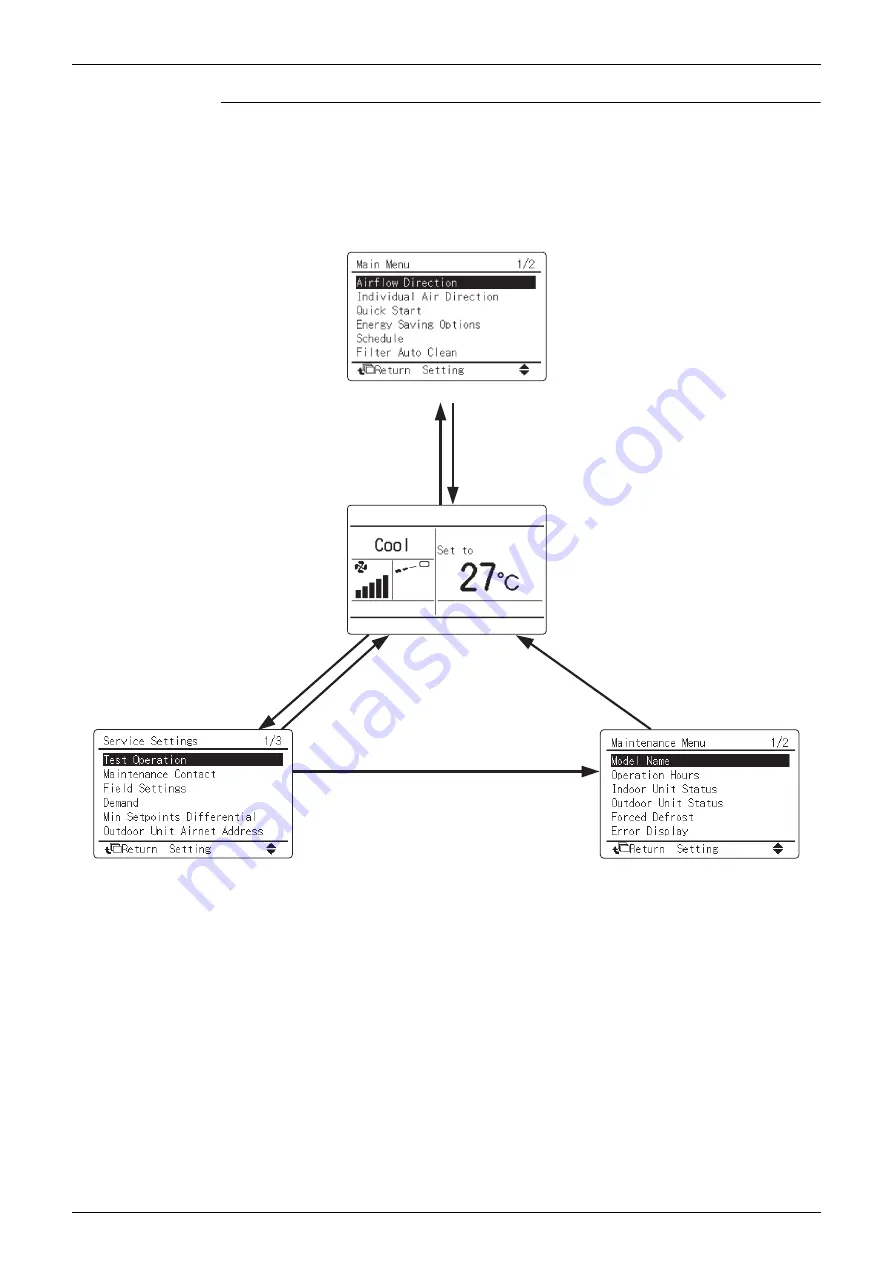
Names and Functions
SiME332106E
28
Part 3 Remote Controller
Mode Access Operation
On power-up, the message
Checking the connection. Please stand by.
will be displayed on
the remote controller screen. Then that message will disappear and the basic screen will be
displayed. To access a mode from the basic screen, refer to the figure below.
When any of the operation buttons is pressed, the backlight will come on and remains lit for
about 30 seconds. Be sure to press a button while the backlight is on (this does not apply to the
On/Off
button.)
Press
Cancel
button
for 4 seconds or more.
Press
Cancel
button
for 4 seconds or more.
Press
Menu/Enter
button once.
Press
Cancel
button once.
Press
Cancel
button once.
Press
Cancel
button once.
Basic screen
Main Menu screen
Service Settings screen
Maintenance Menu screen
Basic Screen
• Operation mode changeover
• Temperature setting
• Airflow rate
• Airflow direction
• Menu display
• Confirmation of each setting
• On
• Off
• Cancel
• Operation lamp
Main Menu
• Circulation airflow
• Airflow direction
• Individual air direction
• Quick start
• Ventilation
• Energy saving options
• Schedule
• Filter auto clean
• Maintenance information
• Configuration
• Current settings
• Clock & Calendar
• Language
The items on each menu vary
depending on the connected
models.
Service Settings Menu
• Test Operation
• Maintenance contact
• Field settings
• Demand
• Min setpoints differential
• External input interlock
• Group address
• Indoor unit AirNet address
• Outdoor unit AirNet address
• Error history
• Indoor unit status
• Outdoor unit status
• Forced fan ON
• Switch main sub controller
• Filter indicator
• Test filter auto clean
• Brush/Filter ind
• Disable filter auto clean
Maintenance Menu
• Model name
• Operation hours
• Indoor unit status
• Outdoor unit status
• Forced defrost
• Error display
• Swap unit No.
• Addressed sensor value