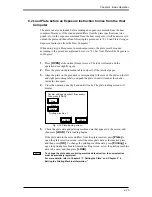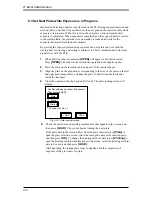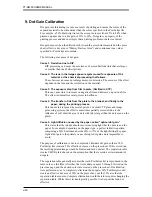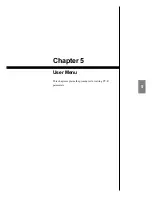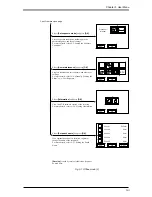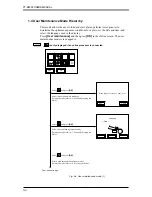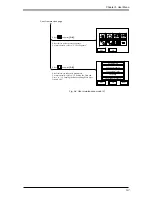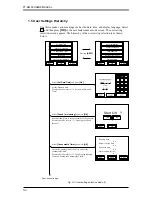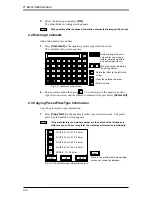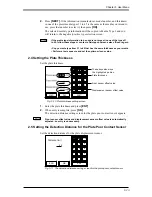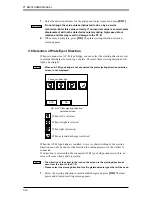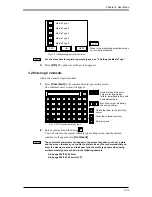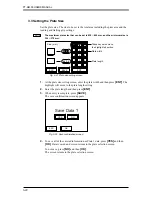5-5
Chapter 5 User Menu
1.3 Steps for Setting the Printing Machine Information
Select
[Set printing machine]
and then press
[OK]
in the offline screen.
The printing machine setting screen appears. To return to the offline screen, press
[ESC]
. The flow for setting the printing machine information is shown below. Press
[ESC]
at any screen to return the previous screen.
Pressing
[OK]
.
Pressing
[OK]
.
Pressing
[SAVE]
.
Pressing
[OK]
.
Pressing
[OK]
.
Pressing
[OK]
.
Pressing
[OK]
.
Pressing
[OK]
.
5
4
3
2
OK
NEXT
ESC
1
Printing machine 1
Printing machine 2
Printing machine 3
Printing machine 4
Printing machine 5
OK
ESC
Spiral/Step
Grip direction
OK
ESC
Grip [mm]/
After Grip
0.0 mm
0.0 mm
CLR
7
8
9
4
5
6
1
2
3
0
á
Ñ
ENT
OK
ESC
Centering
OK
ESC
Offset H
Offset V
0.0 mm
0.0 mm
R
R
CLR
7
8
9
4
5
6
1
2
3
0
á
Ñ
ENT
OK
ESC
Punch
Off
SAVE
ESC
Paper Position H
Paper Position V
0.0 mm
0.0 mm
R
R
CLR
7
8
9
4
5
6
1
2
3
0
Æ
ENT
OK
YES
NO
ESC
Save Data ?
OK
Comment
Plate
Copy form
ESC
Printing machine 1
Plate 1
Fig. 5-3 Setting the printing machine information
Summary of Contents for PLATE RITE 4300
Page 10: ...x...
Page 11: ...Chapter 1 Ensuring Safety 1 This chapter gives information necessary for safe use of the PT R...
Page 26: ...PT R4300 USERS MANUAL 1 16 End of Chapter 1...
Page 38: ...PT R4300 USERS MANUAL 3 8 End of Chapter 3...
Page 39: ...This chapter explains the basic procedures for operating the PT R Chapter 4 Basic Operation 4...
Page 60: ...PT R4300 USERS MANUAL 4 22 End of Chapter 4...
Page 61: ...This chapter explains the procedures for setting PT R parameters Chapter 5 User Menu 5...
Page 122: ...PT R4300 USERS MANUAL 5 62 End of Chapter 5...
Page 157: ...This chapter explains this typical PT R problem and the solutions Chapter 8 Jamming 8...
Page 163: ...This chapter gives technical information on the PT R Chapter 9 Technical Information 9...