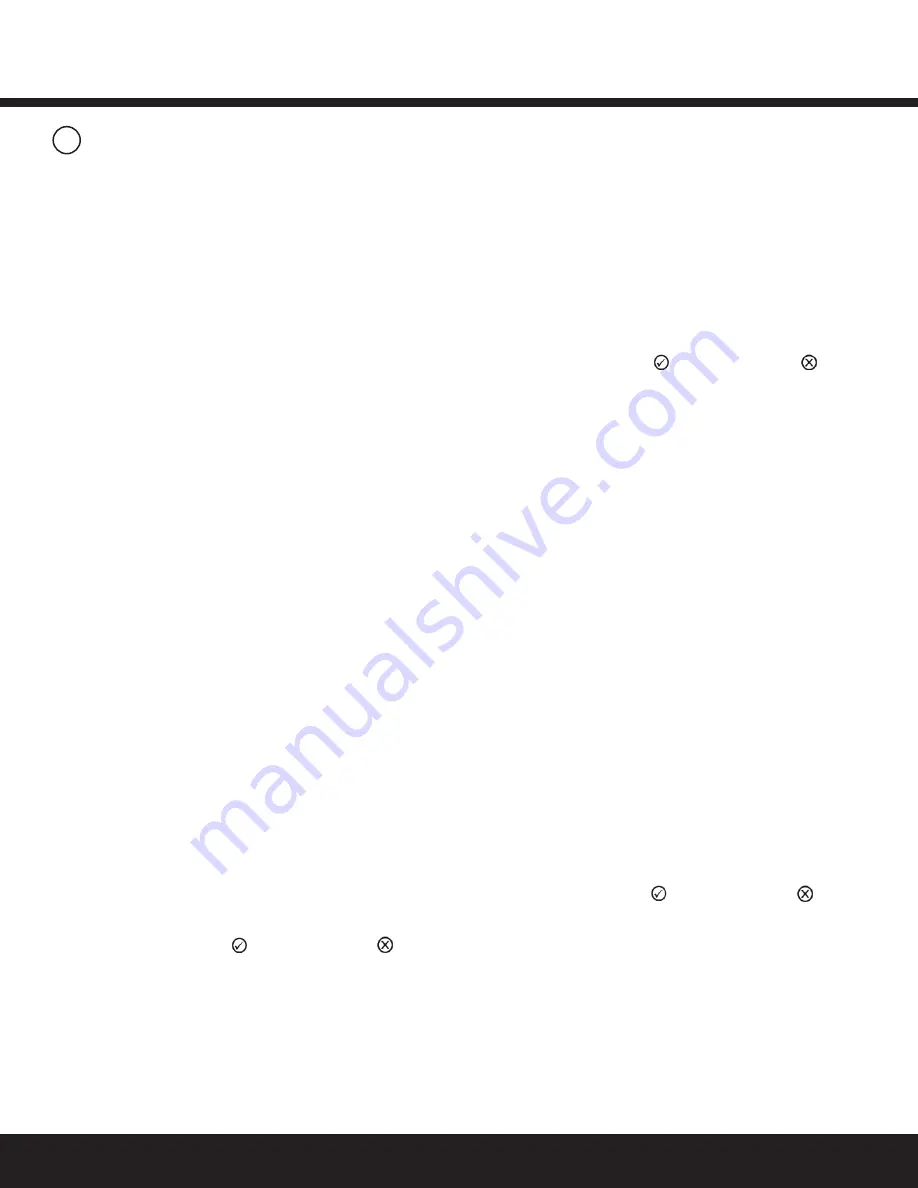
Installation Guide
Daintree
®
Networked Wireless Adapter (WA100-PM)
13
10
All lighting devices, including wireless adapters, must be tested
for proper operation.
After setting the DIP switches for your application, mounting,
wiring low voltage, wiring line voltage, powering up and resetting
the unit, perform the recommended Installation Test. The
Installation Test mode automatically times out after 5 minutes
of no activity.
While the WA100-PM is in Installation Test mode, the low voltage
devices connected to the WA100-PM directly control the lights
wired to the same WA100-PM. After you exit the Installation Test
mode, the lights turn On and are NOT controlled by the devices
connected to the WA100-PM. After commissioning the Daintree
Networked system, lighting control is determined by configuration
settings in the Daintree Controls Software.
IMPORTANT NOTICES
Complete Installation Tests
Successful commissioning is dependent on testing each
wireless-adapted lighting fixture and/or control device at the
time of installation. Finding installation issues or device problems
earlier saves significant time during the commissioning process.
Record IEEE Addresses
If you have not already done so, be sure that each WA100-PM’s
IEEE address (last 4 or 5 digits) is recorded on the facility floor
plan. You can use the 4 or 5 digit label supplied with the
WA100-PM or you can write the last 4 or 5 digits on the floor plan.
This information will be used during the commissioning process.
After the lighting installation is complete, a marked-up copy of
the facility floor plan showing the identity and location of each
wireless adapter (including associated light fixtures, switches and
sensors) should be available. This will simplify and expedite the
commissioning process.
Test Suite 1:
On/Off, Dimming, Alternate Switching or Bi-Level Drivers Only
1.
Press and immediately release the blue Reset button. The
red Error LED flashes once, then pauses and repeats.
2.
Check that the connected lights cycle On and Off, or cycle
from maximum to minimum brightness then turn Off per
the DIP switch configuration.
3.
Press and immediately release the Reset button to exit
testing.
4.
Press and hold the blue RESET button on the WA100-PM
for 3 seconds to reset the unit. Release the button
when the green Joined LED and the red Error LEDs
begin flashing.
Test Suite 2:
Any Occupancy Sensor
1.
Press and immediately release the blue Reset button.
The red Error LED flashes once, then pauses and repeats.
2.
Check that the connected lights cycle On and Off, or cycle
from maximum to minimum brightness then turn Off
per the DIP switch configuration.
Test Suite 2 Continued:
3.
Press and immediately release the blue Reset button again.
The red Error LED flashes twice,
then pauses and repeats.
4.
Trigger the occupancy sensor. The light connected to the
driver turns On. When the sensor
times out the light turns Off.
5.
Press and immediately release the Reset button to exit
testing.
6.
Press and hold the blue RESET button on the WA100-PM
for 3 seconds to reset the unit. Release the button
when the green Joined LED and the red Error LEDs
begin flashing.
Installation Tests
Test Suite 3:
Dimming Occupancy Photosensor
1.
Press and immediately release the blue Reset button. The
red Error LED flashes once, then pauses and repeats.
2.
Check that the lights connected to the driver cycle from
maximum to minimum brightness then turn Off, then
repeat.
3.
Press and immediately release the blue Reset button. The
red Error LED flashes twice, then pauses and repeats.
4.
Trigger the occupancy sensor. The green Joined LED turns
On and the light connected to the driver turns On.
When the sensor times out the Joined LED and light
turns Off.
5.
Press and immediately release the blue Reset button again.
The red Error LED flashes three times, then pauses
and repeats.
6.
The light connected to the driver turns On.
7.
The light’s output is proportional to the amount of light
received by the photosensor.
• For dimming lights, shine a bright light at the
photosensor – the light gets brighter.
Cover the photosensor – the light gets dim.
• For switched lights, cover the photosensor – the light
turns Off. Shine a bright light at the photosensor – the
light turns On.
8.
Press and immediately release the Reset button to exit
testing.
9.
Press and hold the blue RESET button on the WA100-PM
for 3 seconds to reset the unit. Release the button
when the green Joined LED and the red Error LEDs
begin flashing.
Test Suite 4:
Any Switch(es) + Any Matching Light Type(s)
1. Press and immediately release the blue Reset button. The
red Error LED flashes once, then pauses and repeats.
2. Check that the connected lights cycle On and Off, or cycle
from maximum to minimum brightness then turn Off
per the DIP switch configuration.
3. Press and immediately release the blue Reset button again.
The red Error LED flashes four times, then pauses
and repeats.




































