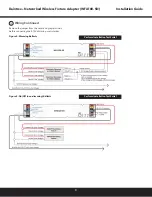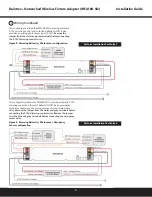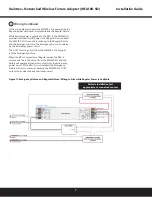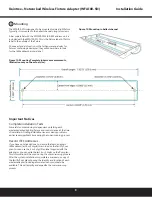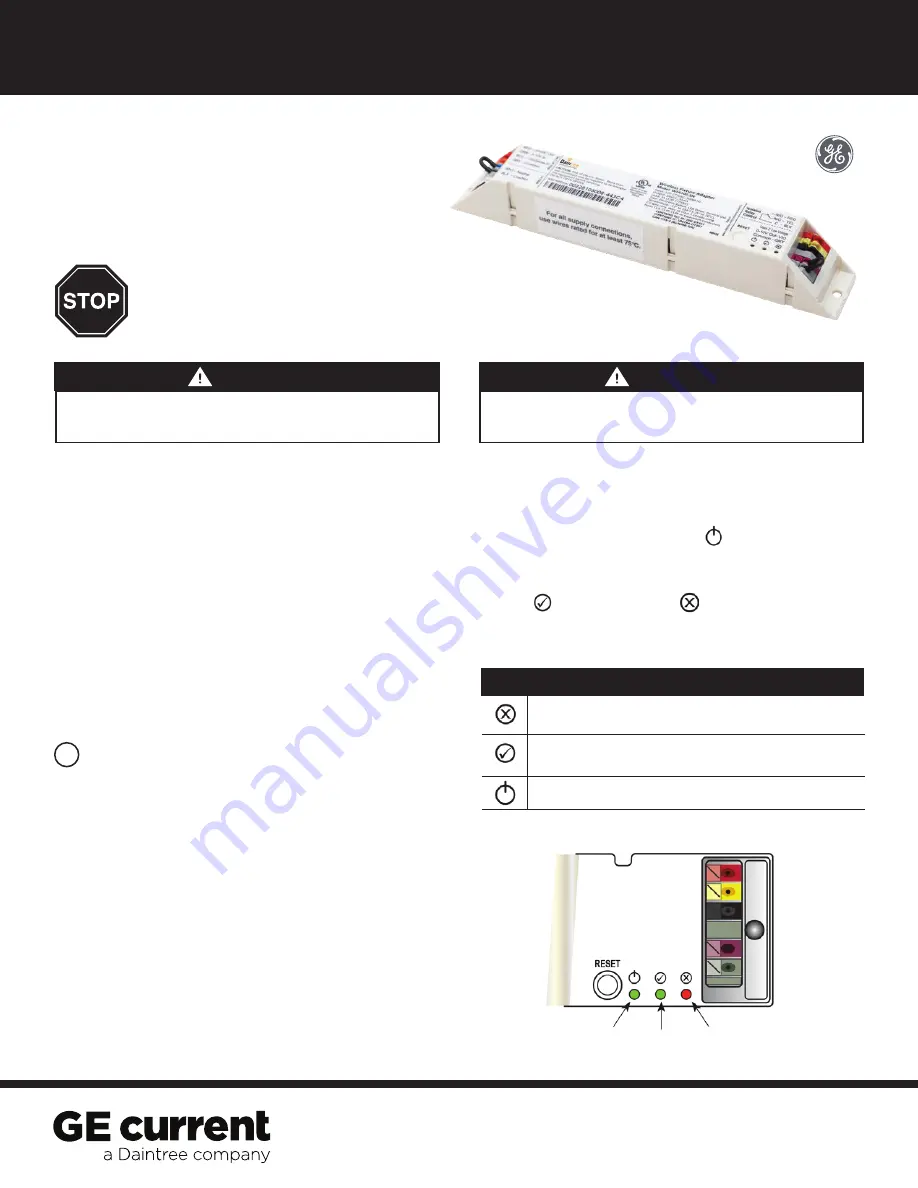
(WFA100-SN)
Daintree
®
Wireless
Fixture Adapter
BEFORE YOU BEGIN
Read these instructions completely and carefully.
Save these instructions for future use.
1
Installation Process
Installation Guide
WFA100-SN | DT111
1. Disconnect power before installation.
Turn off all power
to affected light fixtures by turning off circuit breakers.
Confirm that power is off at all light fixtures before
continuing installation.
2.
IMPORTANT:
Use the provided Fixture and Plan labels to
identify the wireless-adapted fixture location. Attach the
Fixture
label to the outside of the fixture. Attach the
Plan
label at the
fixture location on the facility floor plan.
4.
Connect low voltage wiring from the WFA100-SN to the ballast,
and sensors as appropriate for your application. See
Wiring
(pages 2-7).
5.
Connect line voltage wiring from the supply circuit to the
WFA100-SN and from the WFA100-SN to the ballast.
See
Wiring
.
Risk of electrical shock. Disconnect power before servicing or
installing product.
Install in accordance with National Electric Code and local codes.
WARNING
Risk of injury. Wear safety glasses and gloves during installation and
servicing.
CAUTION
The
Daintree Wireless Fixture Adapter (WFA100-SN)
forms part of Daintree Networked in commercial and industrial
buildings. It transmits and receives messages over the wireless
ZigBee
®
network and controls lights.
Fixture adapters are AC powered devices that provide On/Off
switching as well as 0-10V analog dimming control for ballasts
and LED drivers. The WFA100-SN also provides power and signal
connections for low voltage occupancy sensors and photosensors
(daylight harvesters). The WFA100-SN automatically configures
itself for the type of sensor(s) connected to it.
The WFA100-SN provides the wireless adaptation that enables
connected devices to communicate with the rest of the
wireless lighting control solution. The adapter also serves as
a communication router in the ZigBee wireless mesh network.
Control signals pass between the adapter and the Wireless
Area Controller in the Daintree Networked platform.
Figure 1: LED Indicators
Power
LED
Joined
LED
Error
LED
Error/Test
— On when the Wireless Adapter is in an error state.
Flashes to indicate unit Reset and during Installation Test Mode (red).
Joined
— On when the Wireless Adapter has joined a ZigBee
®
network.
Flashes to indicate Reset and during sensor Installation Test Mode (green).
Power
— On when power is applied to the Wireless Adapter (green).
LED Indicators
6.
Check load circuits then turn on the circuit breakers to power
up the WFA100-SN. The light connected to the WFA100-SN
turns On when power is initially applied (and when power is
restored after a power failure).
7.
Ensure the WFA100-SN green Power LED is On.
8.
Press and hold the Reset button on the WFA100-SN for
3 seconds to reset it. Release the button when the green
Joined LED and the red Error LEDs begin flashing.
9.
Perform the installation test appropriate for your application.
See
Installation Tests
(pages 9-10).