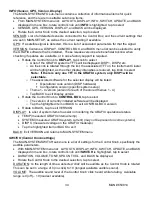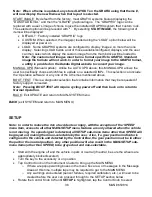21
MAN# 650814
SYSTEM sub-menu
‘Quick view’
Below is the list of MAIN-SYSTEM sub-menu items. There is a brief description of use here, and
there is also popup guidance on the GRAFIX Instrument Cluster TFT as the user steps through the
sub-menus with the Control Knob. For most of the items, find more detailed descriptions and use in
the
Detailed Instructions
below.
The SYSTEM sub-menu is selectable in the MAIN MENU by tapping on
SYSTEM
when highlighted.
An asterisk
“*” will be displayed by the currently saved setting in each of the sub-menus unless noted
otherwise. Select
ing “BACK” will make no changes in the current menu and will go back up one level
in the menu structure.
Note: When navigating through the various menus and sub-menus with the Control Knob,
many selections have popups on the GRAFIX TFT for the user to follow. Pay close attention
to the menus and popup options as incorrect settings can cause faulty readings on the
Instrument Cluster.
SYSTEM
Sub-Menu
Description
_____________________
LAYOUTS
LAYOUT X
List of 4 layouts that can to be edited
Note: <LAYOUT #> in the list is the currently selected/displayed layout
THEME
Allows selection from 1 of 4 installed themes
COLORS
Allows custom selection of colors for day and/or night
DAY&NIGHT
Color setup for both day and night operation
SCHEME
List of 12 predefined color combinations available for layouts
CUSTOMISE
List of 7 Instrument Cluster parameters
ACCENT,LABEL,READING,SCALE,POINTER/BAR,WARN IND,SWITCH
BACK
Exit CUSTOMISE
RESET COLOR
Reset all <LAYOUT #> parameters to factory defaults
BACK
Exit DAY&NIGHT
DAY MODE
Color setup for daytime operation (see *Note below)
NIGHT MODE
Color setup for night time operation (see *Note below)
BACK
Exit COLORS
*Note: Settings for DAY MODE and NIGHT MODE are the same when the DAY&NIGHT
selection is used. In real time vehicle operation, the switching of the DAY and NIGHT
mode is controlled by the signal on the Control Box DIM terminal.
GAUGES
See Gauge setup below in
DETAILED INSTRUCTIONS
MSG GROUPS
GROUP MAX
Select which display groups are available to the user
Groups: AB, ABC, ABCD, ABCDE are available
GROUP SET
Select readings to be shown in each of the groups
BACK
Exit MSP GROUPS
COPY FROM
LAYOUT
‘list’
List of layouts to available to copy from to this LAYOUT X
BACK
Exit COPY FROM layout selection list
RESET ALL
Return all display settings to factory default
BACK
Exit LAYOUTS sub-menu