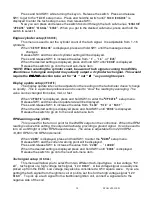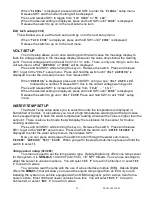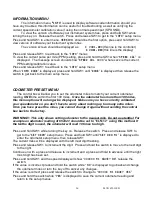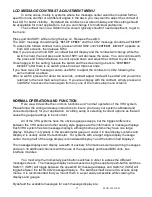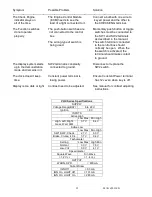MAN 650314:D
25
Secondary indicator setup (
indicators
)
This menu will allow you to select where the indicators are displayed and if you want them
shown in the face of the system, light only, or if you would like them also displayed in the LCD1
message center as well as the face so they are more visible in two locations.
When “
displays indicators
” is displayed, press and hold SW1 until the message
screen changes
Release SW1, and the current setting will be displayed as “
indicators
”
“
Light only
”
or
“
Light + LCD
”
Press and release SW1 to change the value from “
Light only
” which only displays the
indicators for turn signal, high beam, and cruise in the indicator light on the gauge face,
or
“
Light + LCD
” that enables a secondary set of indicators in the LCD1 message
screen.
When the desired value is displayed, press and hold SW1 until “
DONE
” is displayed
Release the switch to go on to the next menu item.
Display message location (
location
)
This menu will allow you to select which LCD message center you want to display the
various readings on. You can select LCD1 (1), LCD2 (2), or both LCD1 and LCD2 (1+2) or shut
the reading off by selecting OFF.
When “
displays location
” is displayed, press and hold SW1 until the message screen
changes.
Release the switch, and the message screen will read “
Scanning
…
ch xx
” it is looking
for any additional messages that would need to be displayed from any attached BIM
modules.
Once scanning is complete the LCD message screens should be lit with the messages
“LCD1” and “LCD2” on the screens. This is to provide a reference of which LCD is
which screen. Once you start selecting display options, selecting “1” will only show on
LCD1, selecting “2” will only display on LCD2. You can also select both or none.
Press and release SW1; the screen will change and show any BIM channels first.
If no BIM modules are connected the display should read “
odometer 1
” by default. This
would mean that the odometer reading will be displayed on LCD1.
To make a change to the channel, press and hold SW1 until the LCD display number
starts to flash, then release SW1.
Press and release SW1 to change the number from “
1
” “
1+2
” “
2
” or “
off
”.
Once at the desired number press and hold SW1 until the display number stops flashing to
save the setting, then release the switch.
Press and release the SW1 to go to the next message, continue on through all messages
selecting which screen you want to display on or disable readings that you don’t
care to view by selecting “
off
”.
When “
location done
” is displayed, this is the end of the location menu. Press and hold
SW1 until “
done
” is displayed to exit and return to the setup menu.
NOTE: In normal operation you have to use Switch 1 (SW1) to scroll through all of the
LCD1 message screens. You will use Switch 2 (SW2) to scroll through all of the LCD2
message screens. A press and hold of the appropriate switch will zero or reset the current
reading, if it can be reset, such as trip counters and various performance timers.
Summary of Contents for VHX-66C-NOV
Page 38: ...MAN 650314 D 34...