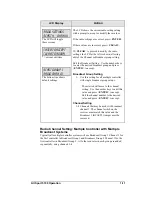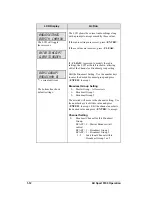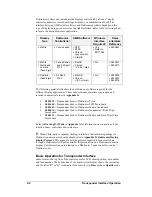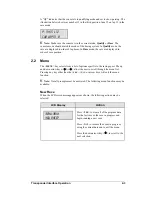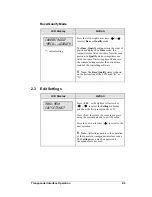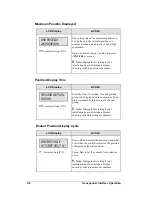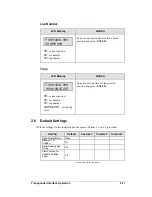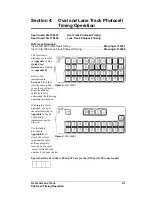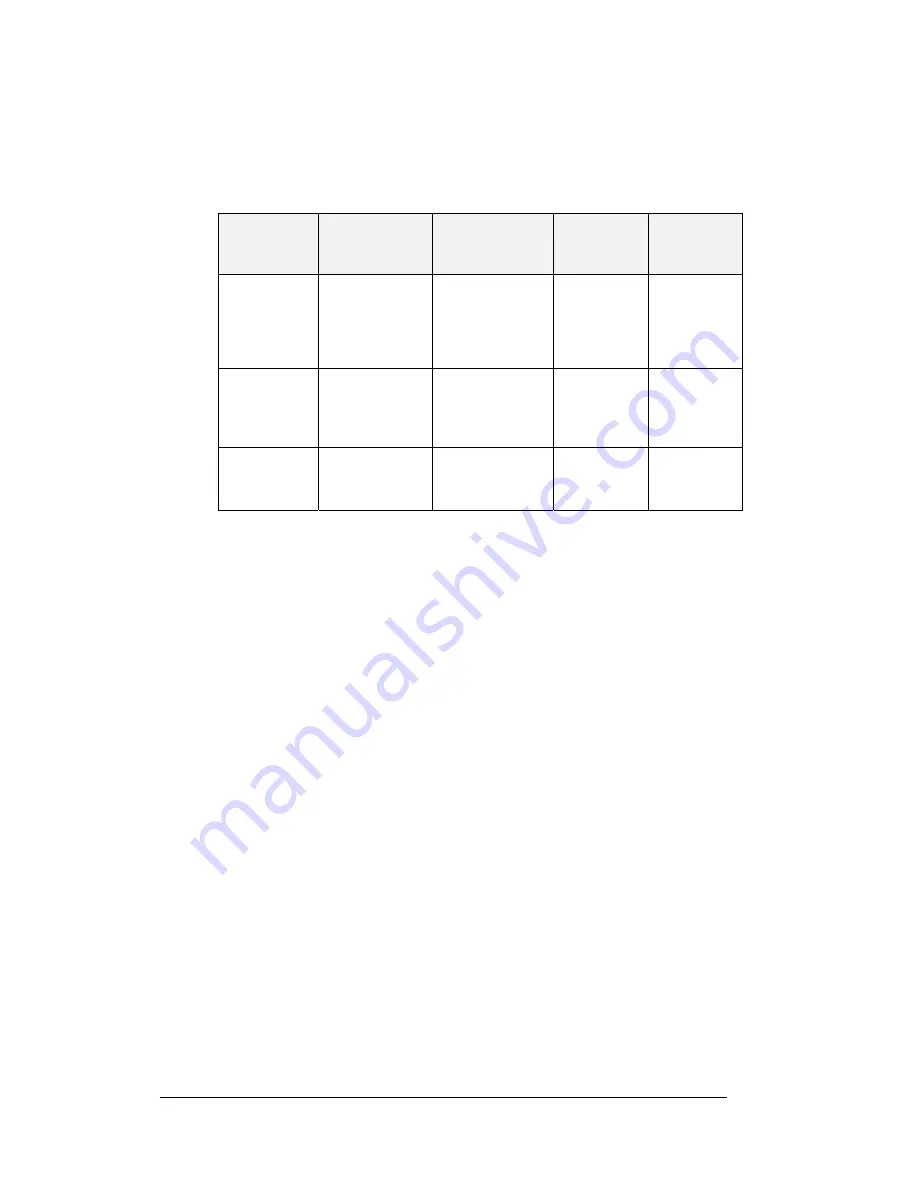
2-2
Transponder Interface Operation
Daktronics systems can include matrix displays controlled by a Venus
®
display
controller, numeric or scoreboard-type displays, or a combination of both. The
interface between AMB results software and Daktronics products depends on the
type of display being used as well as the AMB software. Refer to the following chart
to locate the desired interface application.
Display
Type
Daktronics
Controller(s)
AMB Software
Windows
Interface
Required?
Sales
Literature
Reference
Matrix
Venus series
RTS
RTSX
ChronX
(any version)
SimpliX
Yes
Refer to
ED11053
SL03641
Matrix
Matrix and
numeric
(fixed digit)
Venus Series
and All Sport
5100
RentiX
ChronX
(V 2.0 or later)
No
SL03541
SL04213
Numeric
(fixed digit)
All Sport
5100
RentiX,
ChronX
(V2.0 or later)
No
SL03639
SL03640
SL04016
The following materials illustrate the hardware and software required for the
different display applications. These sales reference materials are grouped and
inserted in numerical order in
Appendix B
.
SL03639 –
Transponder Feed to Daktronics Pylon
SL03640 –
Transponder Feed to Daktronics LED Scoreboard
SL03641 –
Transponder Feed to Daktronics Matrix Scoreboard
SL04016 –
Transponder Feed to Daktronics Incandescent Fixed Digit
Scoreboard
SL04213 –
Transponder Feed to Daktronics Matrix and Fixed Digit Time
Scoreboard
Refer to
Drawing B-139666
in
Appendix A
for information on connections to the
junction boxes, controllers and computers.
K
Note:
Third-party companies wishing to interface their software packages to
Daktronics numeric scoreboards should refer to
Appendix E:
Daktronics Racing
Display Protocol
. This appendix lists the protocol required to feed results data
through a Daktronics All Sport controller for presentation on a Daktronics numeric
display. For information on interfacing to a Daktronics Venus controller, contact
Daktronics, Inc.
Basic Operation for Transponder Interface
In most cases, the top line of the control console's LCD shows position, car number
and lane number. The bottom line of the liquid crystal display shows the current lap
and the letter "R" or "Q" to indicate if the console is in
Race
mode or
Qualify
mode.
Summary of Contents for All Sport 5100
Page 1: ...All Sport 5100 Timer Operations Manual ED 12501 Rev 8 02 December 2003 ...
Page 2: ......
Page 36: ......
Page 54: ......
Page 64: ......
Page 72: ......
Page 76: ......
Page 79: ......
Page 80: ......
Page 81: ......
Page 82: ......
Page 83: ......
Page 84: ......
Page 85: ......
Page 86: ......
Page 87: ......
Page 88: ......
Page 89: ......
Page 90: ......
Page 91: ......
Page 92: ......
Page 93: ......
Page 94: ......
Page 95: ......
Page 96: ......
Page 97: ......
Page 98: ......
Page 99: ......
Page 100: ......
Page 101: ......
Page 102: ......
Page 103: ......
Page 104: ......
Page 106: ......
Page 108: ......
Page 110: ......
Page 112: ......
Page 114: ......
Page 116: ......
Page 118: ......
Page 128: ......
Page 134: ......
Page 135: ...Sport Code Labels G 1 Appendix G Sport Code Labels ...
Page 136: ......
Page 148: ......