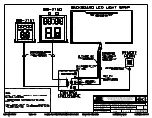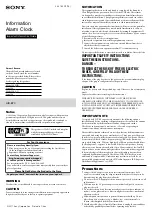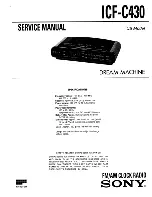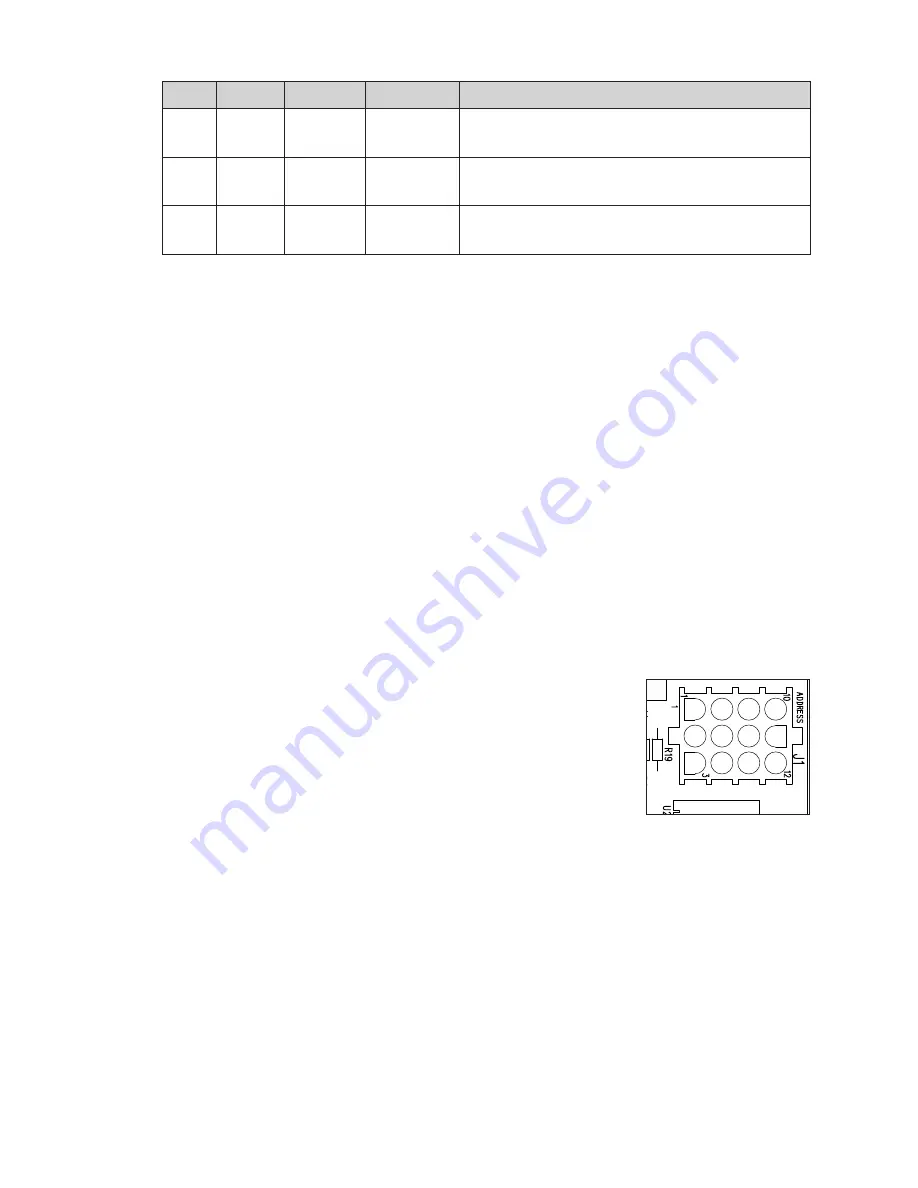
Troubleshooting
10
LED
Color
Function Operation
Summary
DS1
Amber
Status
Blinking
DS1 blinks at one second intervals to indicate the
driver is running.
DS2
Green
Power
Steady on
DS2 is on and steady to indicate the driver has
power.
DS3
Red
Signal RX
Steady on
or Blinking
DS3 is on or blinking when the driver is receiving a
signal and off when there is no signal.
Replacing a Driver
If the driver status indicators do not appear to be working correctly, it may be necessary
to replace the driver.
1�
Open the control enclosure by removing the 6 screws and swinging the door open.
2�
Disconnect all plugs from the driver by squeezing together the locking tabs and
pulling the connectors free. It may be helpful to label the cables or take a picture to
know which plug goes to which jack when connecting the replacement driver.
3�
Remove the 4 nuts securing the driver to the control enclosure door.
4�
Carefully lift the driver from the enclosure and place it on a clean, flat surface.
5�
Position a new driver over the screws and tighten the nuts.
6�
Reconnect all plugs to their mating jacks on the driver. The connectors are keyed
and will attach in one way only. Do not force the connections.
7�
Ensure the new driver is set to the correct address and switch settings. This will be the
same as the old driver being replaced. Refer to
Setting the Driver Address (p�10)
and
8�
Close and secure the enclosure door, then power up and test the display to verify the
issue has been resolved.
Setting the Driver Address
Since the same LED drivers can be used for many display
models, each driver must be set to receive the correct signal
input, or address, for the model in which it is being used.
This address is set with jumper wires in a 12-pin plug which mates
with jack
J1
driver in the control enclosure, be sure to use an Address 1 plug
in jack
J1
. In most cases, the same plug can be reused from the
driver that was replaced; otherwise, one may be ordered from
Daktronics (part # 0A-1150-0122).
Switch Settings
Reference Drawings:
Schematic: 120V Control Enclosure ...............................................................
DWG-4910448
Schematic: 240V Control Enclosure ...............................................................
DWG-4910665
Digit Switch Settings ..........................................................................................
DWG-4911300
Refer to the schematic drawings for DIP switch settings on the driver that control when
the horn sounds and when backboard light strips illuminate.
Refer to
DWG-4911300
for rotary switch settings on the shot clocks that control when the
shot clock light strips illuminate and if tenths of a second displays on the large or small
shot time digit.
HAZARDOUS VOLTAGE
BEFORE SERVICING
DISCONNECT POWER
Driver Status
Indicators
Shot Clock Driver
Horn Interface Card
Transformers
Figure 5:
Address Jack J1
Summary of Contents for BB-2160
Page 4: ...This page intentionally left blank...
Page 18: ...This page intentionally left blank...
Page 20: ...This page intentionally left blank...
Page 21: ......
Page 22: ......