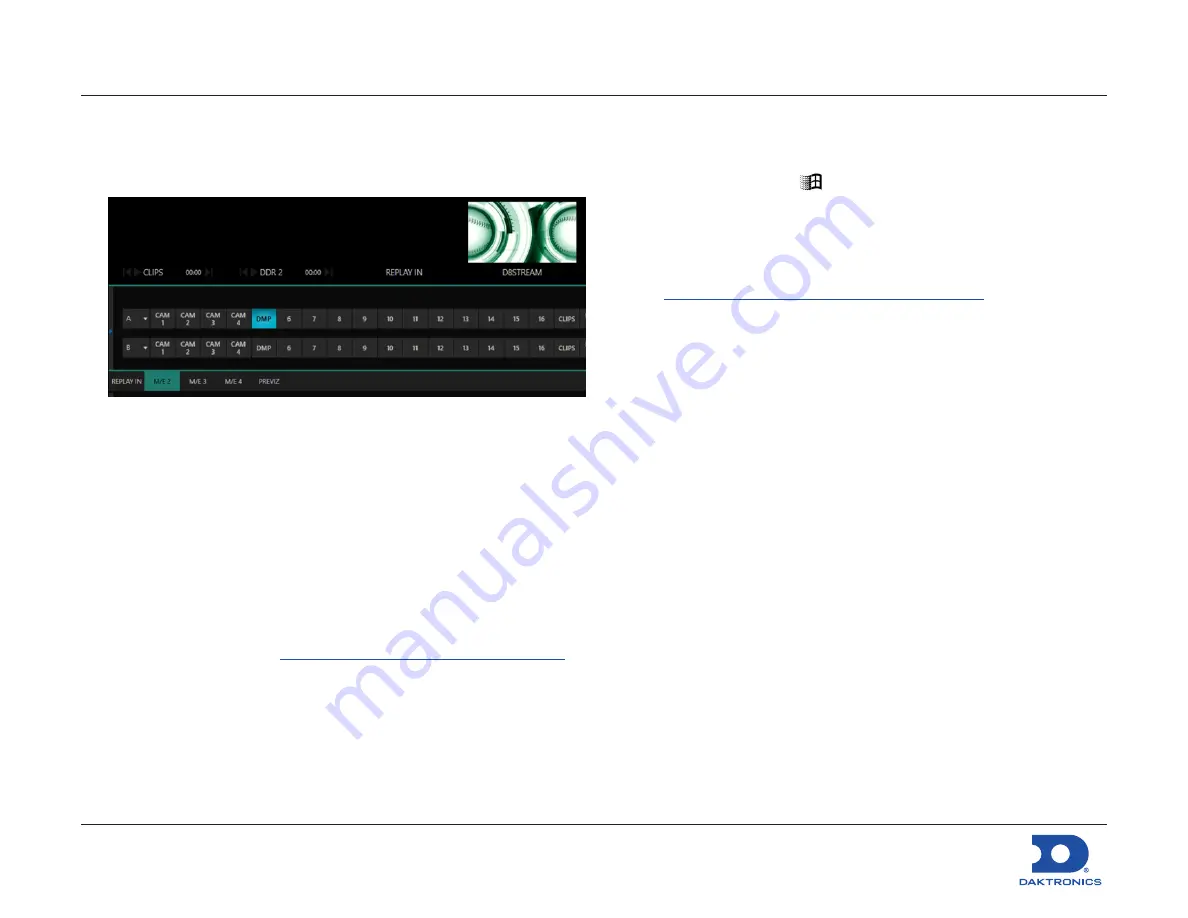
Big Stream 1 Quick Guide
DD4731212
Rev 01
02 December 2020
201 Daktronics Drive
Brookings, SD 57006-5128
www.daktronics.com/support
800.325.8766
Page 10 of 11
6.
Back on the main interface, select
DMP
on the
M/E 2
bar.
Selecting
DMP
on the
M/E 2
bar will make it the active M/E 2
source. The active M/E 2 source is MIX 2, which is the configured
streaming source.
TriCaster Registration
On first time start-up, the installer may assist in registering the
TriCaster for the end user. This can be done very easily if an internet
connection is available. If not, call NewTek Customer Service:
• (US) 1-800-862-7837
• (Outside US) +1-210-370-8452
Both the
Serial Number
(located on the TriCaster unit) and
Product ID
(presented during registration) are required to obtain the necessary
Registration Code
.
For more information about registration, operation, or troubleshooting
of the TriCaster system, visit
www.newtek.com/support/get-support
.
For More Information
To learn more about the Daktronics Show Control System software,
consult the Show Control System User Handbook:
• Press the Windows key [
] and go to
All Programs > Daktronics >
Display Studio > Show Control System User Handbook
.
• From within Display Studio, press the
Display Studio Hub
button
and select
Help
.
Watch the following YouTube video for an introduction to Show
www.youtube.com/watch?v=3Q28olggTGo
For any other questions, comments, or concerns, please contact
Daktronics Support Services:
United States & Canada
Toll Free: 1-800-DAKTRONICS (1-800-325-8766)
Outside the U.S. & Canada
+1-605-697-4000





























