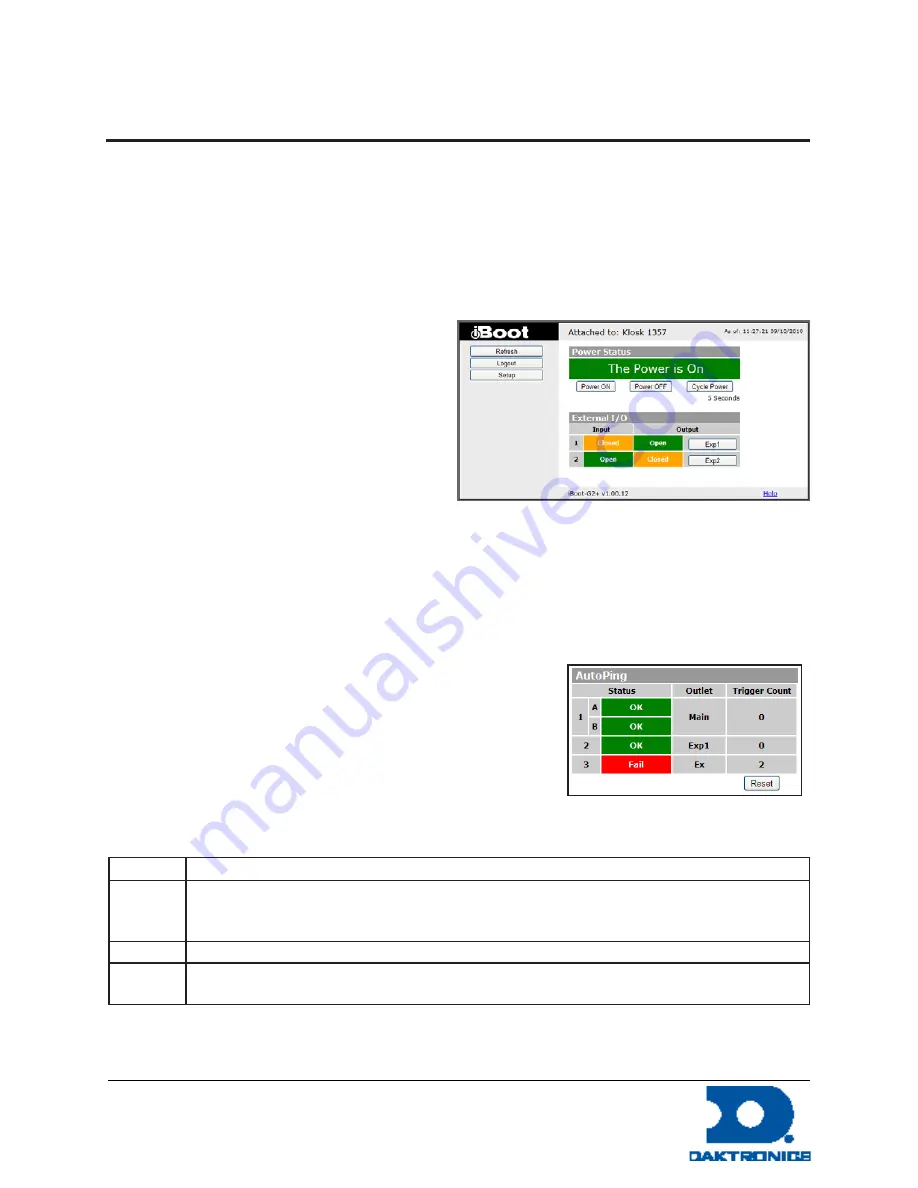
Installing and Configuring a DataProbe iBoot G2 for
Street Furniture
DD2594516 Rev 1
31 July 2013
PO Box 5128 201 Daktronics Drive, Brookings, SD 57006-5128
tel: 800-325-8766 fax: 605-697-4700
www.daktronics.com
The look of the Control and Status page will be determined by which options are selected for the
Expansion, AutoPing and Heartbeat.
Expansion Set for iBoot-Exp Mode
The Control and Status page will show the On or Off status of each of the three manageable outlets, Main,
Exp1 and Exp2.
To control the power, select the desired outlets and click on the appropriate button. If an outlet is linked
to the Main outlet, an L will replace the checkbox.
To control the power, select the desired outlets and
click on the appropriate button. If an outlet is linked
to the Main outlet, an L will replace the checkbox
and it will be managed in sync with the main outlet.
During power cycling, the Power Status bar will
indicate the temporary status, with a blue back-
ground. Once the cycle is complete, the status bar
will revert to its original condition. To abort a power
cycle, select the desired outlet and click on either Power On or Power Off buttons. iBoot-G2+ will assume
the status is selected.
The Control and Status page will display the Main Outlet, with power and control buttons underneath.
The status of Exp1 and Exp2 Inputs and Outlets are displayed beneath the Main Power. To control the
power, or to change the status of Exp1 or Exp2, select the appropriate button.
AutoPing Enabled
If the AutoPing features is in use, the page will also display the cur-
rent status, OK or Failed, for each AutoPing used, with a counter
showing how many times the Action was triggered. If connecting
with the Admin credentials, reset buttons for the Trigger counters
are provided.
Navigation Buttons
Button
Function
Refresh
Use the Refresh button to obtain the latest status of iBoot. Using your browser's refresh button can
lead to inadvertent power switching. If an NTP server is being used, the time of the last refresh will be
shown in the upper right corner.
Setup
To access the Setup page, the administrator credentials must be used for the initial login.
Logout
When you are finished with iBoot, click on Logout. A confirmation page will be displayed. If another
user is logged into the iBoot-G2, an In Use page will be displayed.
Figure 12: Power is On
Figure 13: AutoPing Enabled
Summary of Contents for DAKT-0204-02
Page 10: ...6 Cabinet Installation...
Page 28: ...24 Maintenance Troubleshooting...
Page 32: ......
Page 34: ......
Page 36: ......
Page 41: ......
Page 61: ......
















































