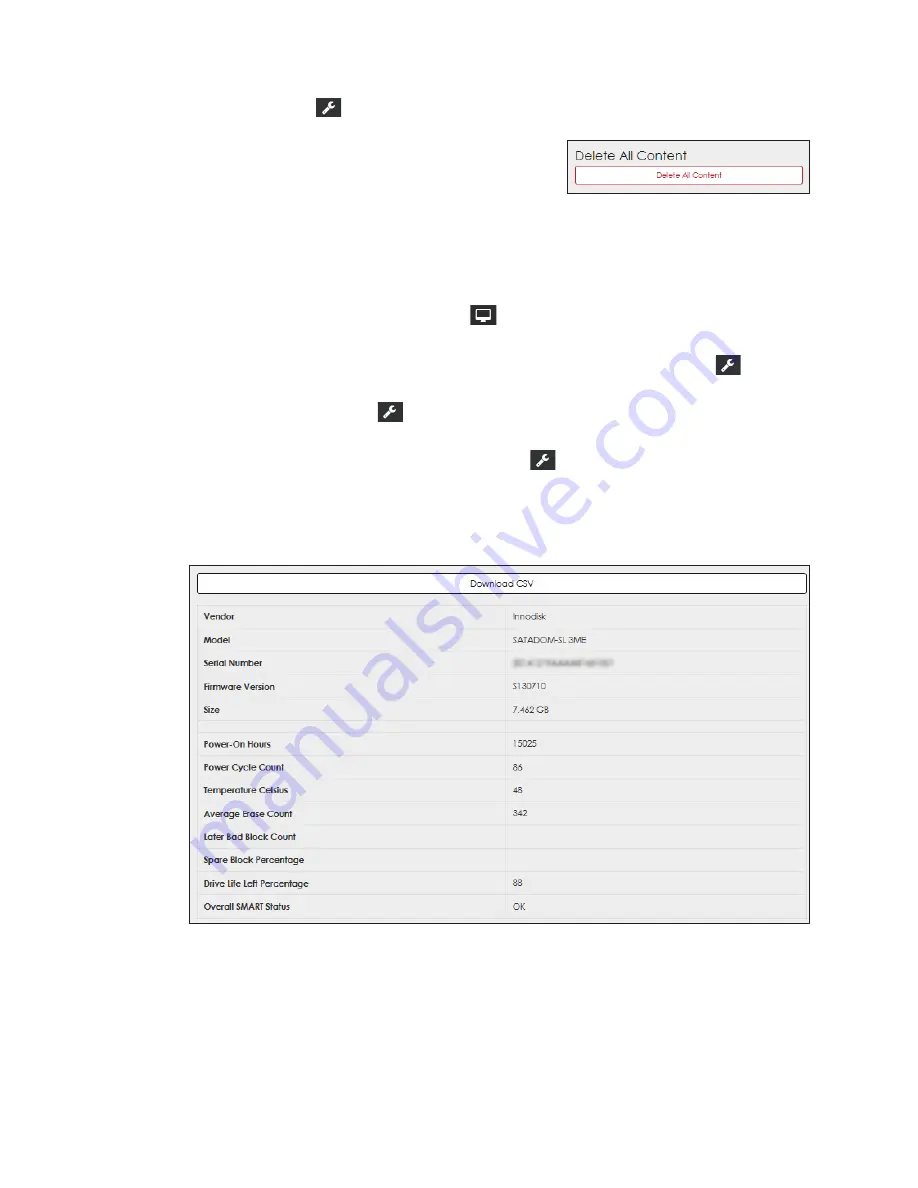
Dashboard
8
• Network
: This tile shows network address information. Click this tile to open
Network
under the
Config
menu.
• Storage
: This information tile shows how much
file storage is currently being used and how
much is available on the player. Click this tile to
open a window to delete all content files. Refer
. Use caution with this action as all
media files in the default content folder will be
permanently deleted.
• Monitor
: This tile shows a thumbnail of the current display output. The content shown
in this thumbnail is not a live video stream; the image is refreshed once every 30
seconds. Click this tile to open
Monitor
. Refer to
.
• Scheduling
: This tile shows details of the software program used to schedule and
manage the media files. Click this tile to open
Services
under the
Config
menu.
• Security
: This tile shows the security settings for the player. Click this tile to open
Security
under the
Config
menu.
• Outputs
: This tile provides information about the display output configuration and size.
Click this tile to open
Outputs
under the
Config
menu.
• Drive Health
: This tile estimates the remaining health of the player’s hard drive based
on current usage versus the expected lifespan of the drive. If the hard drive does not
provide this data, the tile shows
N/A
. Click this tile to open a window that shows hard
drive details and to download a CSV file with more information. Refer to
.
Figure 9:
Drive Health
Figure 8:
Delete Content Prompt
Summary of Contents for DMP-5000 Series
Page 54: ...This page intentionally left blank...
Page 56: ...This page intentionally left blank...
Page 60: ......
Page 70: ......
Page 74: ...This page intentionally left blank...
Page 78: ......













































