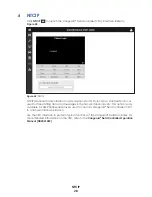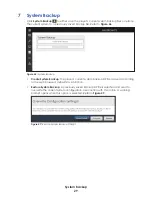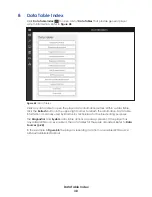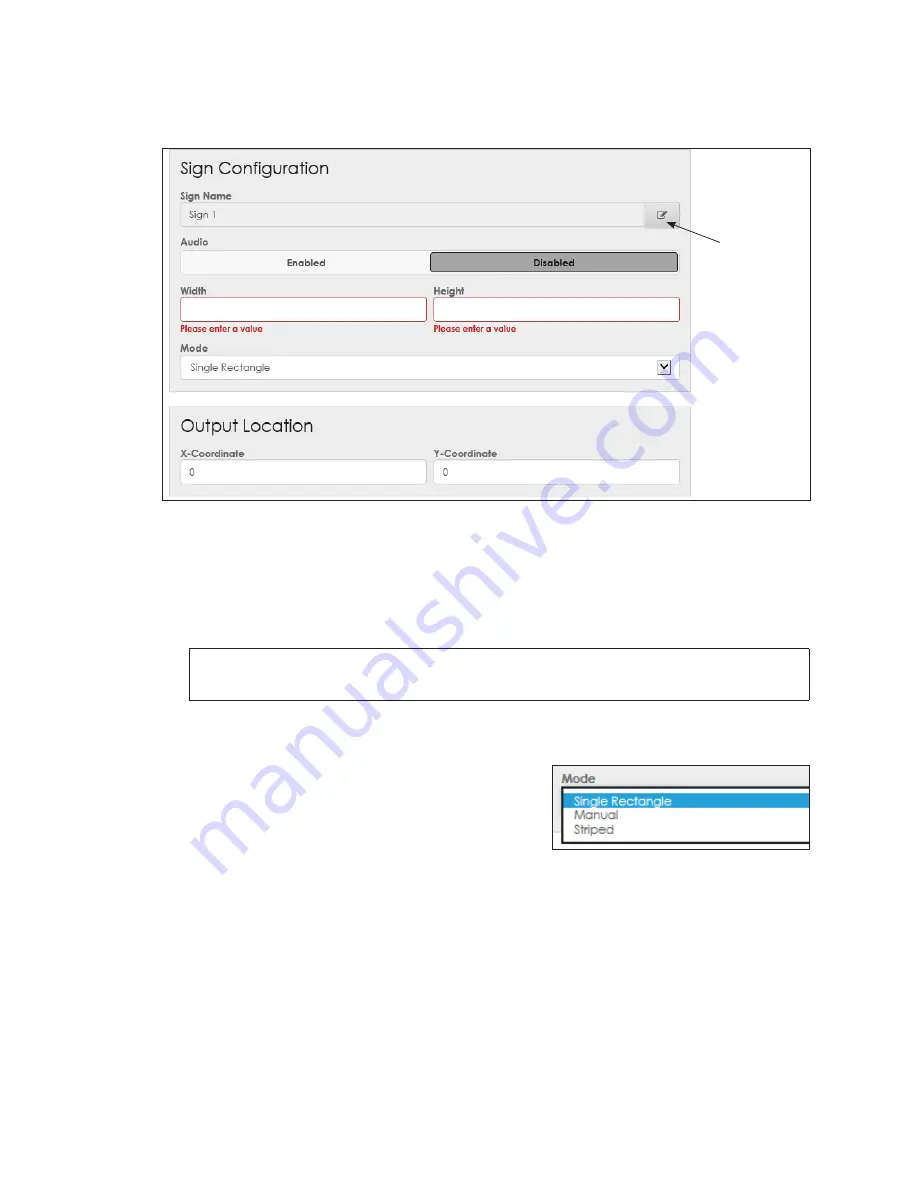
Config
17
Sign Configuration
Click the red name in the left-side menu to open a
Sign Configuration
and
Output
Location
.
Change the
sign name
Figure 26:
New Sign Configuration Parameters
To configure a new sign, follow these steps:
1.
Click the edit icon next to the
Sign Name
to change the sign name from the generic
name (64 characters maximum). Refer to
. A warning message opens.
2.
Select whether audio is
Enabled
or
Disabled
.
Note:
If audio is
Enabled
for any sign under an output, the entire output is enabled
for audio.
3.
Enter the
Width
and
Height
of the display’s active area (area that shows the image)
in pixels.
4.
Choose the
Mode
from the drop-down list.
Mode determines how the content is arranged
.
•
Single Rectangle
is used for displays that
have a width no greater than the output
width (most video displays).
•
Manual
is used by Daktronics Technical Support.
•
Striped
is used for displays that have a width greater than the output width
(typically ribbon displays). Display content is broken down into sections smaller
than the output width. Refer to contract-specific Schematic Drawings for a
description of the number of stripes and their widths and enter this information.
Figure 27:
Sign Configuration - Mode
Summary of Contents for DMP-5000 Series
Page 54: ...This page intentionally left blank...
Page 56: ...This page intentionally left blank...
Page 60: ......
Page 70: ......
Page 74: ...This page intentionally left blank...
Page 78: ......