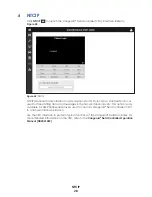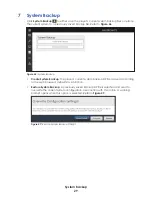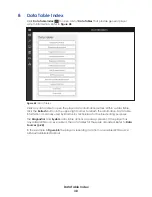Config
24
Sign Mapping
Zoning allows a display to be divided into multiple subparts or zones, each capable of
being controlled independently from the other subparts. Mapping ERTD sign numbers
to a zone allows a control system such as Show Control to send commands that target
a specific zone on a display rather than the display as a whole. To add an RTD sign
mapping zone, follow these steps:
1.
Click
Add Mapping
under
Sign Mapping
as shown in
. A new line of text
boxes opens.
2.
Enter the ERTD sign number to be assigned to a zone in the
Sign #
text box. Ensure
the number does not conflict with the ERTD sign number of any other displays in the
system.
3.
Enter the name of the zone being added in the
Zone Name
text box.
Note:
The entered zone name must match the name in the configuration file that
originally defined the zone names.
4.
Repeat
Steps 1-3
to add additional zones.
5.
Click
Save
in the upper-left corner when finished adding all of the desired zones.
The process of creating display zones and playing content in those zones varies
according to the control system being used. Refer to the documentation provided with
the control system for more information.
To delete an RTD sign mapping zone, click the
button to the right of the
Zone Name
text box, and then click
Save
in the upper-left corner.
Data Sources
Select a data source to enable the player to receive data from a data provider (or
default source). The data source files (DSRCs) specify the data provider and the port/URL
that will receive the data. The required data source must exist on the player computer.
Select a data source from the list of
Available Sources
then click
Add
. To remove a
selected data source, highlight it and click
Remove
. Refer to
Figure 42:
RTD - Data Sources
ERTD data
sources
ERTD control
(e.g. Show Control)
Summary of Contents for DMP-5000 Series
Page 54: ...This page intentionally left blank...
Page 56: ...This page intentionally left blank...
Page 60: ......
Page 70: ......
Page 74: ...This page intentionally left blank...
Page 78: ......