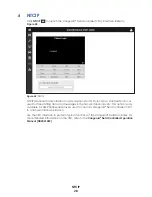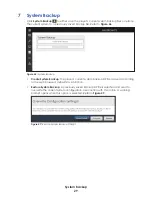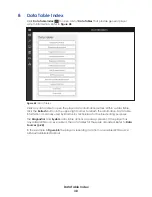Config
26
To add default content to a playlist, follow these steps:
1.
Click
Add
to add a new file to the playlist.
Item 1
settings appear.
2.
Enter the file name or click
Browse
to locate the desired default content file.
3.
Choose the desired
Mode
from the drop-down list.
• Continuous
: The file plays continuously until it is manually stopped or until another
command is issued.
• OneTime
: The file remains in the playlist for the number of times specified in the
Runtime Count
field before being removed from the playlist. This file plays once
only before moving to the next file in the playlist. The file can remain in the playlist
indefinitely by checking the
Infinite
checkbox.
• Repeat
: The file remains in the playlist for the number of times specified in the
Runtime Count
field before being removed from the playlist. The file plays
back-to-back for the number of times specified in the
Repeat Count
field. The file
can remain in the playlist indefinitely by checking the
Infinite
checkbox.
4.
Enter the length of time for the file to play (in seconds) in the
Duration
field if desired.
Use this to show only the first part of a clip before moving to the next item.
5.
Repeat
Steps 1-4
to add another content file to the playlist if desired.
To remove a playlist item, click the
button to the right of the item name, and then
click
Save
in the upper-left corner.
Default Image Duration
Use this field to provide a default duration to any image file(s) without a specified image
duration.
Summary of Contents for DMP-5000 Series
Page 54: ...This page intentionally left blank...
Page 56: ...This page intentionally left blank...
Page 60: ......
Page 70: ......
Page 74: ...This page intentionally left blank...
Page 78: ......